Purpose:
To
manage the advanced settings within the system setup for Pentagon 2000.
Access
The menu may be accessed utilizing multiple methods:
From the ribbon:
- Left-click Administration.
- Left-click the System
button and a menu will appear..
- Select and a sub-menu will appear.
- From the shortcut menu:
- Left-click Administration.
- Select and a sub-menu will appear.
- Select and a sub-menu will appear.
Settings

Menu Selection Definitions
-
- Left-click to open the Global Settings
window
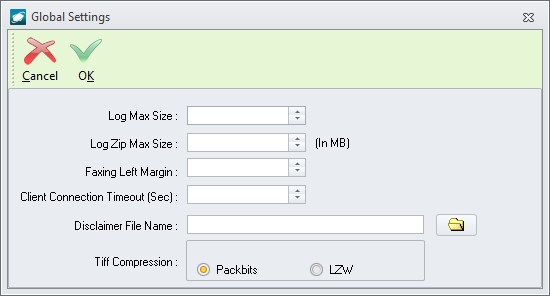
- Log Max Size
- Enter the maximum size (in MB) that is allowed to be retained
for any log file.
NOTE: If
the value within the field is 0 (zero), then no maximum size will
exist.
- Log Zip Max
Size - Enter the maximum size (in MB) that is allowed for
any log file packet when it is compressed to a .zip file.
NOTE: If
the value within the field is 0 (zero), then no maximum size will
exist.
- Faxing Left
Margin - Enter the value (in inches) for the left margin
of faxes sent using the Quick Fax Email (link pending)
or Print Document as Fax (link pending)
options.(to be verified)
- Client Connection
Timeout (Sec) - Enter the amount of time (in seconds) that
the system may attempt to startup before timeout.
NOTE: If
the value within the field is 0 (zero), then no maximum time will
exist.
- Disclaimer File
Name - Select the text file that contains any disclaimer
or terms of use that each user must accept prior to logging into
Pentagon 2000.
The Disclaimer window will appear
after pentagonXX.exe is executed
and before the splash screen or Login
window appear.
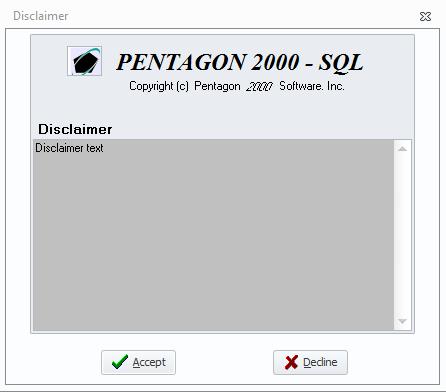
NOTE: If
no text file is selected, then the Disclaimer
window will not appear.
- Tiff Compression
group box(n) an area within the user interface that is bordered by a frame and may be labeled - Select
the type of TIFF compression method to be used when saving TIFF
images.
NOTE: Pentagon 2000 does not
recommend one compression method over another, but encourages
client testing to ensure any third-party decompression/viewing
software operates properly with the compression type selected.
- Packbits
radio button(n) an element within the user interface that allows the user to choose only one of a predefined set of options
- Select to enable PackBits compression
- LZW
radio button - Select to enable LZW compression
- - Left-click to toggle menu check
 ;
if present, the system log containing selected events for all users
will be created and updated.
;
if present, the system log containing selected events for all users
will be created and updated.
NOTE: Enabling
the system log will decrease system performance. It is recommended
that system logs be disabled until directed by technical support to
enable them for a specific purpose.
- - Left-click to toggle menu check
 ;
if present, system log data will be accumulated within system memory
before writing to the actual log.
;
if present, system log data will be accumulated within system memory
before writing to the actual log.
NOTE: Disabling
this setting will likely decrease system performance.
-
- Left-click to toggle menu check
 ;
if present, the system log containing selected
events related only to the user who is logged into Pentagon 2000 when the log
files are created will be created and updated.
;
if present, the system log containing selected
events related only to the user who is logged into Pentagon 2000 when the log
files are created will be created and updated.
-
- Left-click to toggle menu check
 ;
if present, once the system or server log exceeds the maximum size,
the log will be compressed and saved as a .zip file and a new log
file will be created.
;
if present, once the system or server log exceeds the maximum size,
the log will be compressed and saved as a .zip file and a new log
file will be created.
NOTE: If
this setting is not enabled, once the system or server log exceeds
the maximum size, the log will be deleted and a new log file created.
-
- Left-click to toggle menu check
 ;
if present, the system log containing selected events related to the
print server, or background service, that is identified as MAIN in
the application from which log files are created will be created and
updated.
;
if present, the system log containing selected events related to the
print server, or background service, that is identified as MAIN in
the application from which log files are created will be created and
updated.
NOTE: Enabling
the server log will decrease system performance. It is recommended
that server logs be disabled until directed by technical support to
enable them for a specific purpose.
- - Left-click to toggle menu check
 ;
if present, server log data will be accumulated within system memory
before writing to the actual log.
;
if present, server log data will be accumulated within system memory
before writing to the actual log.
NOTE: Disabling
this setting will likely decrease system performance.
- - Left-click to toggle menu check
 ;
if present, a user who is logged into the system may not login (in
a different instance or from a different machine) until they have
logged out of the first instance. If not enabled, when a user
who is logged in attempts to login again (in a different instance
or from a different machine), a Confirm
dialog box will appear.
;
if present, a user who is logged into the system may not login (in
a different instance or from a different machine) until they have
logged out of the first instance. If not enabled, when a user
who is logged in attempts to login again (in a different instance
or from a different machine), a Confirm
dialog box will appear.
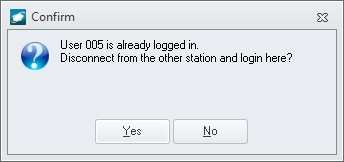
If the Yes button is selected, the
user will be allowed to login to the new instance (or at the new machine).
If the No button is selected, the
new instance will be terminated.
-
- Left-click to toggle menu check
 ;
if present, the user interface skin will be removed.(to be verified)
;
if present, the user interface skin will be removed.(to be verified)
NOTE: Enabling
this setting will likely increase system performance; however, the
user experience will suffer.
- - This setting is not
for customer use and should remain disabled unless directed to enable
by Pentagon 2000
technical support.
- - This
setting is not for customer use and should remain disabled unless
directed to enable by Pentagon 2000
technical support.
- - Left-click to toggle menu check
 ;
if present, the system will not utilize temp files when creating,
saving, and/or sending documents.
;
if present, the system will not utilize temp files when creating,
saving, and/or sending documents.
NOTE: This
setting affects files normally created within the Faxes/Email/Export
File/Print Server Temp Directory identified on the Modules
tab (link pending)
of the System General Defaults window.
NOTE: Enabling
this setting may reduce the workload of the print server and Pentagon 2000 connection;
therefore, likely increasing system performance. (to be verified)
- - (to be verified)



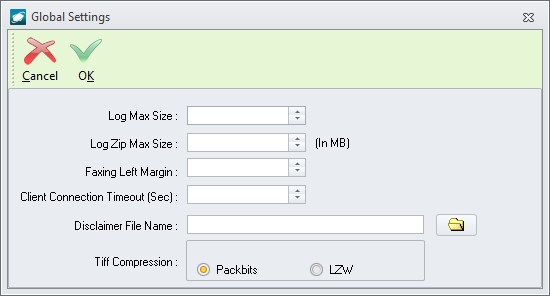
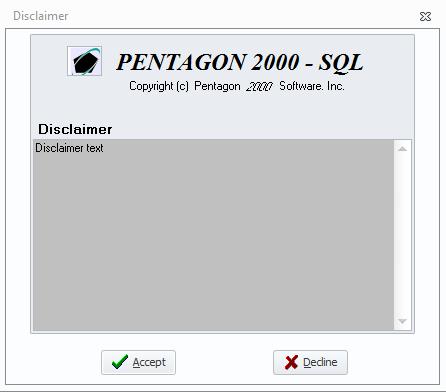
 ;
if present, the system log containing selected events for all users
will be created and updated.
;
if present, the system log containing selected events for all users
will be created and updated. ;
if present, system log data will be accumulated within system memory
before writing to the actual log.
;
if present, system log data will be accumulated within system memory
before writing to the actual log. ;
if present, the system log containing selected
events related only to the user who is logged into Pentagon 2000 when the log
files are created will be created and updated.
;
if present, the system log containing selected
events related only to the user who is logged into Pentagon 2000 when the log
files are created will be created and updated. ;
if present, once the system or server log exceeds the maximum size,
the log will be compressed and saved as a .zip file and a new log
file will be created.
;
if present, once the system or server log exceeds the maximum size,
the log will be compressed and saved as a .zip file and a new log
file will be created. ;
if present, the system log containing selected events related to the
print server, or background service, that is identified as MAIN in
the application from which log files are created will be created and
updated.
;
if present, the system log containing selected events related to the
print server, or background service, that is identified as MAIN in
the application from which log files are created will be created and
updated. ;
if present, server log data will be accumulated within system memory
before writing to the actual log.
;
if present, server log data will be accumulated within system memory
before writing to the actual log. ;
if present, a user who is logged into the system may not login (in
a different instance or from a different machine) until they have
logged out of the first instance. If not enabled, when a user
who is logged in attempts to login again (in a different instance
or from a different machine), a Confirm
dialog box will appear.
;
if present, a user who is logged into the system may not login (in
a different instance or from a different machine) until they have
logged out of the first instance. If not enabled, when a user
who is logged in attempts to login again (in a different instance
or from a different machine), a Confirm
dialog box will appear.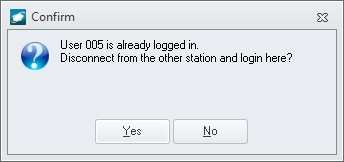
 ;
if present, the user interface skin will be removed.(to be verified)
;
if present, the user interface skin will be removed.(to be verified) ;
if present, the system will not utilize temp files when creating,
saving, and/or sending documents.
;
if present, the system will not utilize temp files when creating,
saving, and/or sending documents.