
Intercompany Transaction GL Code

Intercompany Transaction GL Code
When your license includes the Advanced Multi-Company feature, the system enables automated intercompany accounting transactions to reconcile the GL.
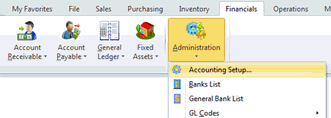
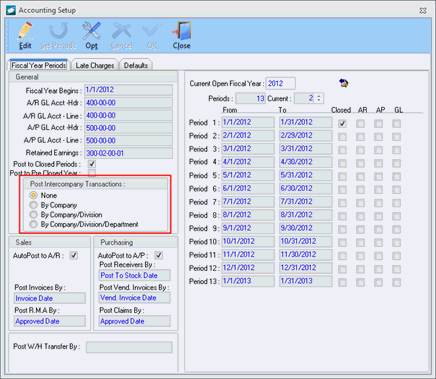
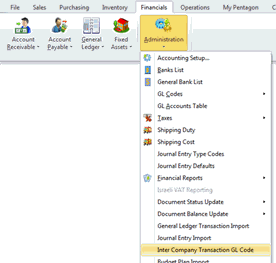
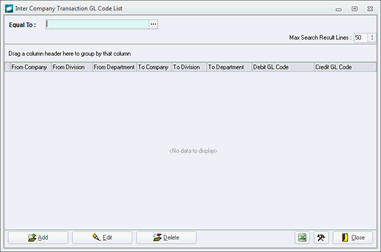
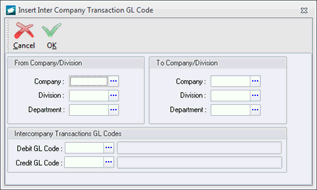
|
AEROSPACE • DEFENSE • ELECTRONICS • POWER SYSTEMS • METALS• DEFENSE • ELECTRONICS • POWER SYSTEMS • METALS |
||
|
|
|
Intercompany Transaction GL Code |