
Memo Editor

Memo Editor
The memo editor is the standard input window for all memo fields within Pentagon 2000.
A memo field is always presented as a button which usually contains a label and always contains a small text balloon.
Prior to any data input into the memo field, the text balloon on the button will appear as a simple black outline

If any data has been input into the memo field, the text balloon on the button will appear surrounded by a yellow square

Left-click the memo button to open the Memo Editor window.
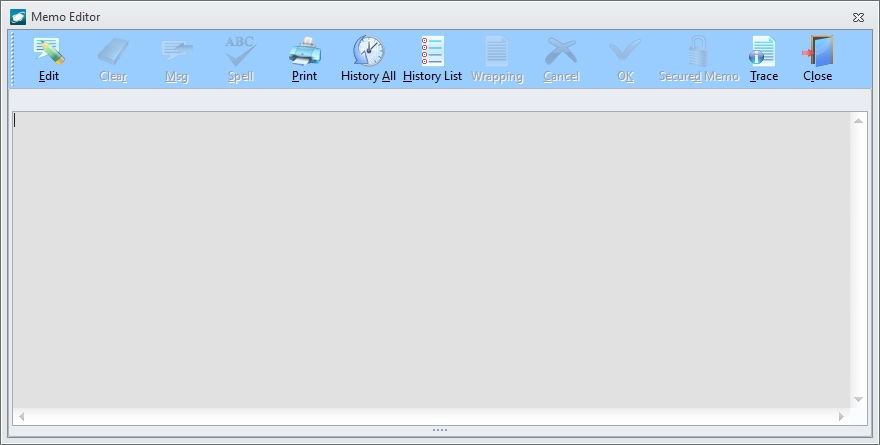
The Menu Editor window title bar will always display the words "Memo Editor" only.

Edit - Left-click to place the memo editor in edit mode
Clear - Left-click to clear all text within the memo editor [This button is only active while the window is in edit mode]
Msg - (Message) Left-click and a menu will appear. Regardless of the selection made, the Standard Document Message window will appear. [This button is only active while the window is in edit mode]
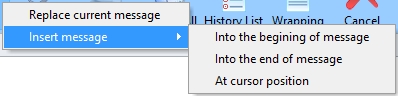
- Replace current message - selecting this option will result in the Standard Document Message process replacing any and all text currently within the memo field
- Insert message - selecting this option will cause a menu to appear with additional options:
- Into the beginning of message - selecting this option will result in the Standard Document Message process placing additional text before any and all text currently within the memo field
- Into the end of the message - selecting this option will result in the Standard Document Message process placing additional text after any and all text currently within the memo field
- At cursor position - selecting this option will result in the Standard Document Message process placing additional text at the cursor position without deleting any of the text currently within the memo field
Spell - (Spell Check) Left-click to run a spell check on text currently within the memo field [This button is only active while the window is in edit mode]
Print - Left-click to open a print preview window of the Memo Editor Form
History All - Left-click to open a dialog box titled History All View which displays a history list of the memo field. An entry will be made for each time the memo field was changed; the entry will include the first and last name of the user who made the change, the time of the change, and the entire text of the memo field after the change.
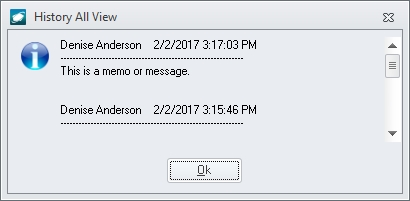
History List - Left-click to open a window titled History List which displays a history list of the memo field. The upper portion of the window displays a list of history change entries; each record in the list will include the first and last name of the user who made the change and the time of the change. The lower portion of the window displays the entire text of the memo field as it appeared after each change; the text in this portion of the window will change as records are selected in the upper portion.
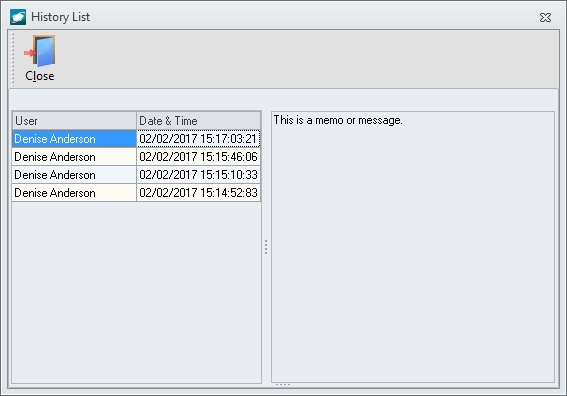
Wrapping - This button operates as a toggle switch. When the button is not selected, text wrapping within the memo editor field is OFF. When the button is selected (appears surrounded by darker box), text wrapping within the memo editor field is ON. [This button is only active while the window is in edit mode]
NOTE: Text wrapping also applies to forms on which the memo field is printed.
Cncl - (Cancel) Left-click to cancel changes made while in edit mode [This button is only active while the window is in edit mode]
OK - Left-click to accept changes made while in edit mode [This button is only active while the window is in edit mode]
Secured Memo - This button operates as a toggle switch. When the button is not selected, the secured memo feature within the memo editor field is OFF. When the button is selected (appears surrounded by darker box), the secured memo feature within the memo editor field is ON.
When the secured memo feature is ON, users cannot modify text previously entered in the memo field. Instead, new text will be added beginning on the line just below the last line of the existing text.
If the secured memo feature is turned OFF, any previous text (regardless of when it was entered) may be modified by the user.
[Security Note] It is best practice to utilize Security Settings to restrict which users have access to the Secured Memo button.
Trace - Left-click to open a window titled Record Modification Traceability which displays information about the user who originally input memo text and the user who last modified the memo text.
Close - Left-click to close the window
|
AEROSPACE • DEFENSE • ELECTRONICS • POWER SYSTEMS • METALS• DEFENSE • ELECTRONICS • POWER SYSTEMS • METALS |
||
|
|
|
Memo Editor |