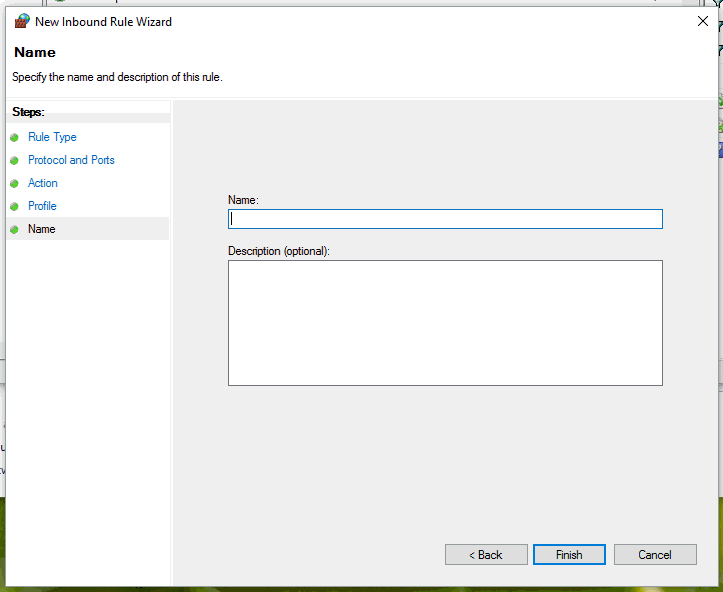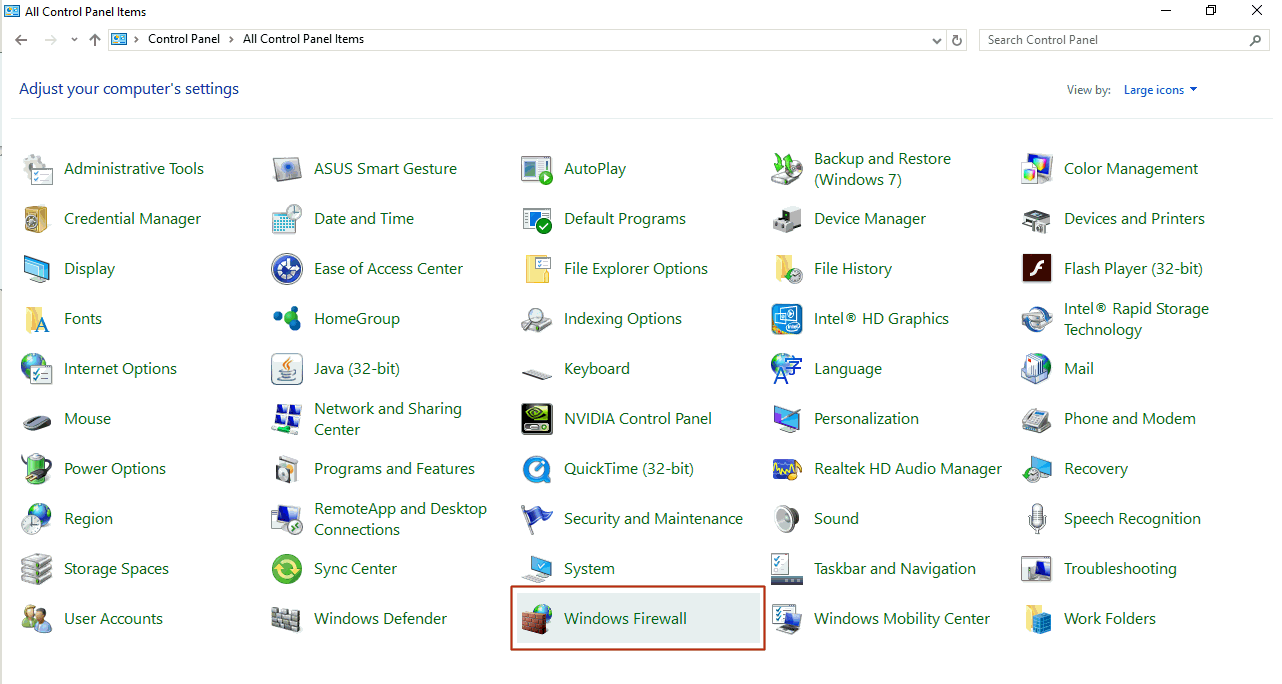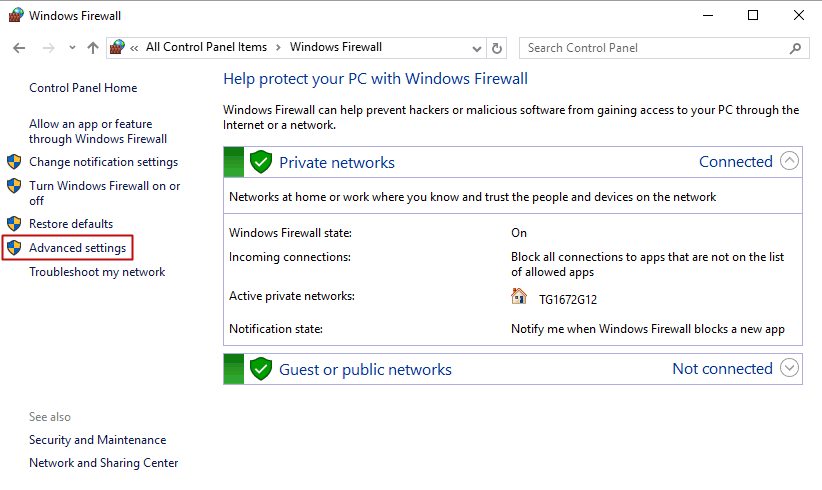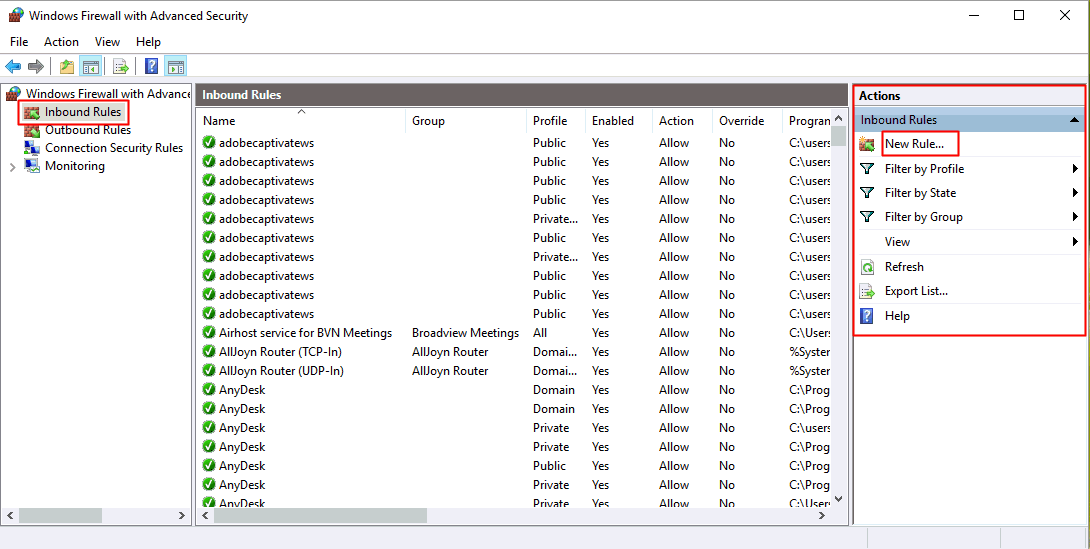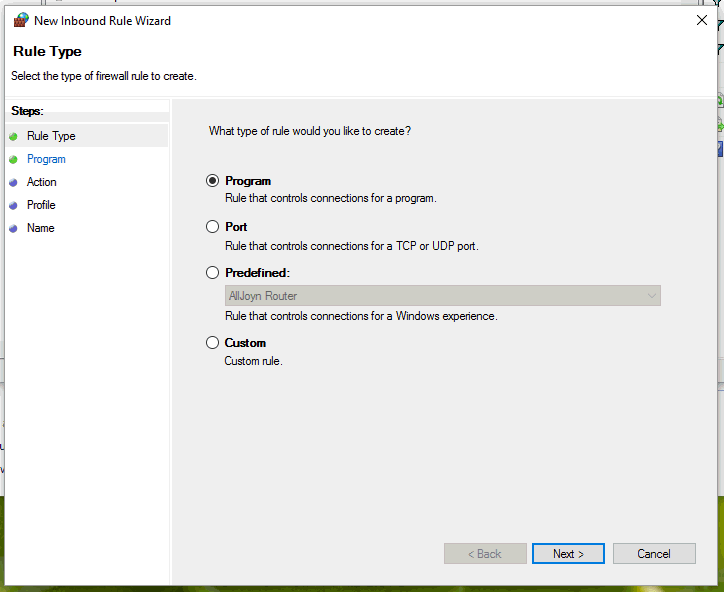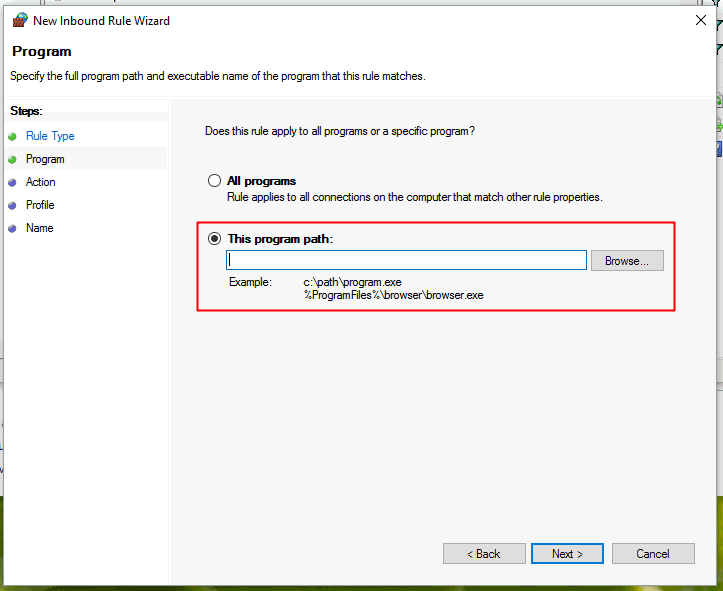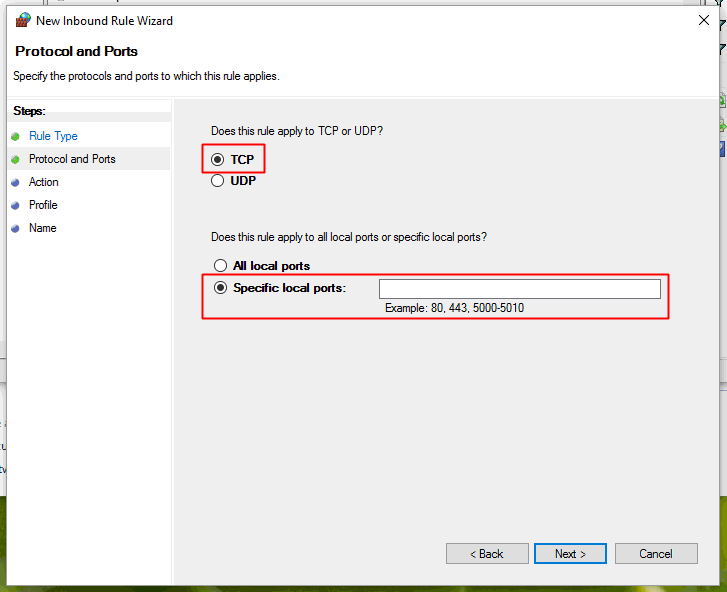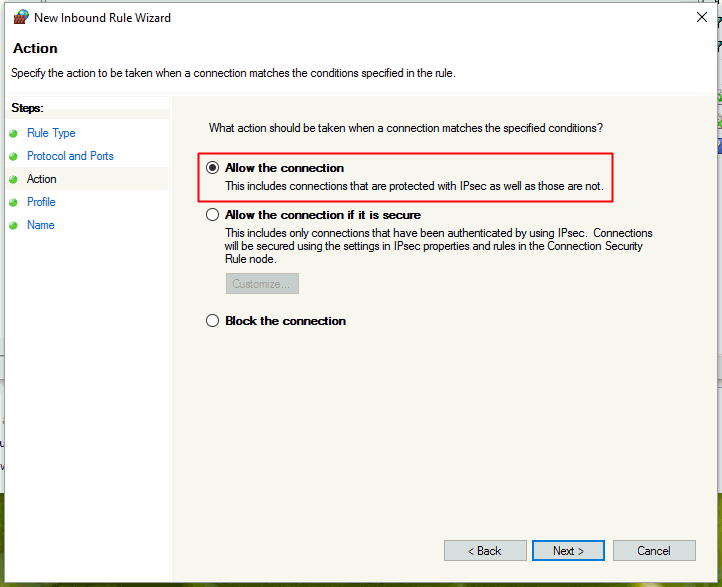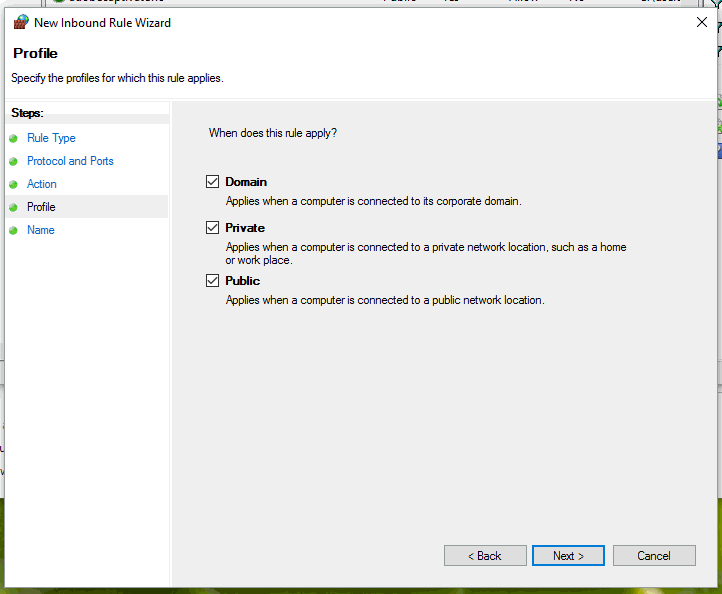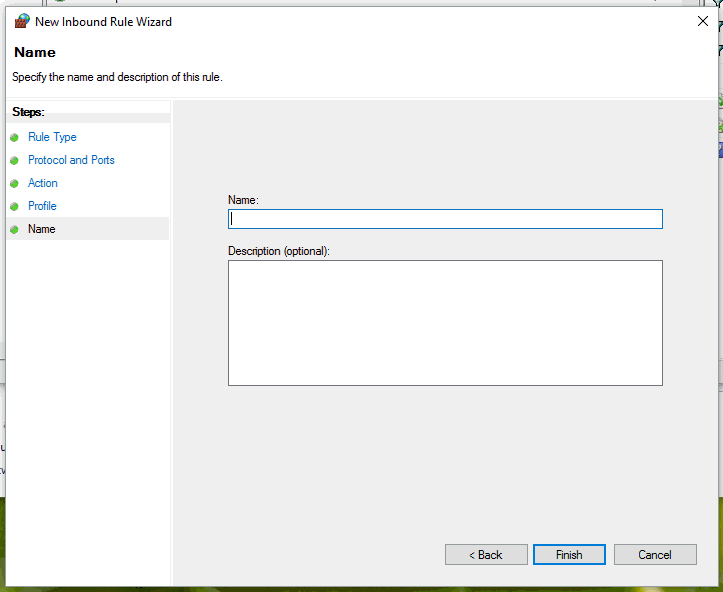Purpose
Under most circumstances, inbound rule(s) must be set up on the application
server to allow proper communication between Pentagon2000SQL and other
software applications. This setup is required in all cases where: (1)
the application server(s) and SQL server(s) are separate physical or virtual
machines, and/or (2) the Pentagon2000SQL application is setup to run in
a server-client configuration.
Overview
This procedure outlines the steps for creating the required inbound
rules on the application server.
Required Modules/Features
Procedure
- The following inbound
rules should be established on the application server:
- If the system operates from
multiple application servers, either actively or in failover automation,
ensure the inbound rules are setup on all application servers.
- Rule #1 - Allow all TCP communication utilizing
port 1433 for Microsoft SQL Server.
- Rule #2 - Allow all communication from the
program sqlserver.exe for Microsoft
SQL Server. This executable file is by default located at the following
path C:\Program Files\Microsoft SQL Server\MSSQL10_50.*\MSSQL\Binn\
where '*' refers to a server specific designation.
- Rule #3 - Allow all communication from all
instances of the program Pentagon32.exe
for Pentagon2000SQL. These executable files can be found within
the 32-bit folder within each instance (i.e. LIVE, VERIFY, DEMO, TEST)
of the installation.
- Rule #4 - Allow all communication from all
instances of the program serverservicenet64.exe
(all ports). This executable file can be found within the 64-bit
folder within each instance (i.e. LIVE, VERIFY, DEMO, TEST) of the installation.
- Rule #5 - Allow all TCP communication utilizing
all ports used for printing services.
- print services can be set
up to communicate utilizing any available port. Commonly recommended
ports are port 30000 and 3xxxx.
- Access the Windows
Firewall
- From the
Control Panel, left-click Windows Firewall.
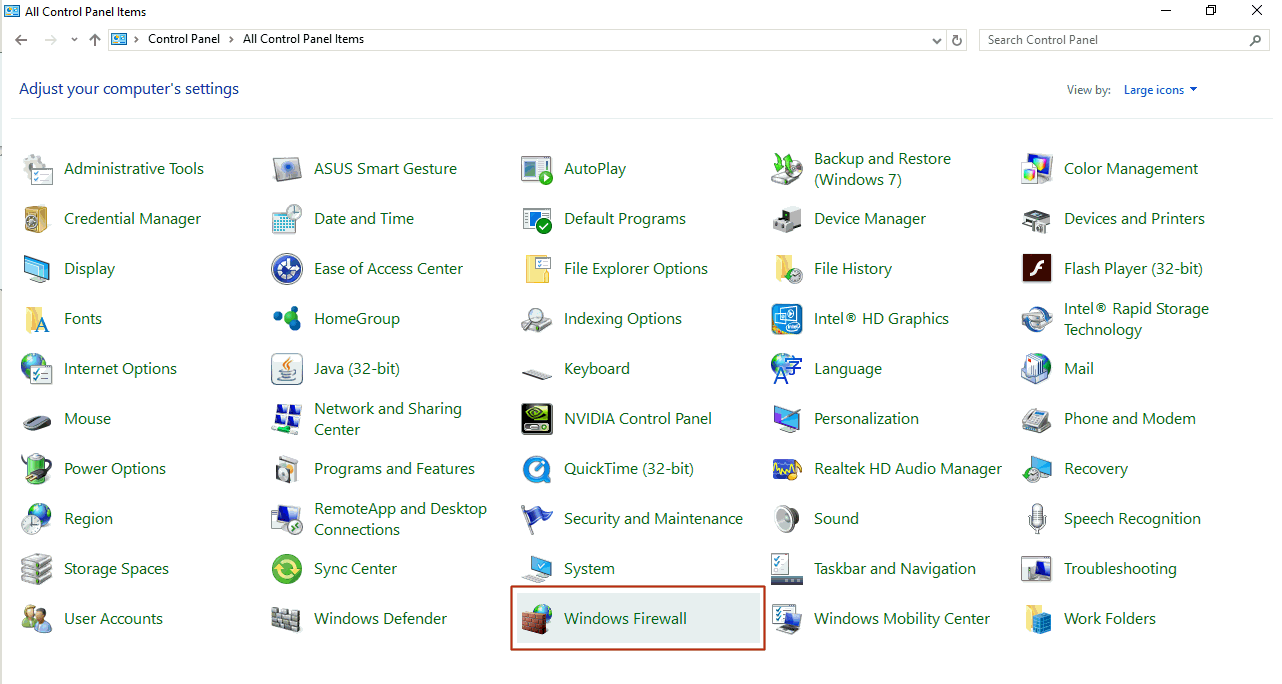
- The Windows Firewall window will appear. Left-click
Advanced settings.
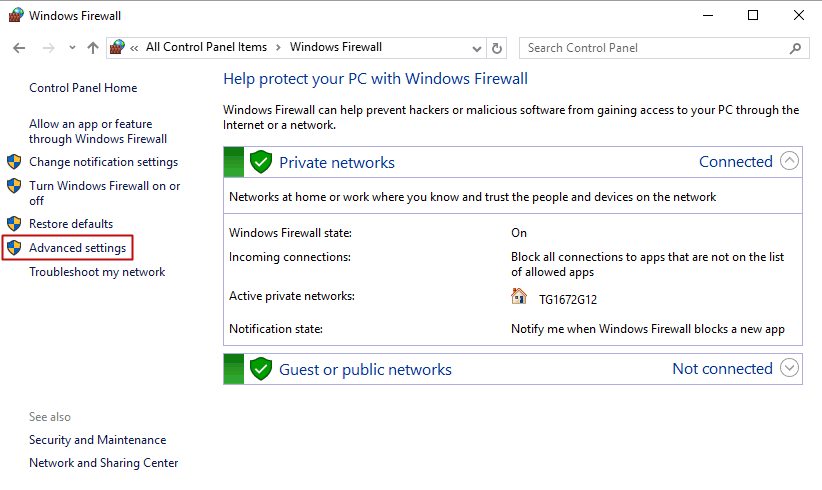
- The Windows Firewall with Advanced Security
window will appear.
- Create
Inbound Rules
- From the
Windows Firewall with Advanced Security
window, left-click Inbound Rules.
The Actions group box will update
with options relevant to inbound rules. From the Actions
group box left-click New Rule...
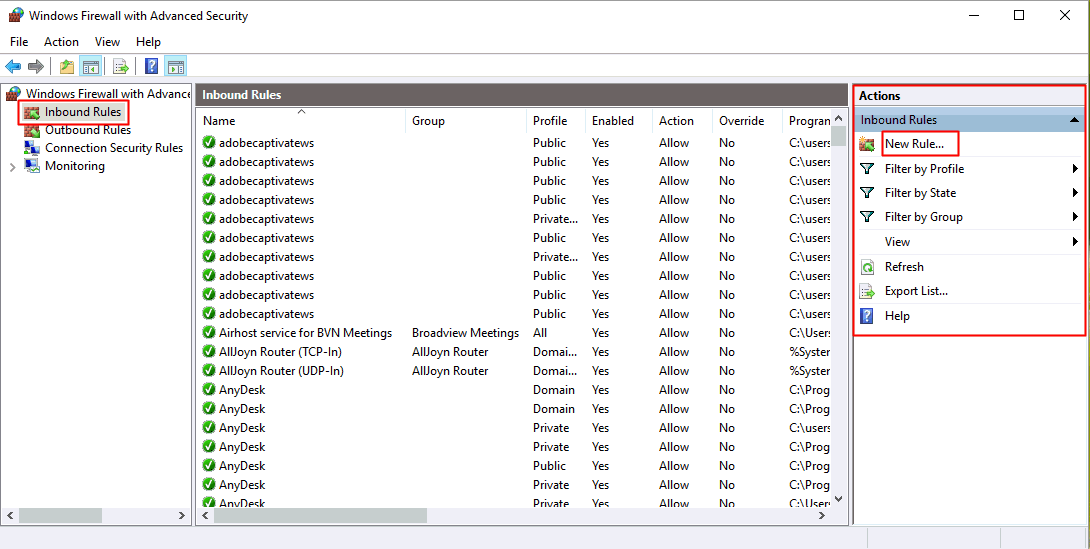
- The New Inbound Rule Wizard window will appear.
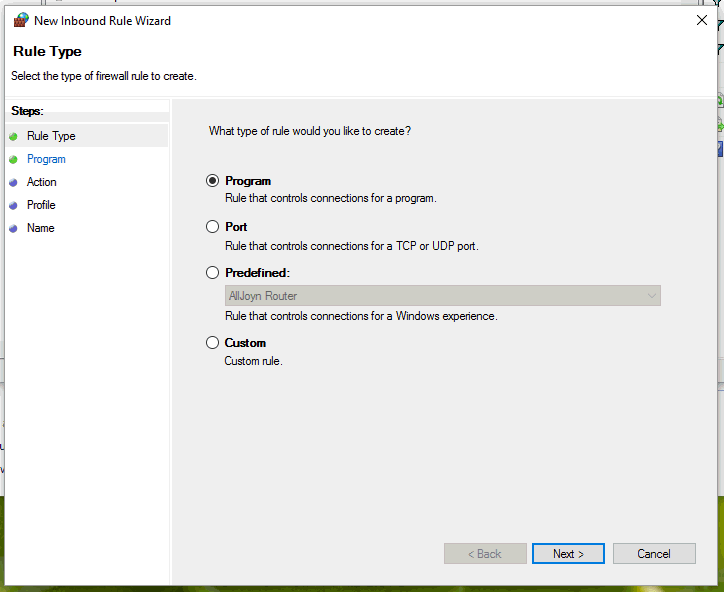
- The Rule
Type step will be selected.
- Select
Program for Rules 2, 3, and
4.
- Select
Port for Rules 1 and 5.
- Left-click
the Next button.
- The Program or Protocols
and Ports step will appear.
- If Program was selected, the Program step will appear. Select
This program path: and enter
(or browse and select) the applicable program.
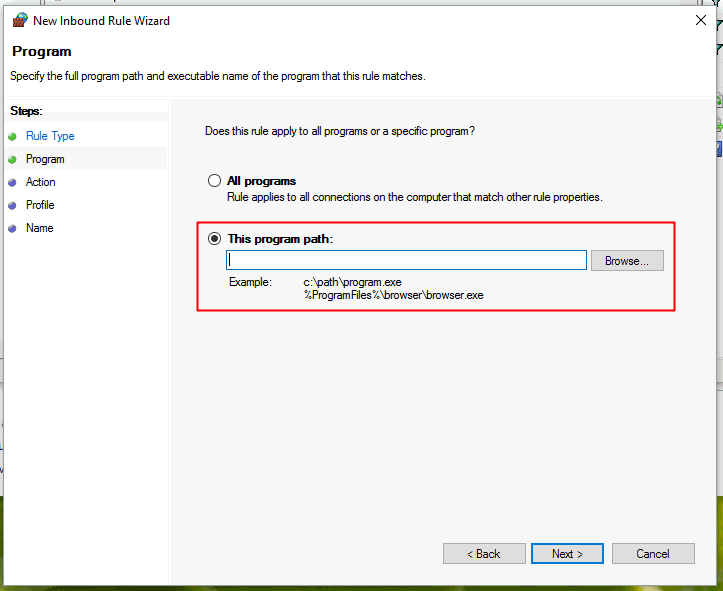
- If Port was selected, the Protocols
and Ports step will appear.
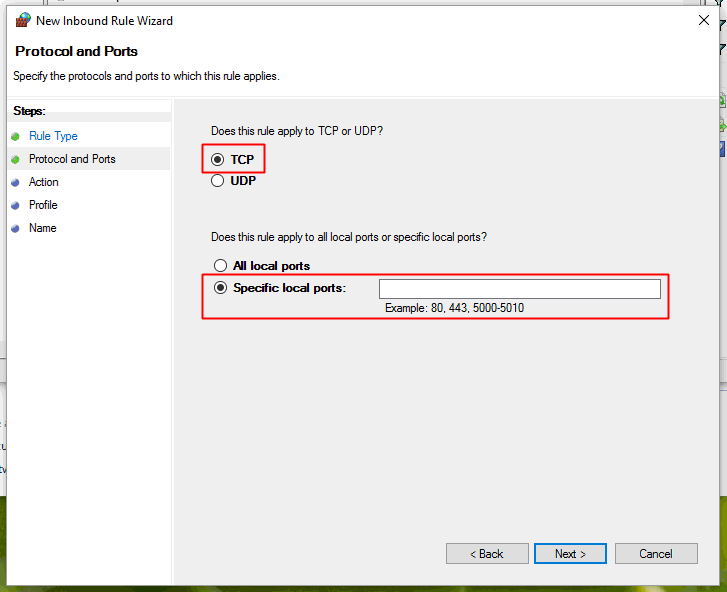
- Select
TCP.
- Select
Specific local ports:
- Enter
the value of the port (i.e. 1433, 30000) in the field to the right of the
Specific local ports: label.
- Left-click
the Next button.
- The Action step will appear, select
Allow the connection. Left-click
the Next button.
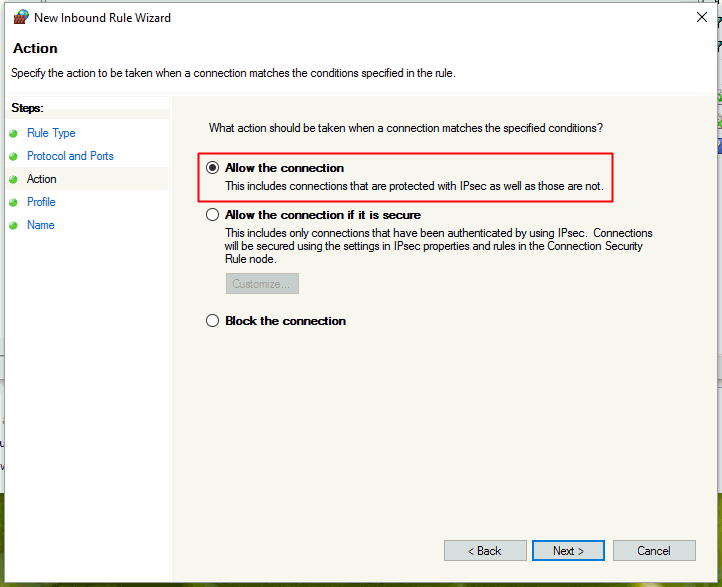
- The Profile step will appear, select
when the rule shall apply within your organization. Left-click the Next button.
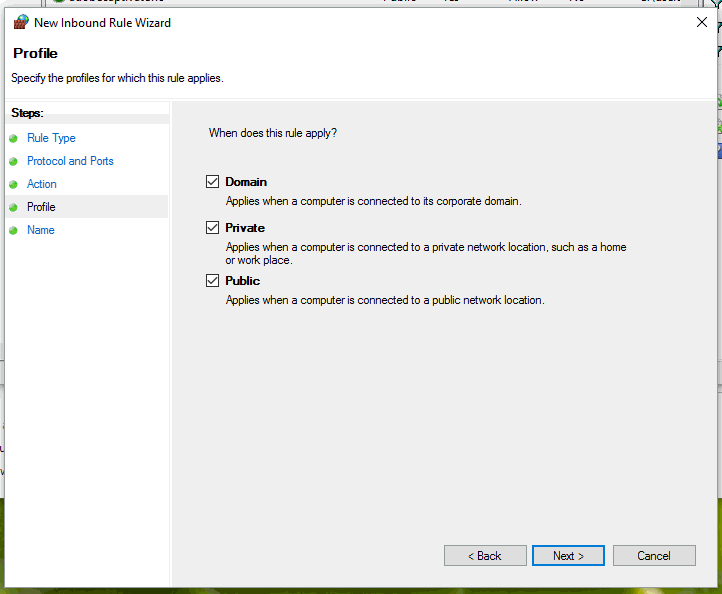
- On the
Name step, enter a Name
and Description of the rule.
Left-click the Finish
button.