
BOM Window

BOM Window
![]()
The bill of materials window title bar will always display the phrase "BOM For P/N" followed by a colon (:), the part number, and the part number description in brackets [].

Add - Left-click to add a new component to the BOM
Edit - Left-click to open an information window related to the component that is highlighted in the grid
Del (Delete) - Left-click to delete the component that is highlighted in the grid
Sub List - Left-click to view the BOM of the component that is highlighted in the grid
Higher - Left-click to open a window which displays all the next higher assemblies of which the part number identified in the title bar is a component
PN Sort (Part Number Sort)- Left-click to reorder the grid ascending by part number
Sq Sort (Sequence Sort)- Left-click to reorder the grid ascending by sequence number
Go P/N (Go to Part Number) - Left-click to open the part master record of the component that is highlighted in the grid
Tree - Left-click to open a window which displays an interactive tree of all component (child) relationships subsidiary to the part number identified in the title bar
Lock - Left-click to lock the BOM so that modifications cannot be made
Opt (Options) - Left-click to display the options menu (see Options Menu section below)
Settings - Left-click to save the dimensions and position of the window (or clear those settings and return to default settings)
Excel - Left-click to export the BOM of the part number identified in the title bar to a .csv file
Close - Left-click to close the window
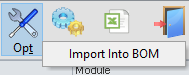
Import Into BOM - Left-click to import a list of part numbers into the bill of materials for the part number identified in the title bar
Seq (Sequence) - Displays the sequence number associated to the component
Part Number - Displays the part number of the component
Description - Displays the description of the component
Qty (Quantity) - Displays the quantity of the component in the part number identified in the title bar
UM (Unit of Measure) - Displays the unit of measure in which the Qty field is expressed
Cond (Condition) - Displays the preferred condition of the component when part of the part number identified in the title bar
Sub Level
- Displays a flag that is marked as checked  when
a BOM has been created for the component
when
a BOM has been created for the component
Rev - Displays the revision number of the component
Module - Displays the next higher assembly for clients who choose not to utilize multi-level bill of material functionality.
Pull - Displays
a flag that is marked as checked  when
the component should be pulled from stock during the maintenance process.
when
the component should be pulled from stock during the maintenance process.
Lock - Displays
a flag that is marked as checked  when
the BOM for the component is locked
when
the BOM for the component is locked
Qty in Stock (Quantity in Stock) - Displays the total quantity in stock in all warehouses
Internal Use - Displays the quantity of the component that physically exists in warehouses marked as "Internal Use Only".
In Bound - Displays the quantity of the component that is inbound to the system
Out Bound - Displays the quantity of the component that is outbound to the system
Available from Stock - Displays the quantity in stock using the following formula:
In Stock - Reserved + QA/Inspect
Available to Sell - Displays the quantity available to sell using the following formula:
In Stock + QA/Inspect + Transport
- Open SO/WO - Reserved - Claims - Cores Due (outbound)
+ Open P.O. + Prcss/MFG + OH/Repair + Open RMA + Cores Due (inbound)
Avg Inventory Cost (Average Inventory Cost) - Displays the average inventory cost from the Costs tab of the parts master record for the component
Ext Cost (Extended Cost) - Displays the value from the Avg Inventory Cost field multiplied by the value in the Qty field
Replacement
Parts - Displays a flag that is marked as checked  when
replacement parts have been defined for the component
when
replacement parts have been defined for the component
Added by - Displays the user code of the user who added the component to the BOM
Added on - Displays the date and time that the component was added to the BOM
Updated by - Displays the user code of the user who last updated the component
Updated on - Displays the date and time that the component was last updated
|
AEROSPACE • DEFENSE • ELECTRONICS • POWER SYSTEMS • METALS• DEFENSE • ELECTRONICS • POWER SYSTEMS • METALS |
||
|
|
|
BOM Window |