
Convert Purchase Order from Sales Order

Convert Purchase Order from Sales Order
Purpose: To create a new purchase order from an existing sales order to be sent to a vendor.
There are two (2) methods for converting a purchase order from an existing sales order.
[link]For more information on creating a new purchase order.
NOTE: If the sales order from which lines will be converted was previously converted from a sales quote and RFQs were also converted from that sales quote for purposes of pricing, then the vendor (or one of the vendors) who was identified as the preferred vendor for this order should be selected in the process for creating the new purchase order.
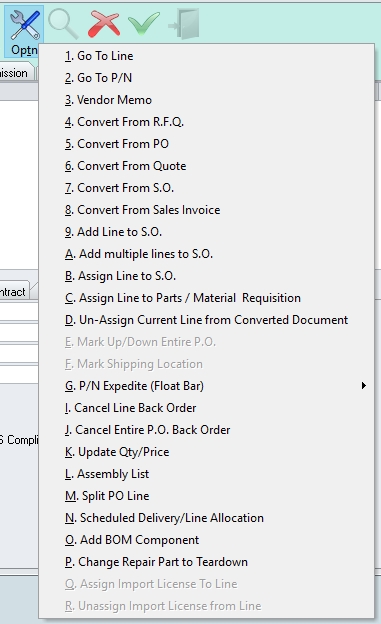
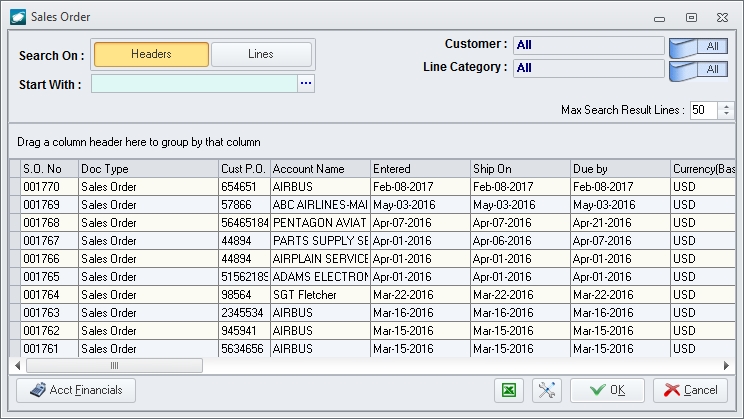
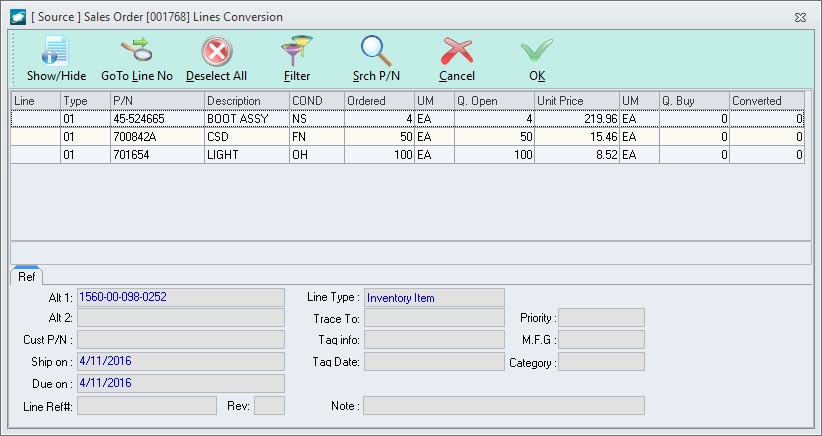
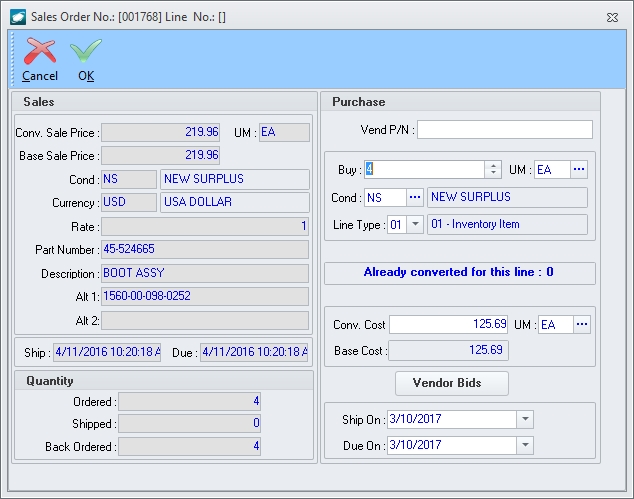
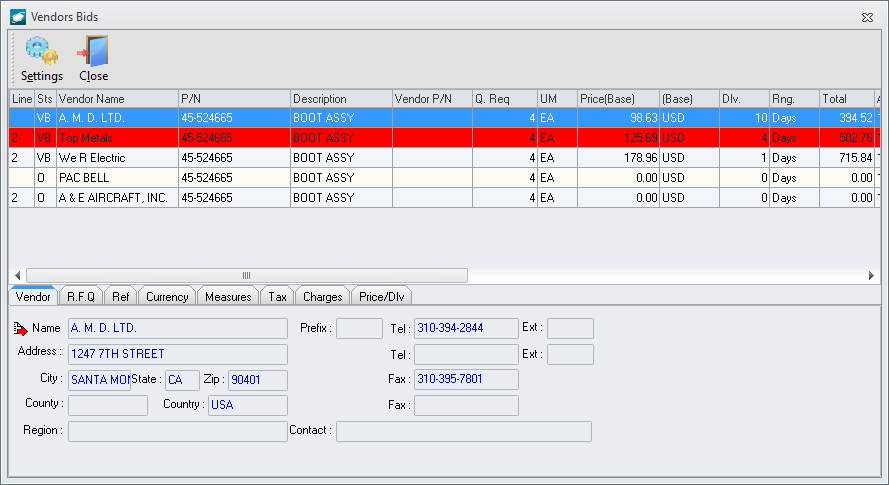
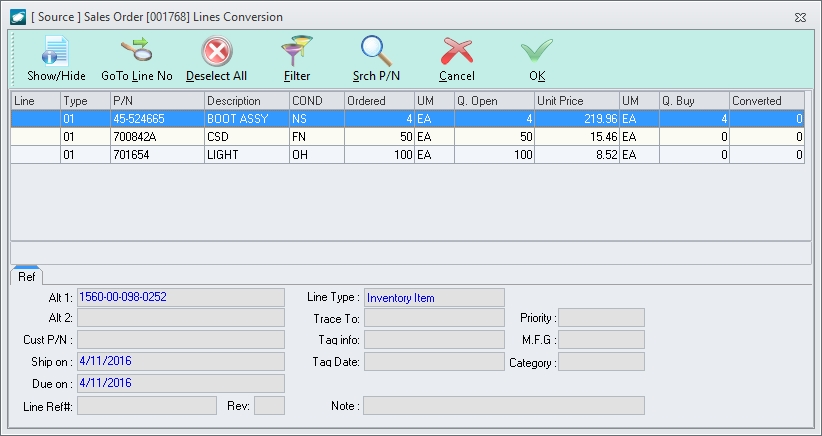
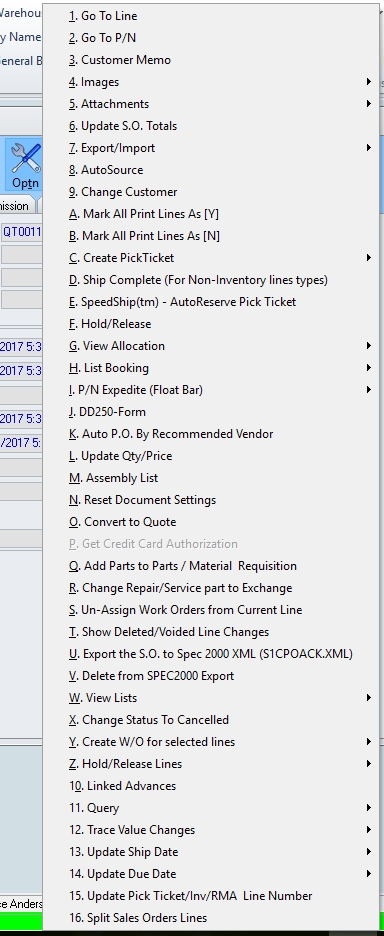
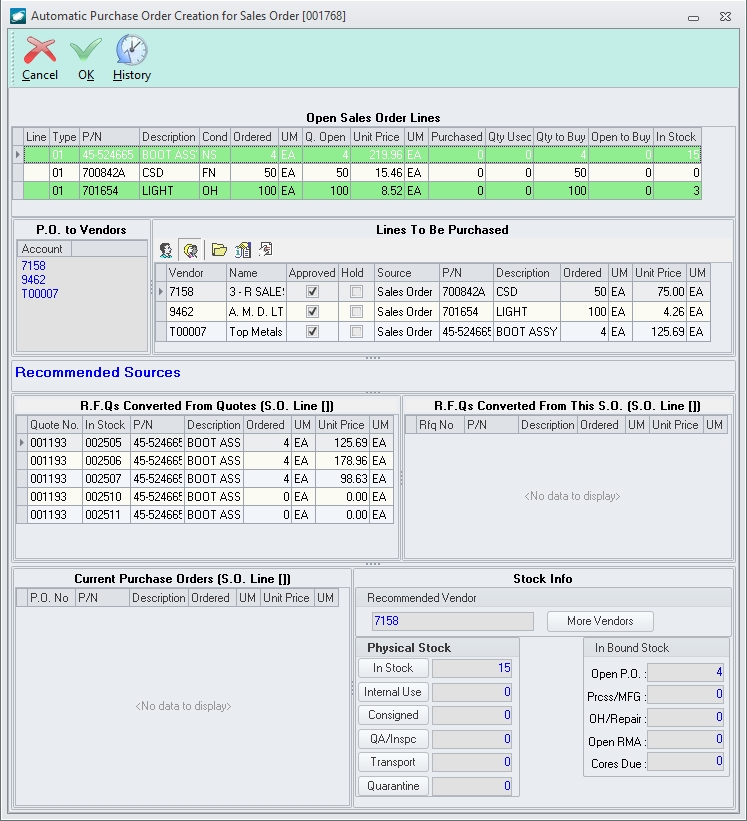
The unit price for each line will be populated using the following logic:
If the vendor was selected for pricing purposes on the sales quote, then the unit price reflected will be the price the vendor submitted in response to the RFQ converted from the sales quote.
If the vendor was selected as a recommended vendor from the parts master file, then the unit price reflected will be the price:
the vendor submitted in response the most recent RFQ issued to that vendor (if present), THEN
the price identified in the Recommended Vendor/Auto Purchasing group box on the Costs tab of the parts master file.
RFQs Converted From Quotes (by
sales order line) - Displays a grid of all RFQs converted
from the sales quote from which the sales order was converted
for the part number on the selected sales order line (in the
Open Sales Order Lines group
box).
NOTE: This
group box will have no grid lines if the sales order was not
converted from a sales quote.
RFQs Converted From This SO (by
sales order line) - Displays a grid of all RFQs converted
from the sales order for the part number on the selected sales
order line (in the Open Sales Order
Lines group box).
NOTE: This
group box will have no grid lines if RFQs were not converted
from the sales order.
Current
Purchase Orders (by sales order line) - Displays a
grid of all purchase orders that were converted from the sales
order for the part number on the selected sales order line
(in the Open Sales Order Lines
group box).
NOTE: This
group box will have grid lines only if a partial quantity
was previously converted from the sales order and there is
currently an available quantity to purchase.
Stock Info (by sales order line) - Displays recommended vendor and stock information for the part number on the selected sales order line (in the Open Sales Order Lines group box).
Left-click the OK button on the Automatic Purchase Order Creation for Sales Order window tool bar. A new purchase order will be created for each vendor (listed in the PO to Vendors group box) and the lines (listed in the Lines To Be Purchased group box) will be added to the purchase orders as identified.
|
AEROSPACE • DEFENSE • ELECTRONICS • POWER SYSTEMS • METALS• DEFENSE • ELECTRONICS • POWER SYSTEMS • METALS |
||
|
|
|
Convert Purchase Order from Sales Order |