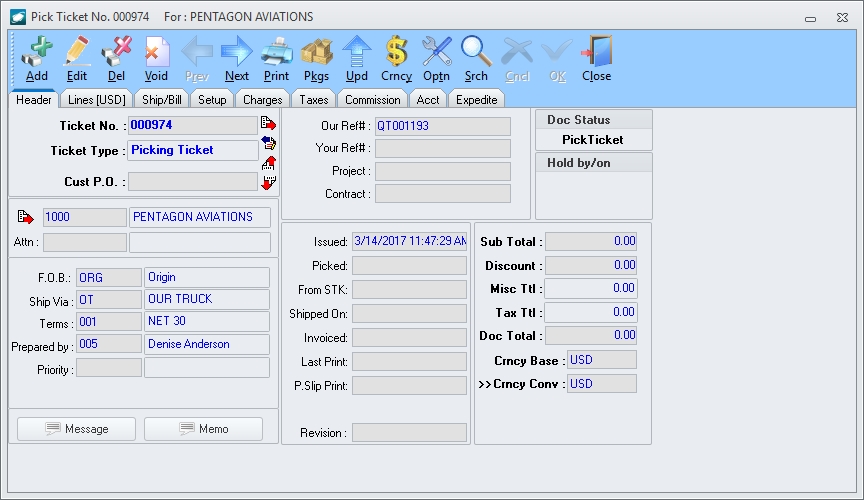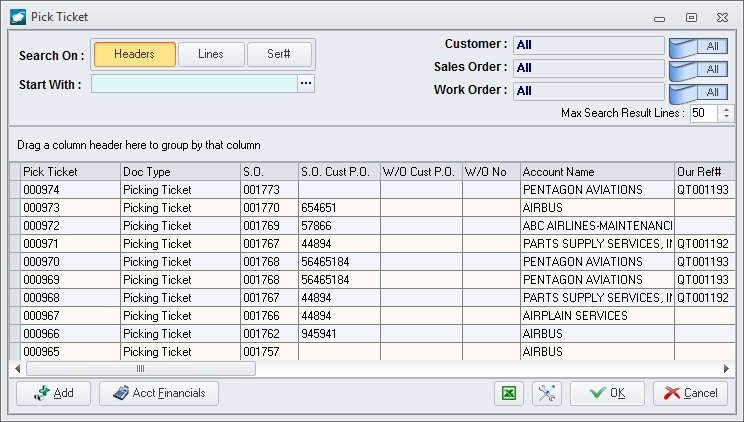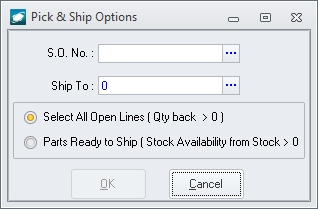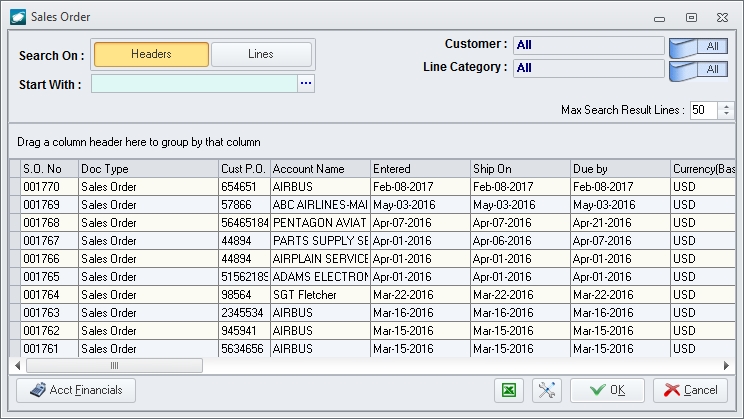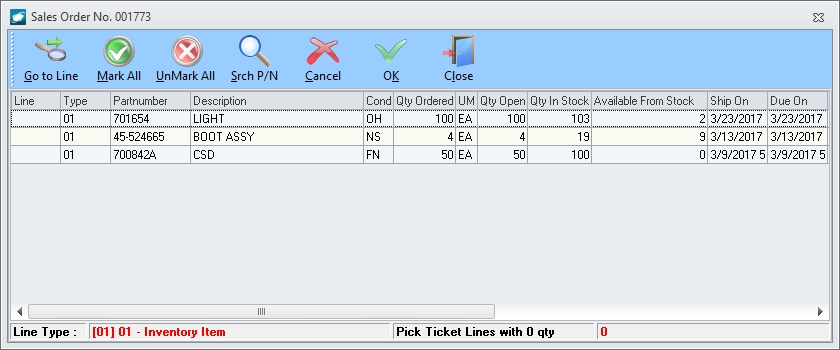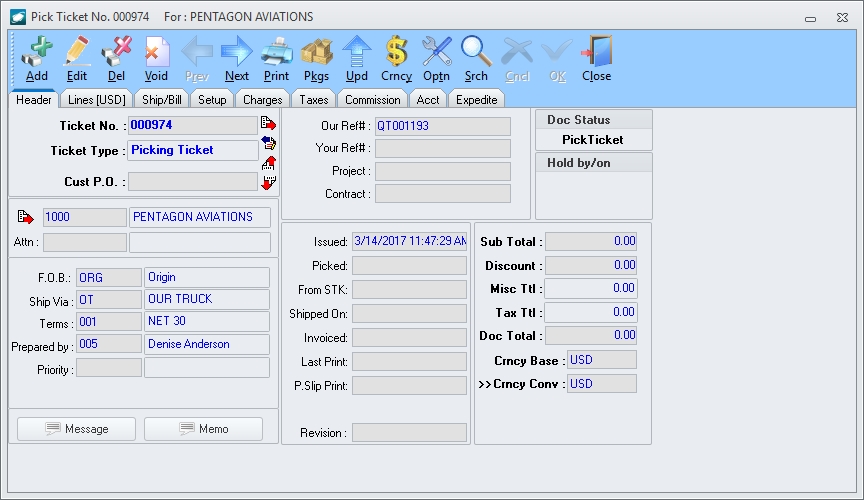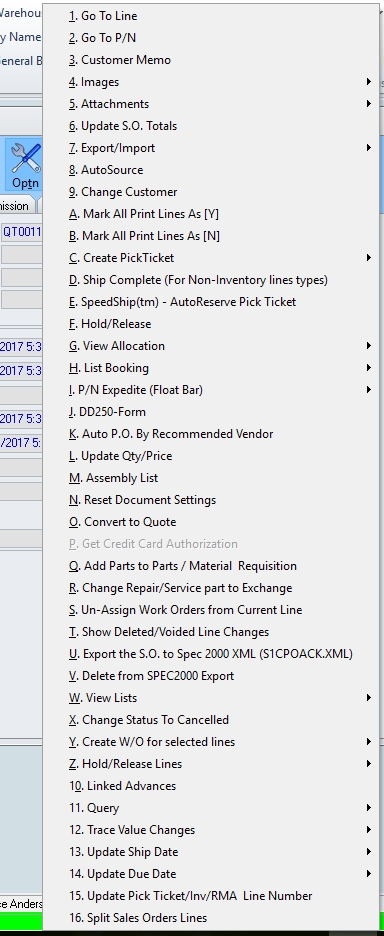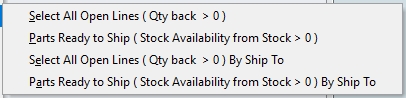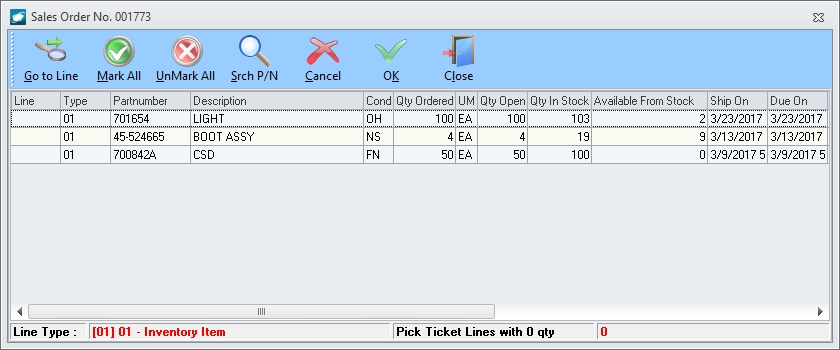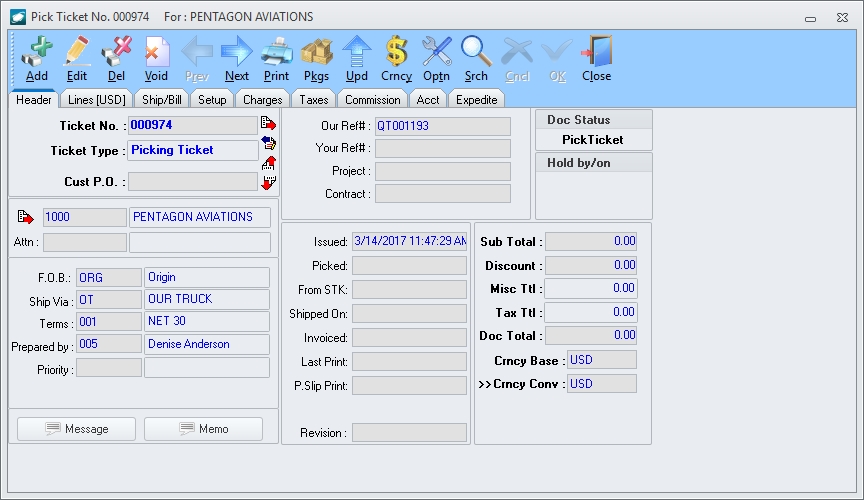Purpose:
To
create a pick ticket in order to fulfill a sales order to a customer.
There are two (2) methods for creating a pick ticket from an existing
sales order.
- From a new pick ticket
- From the main
menu screen , left-click the Pick
& Ship button and the Pick
Ticket search window will appear.
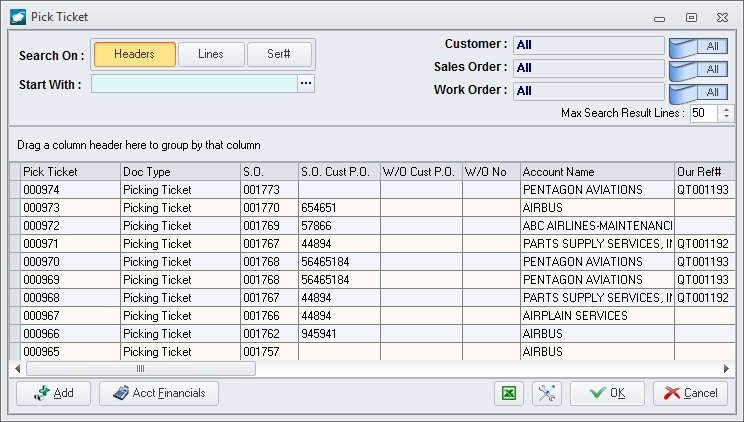
- Left-click the Add
button in the lower left corner of the search window and the Pick & Ship Options window will
appear.
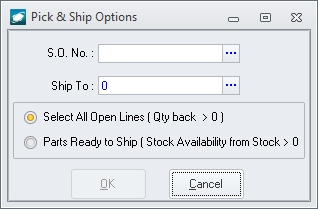
- Left-click the ellipsis
 to
the right side of the SO No field
and the Sales Order search window
will appear.
to
the right side of the SO No field
and the Sales Order search window
will appear.
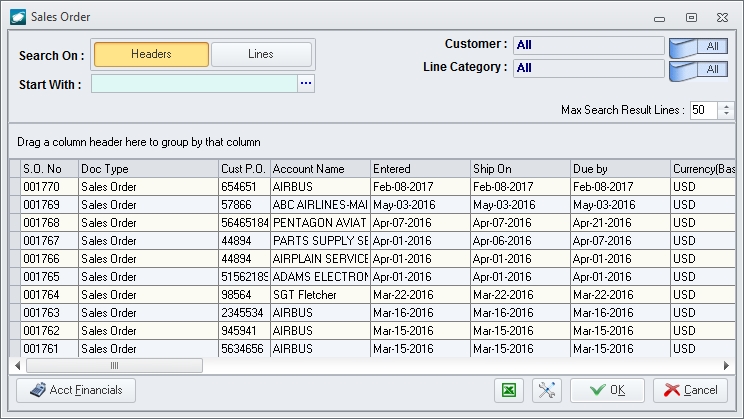
- The sales order may be selected by double-clicking the applicable record or by highlighting the
applicable record and left-clicking the OK
button.
- The SO No
field will be populated with the selected sales order number.
Left-click the OK button
on the Pick & Ship Options
window and the Sales Order window
will appear.
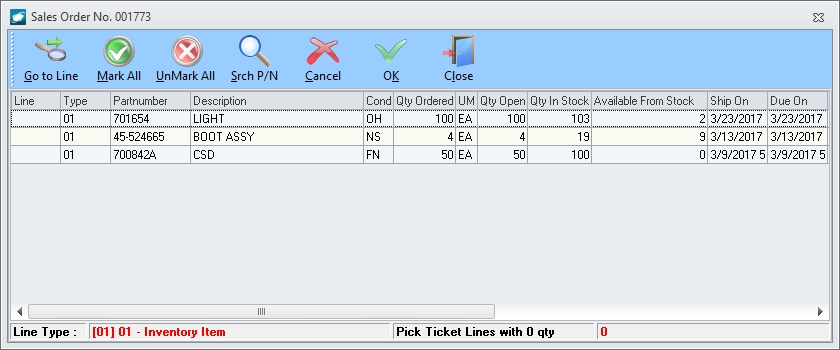
- Select the lines that should be picked
and shipped to the customer.
NOTE: Multiple
lines may be selected by (1) left-clicking a single line, holding the ctrl
key, and left-clicking each additional line (each line clicked will be
selected)
(2) left-clicking a single line, holding the shift
key, and left-clicking another line (all lines between the first and second
lines clicked will be selected);
(3) left-click the Mark All button
on the Sales Order window tool
bar.
- Left-click the OK
button on the Sales Order window
tool bar and the Pick Ticket
window will appear. Initially, the document status of the pick
ticket will be Pick Ticket and
the line status of all lines will be Allocated
(A).
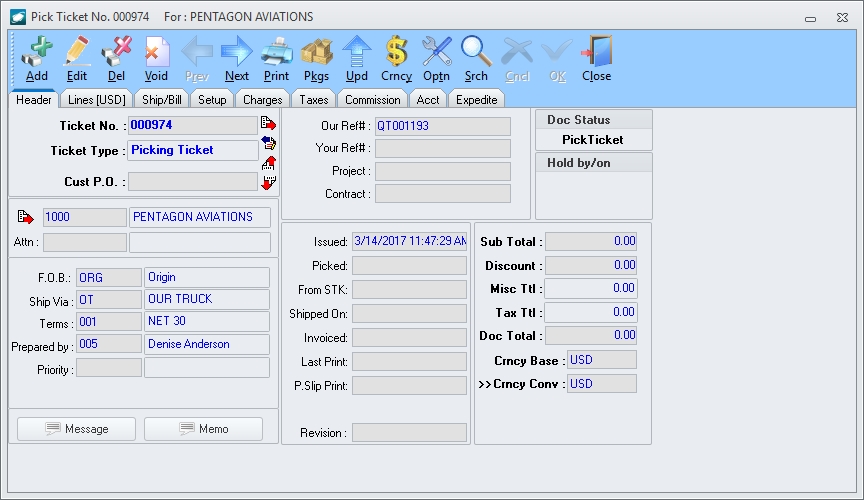
- From an existing sales order
- Left click the Optn
(option) button on the Sales Order
window tool bar and a menu will appear.
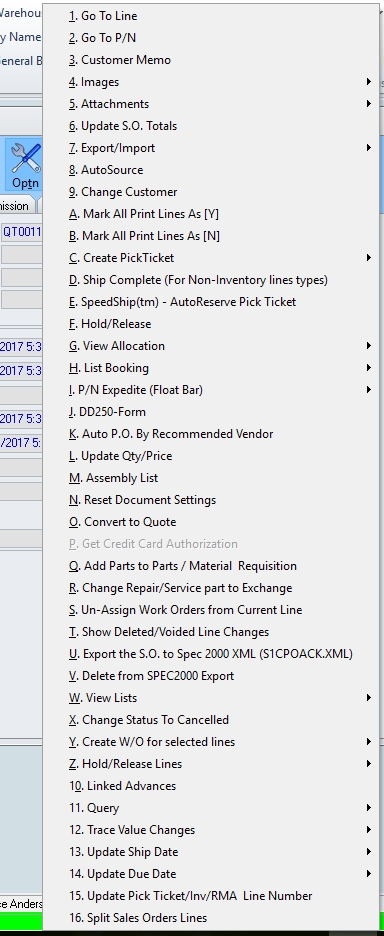
- Left-click and a sub-menu will appear.
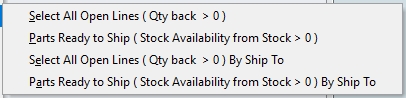
- Left-click and the Sales
Order window will appear.
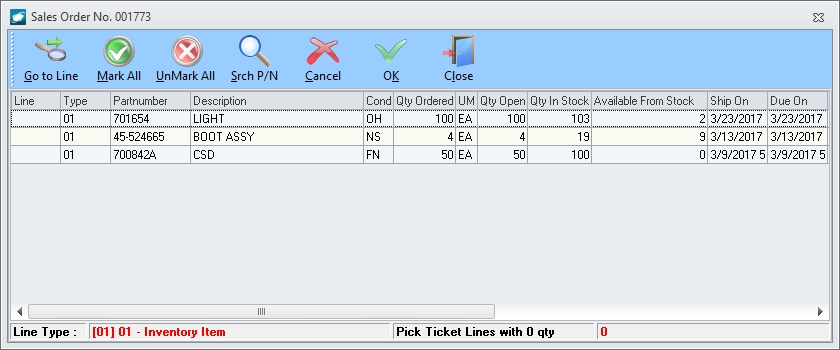
- Select the lines that should be picked
and shipped to the customer.
NOTE: Multiple
lines may be selected by (1) left-clicking a single line, holding the ctrl
key, and left-clicking each additional line (each line clicked will be
selected)
(2) left-clicking a single line, holding the shift
key, and left-clicking another line (all lines between the first and second
lines clicked will be selected);
(3) left-click the Mark All button
on the Sales Order window tool
bar.
- Left-click the OK
button on the Sales Order window
tool bar and the Pick Ticket
window will appear. Initially, the document status of the pick
ticket will be Pick Ticket and
the line status of all lines will be Allocated
(A).