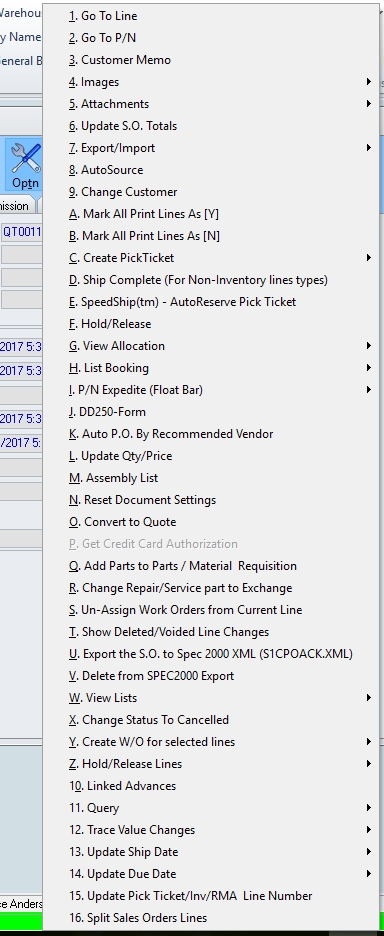Purpose:
To
create a new sales order from an existing sales quote to be sent to a
customer.
There are two (2) methods for converting a sales order from an existing
sales quote.
- From a new sales order:
[link]For
more information on creating
a new sales order.
NOTE: Using
this method, the customer who was previously issued the existing sales
quote should be selected in the process for creating the new sales order.
- Left-click the Optn
(Option) button and a menu will appear.
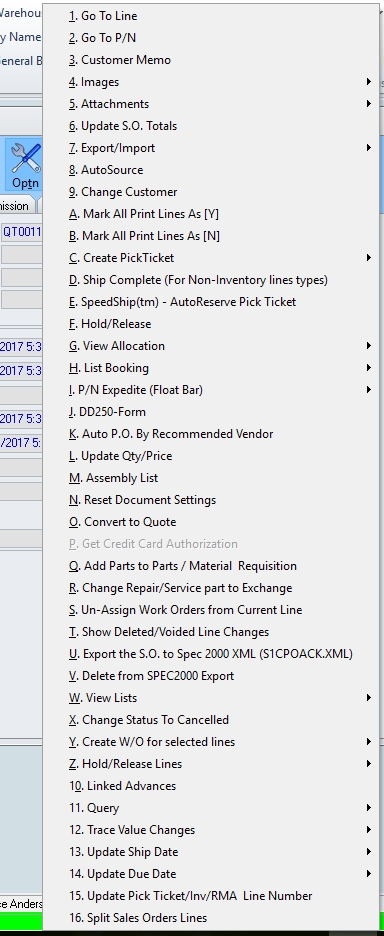
- Left-click and the Quotation
search window will appear listing all sales quotes where the customer
on the sales quote matches the customer selected for the sales
order.

- The sales order quotation from which
lines will be converted may be selected by double-clicking the applicable record or by highlighting the
applicable record and left-clicking the OK
button.
The [Source] Quotation Lines Conversion
window will appear.

- Select the lines that should be converted
from the sales quote.
NOTE: Multiple
lines may be selected by (1) left-clicking a single line, holding the ctrl
key, and left-clicking each additional line (each line clicked will be
selected)
(2) left-clicking a single line, holding the shift
key, and left-clicking another line (all lines between the first and second
lines clicked will be selected);
(3) left-click the Select All
button on the [Source] Quotation Lines
Conversion window tool bar.
- Left-click the OK
button to convert the selected lines into the existing document.
After the lines have been converted, the document status of the
sales order will change to Open
and the line status of all lines will be Open
(O).
NOTE: The
line status of all converted lines on the sales quote will change
to Sold (S).
- After the sales order is printed (link pending),
the document status of the sales order will remain as Open
and the line status of all lines will remain as Open
(O).
- From an existing
quote
- Left-click the Optn
(Option) button and a menu will appear.

- Left-click and the [Source]
Quotation Lines Conversion window will appear.

- Select the lines that should be converted
from the quotation.
NOTE: By
default, all lines will be selected, but this may be modified.
Multiple lines may be selected by (1) left-clicking a single line, holding the ctrl
key, and left-clicking each additional line (each line clicked will be
selected);
(2) left-clicking a single line, holding the shift
key, and left-clicking another line (all lines between the first and second
lines clicked will be selected);
(3) left-click the Select All
button on the [Source] Quotation Lines
Conversion window tool bar.
- Left-click the OK
button to convert the selected lines into a new sales order. The
order will appear and automatically be in edit
mode . Initially, the document status of the sales
order will be Open and the line
status of all lines will be Open (O).
- After the sales order is printed (link pending),
the document status of the sales order will remain as Open
and the line status of all lines will remain as Open
(O).
NOTE: The
line status of all converted lines on the sales quote will change
to Sold (S).