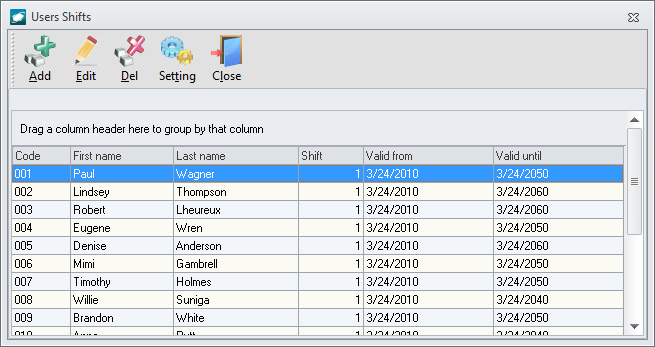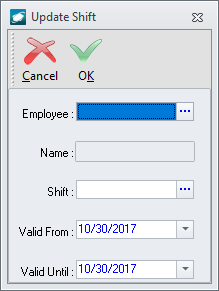Purpose:
To
describe the steps for assigning an employee to a particular shift.
- Open
the Users Shifts
window:
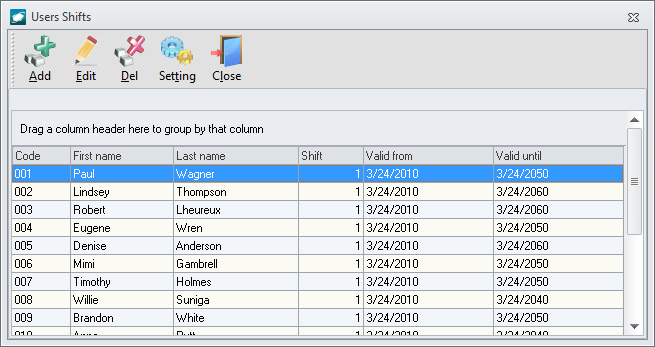
- From the main menu screen:
- Left-click the Admin
button; the Administration Menu
window will appear.
- Double-click ; the selection will expand.
- Double-click
; the selection will expand.
- Double-click
.
- From the ribbon:
- Left-click Administration.
- Left-click
the Users & Groups button.
- Go to .
- Left-click
.
- From the shortcut menu:
- Left-click Administration.
- Go
to .
- Go to .
- Left-click
.
- Left-click the Add
button on the Users Shiftss window
toolbar.
- The Update Shift
window will appear.
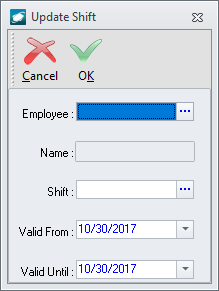
- In
the Employee
field, select the employee that will be associated with the shift.
- In
the Shift
field, select the shift to which the employee will be assigned.
- In
the Valid From
field, select the date on which the employee began/will begin working
the shift.
- In
the Valid To
field, select the date on which the employee will finish working the
shift.
- Left-click the OK
button on the Update Shift window
toolbar to save the record and close the window.
- The record will appear in the grid.
- Left-click the Close
button on the Users Shifts window
toolbar to close the window.