
Company Workweek Setup

Company Workweek Setup
Purpose: To describe the steps for setting up the company workweek.
NOTE: Setup of company workweek is only necessary if ETS Overtime Calculation is activated.
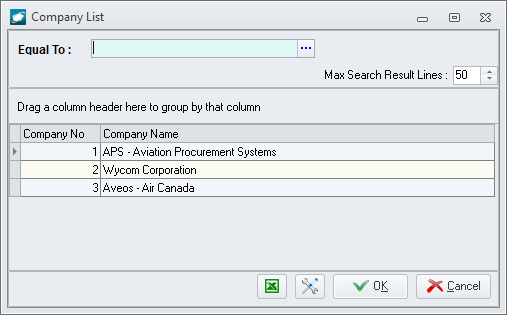
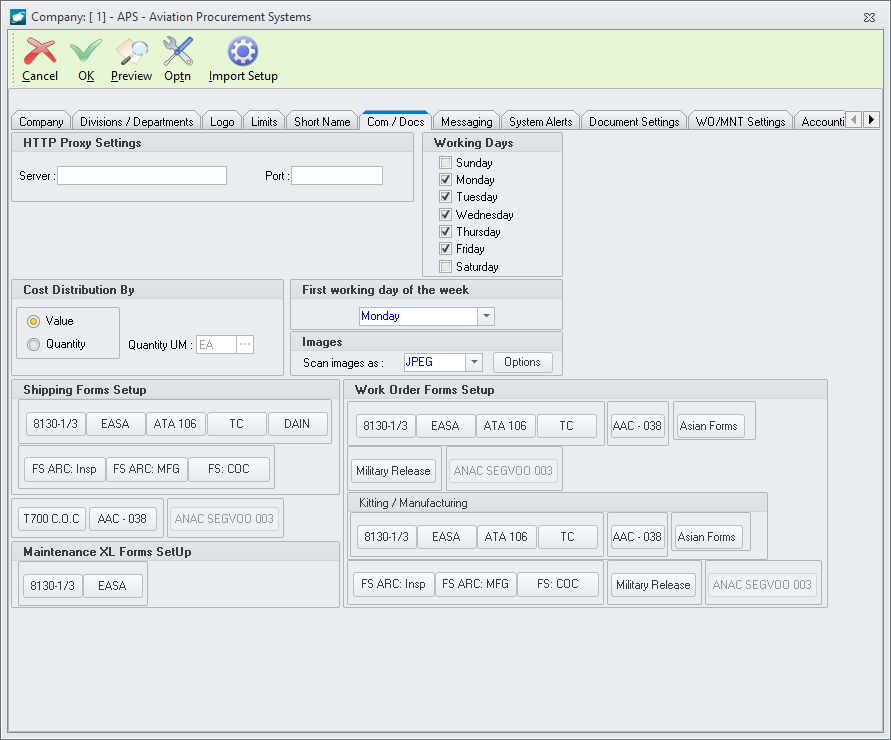
 .
.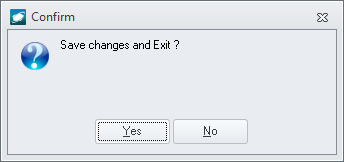
|
AEROSPACE • DEFENSE • ELECTRONICS • POWER SYSTEMS • METALS• DEFENSE • ELECTRONICS • POWER SYSTEMS • METALS |
||
|
|
|
Company Workweek Setup |