Purpose:
To
describe the steps for setting up employee salary types.
NOTE: Setup
of employee salary types is only necessary if ETS
Overtime Calculation is activated.
- From
the Labor Rates tab of the User/Employee
Information
window in edit mode(adj) in any document, left-click the Edit button (most commonly located in the document window toolbar); after the button is selected "[Editing]" should appear in the document window title bar:
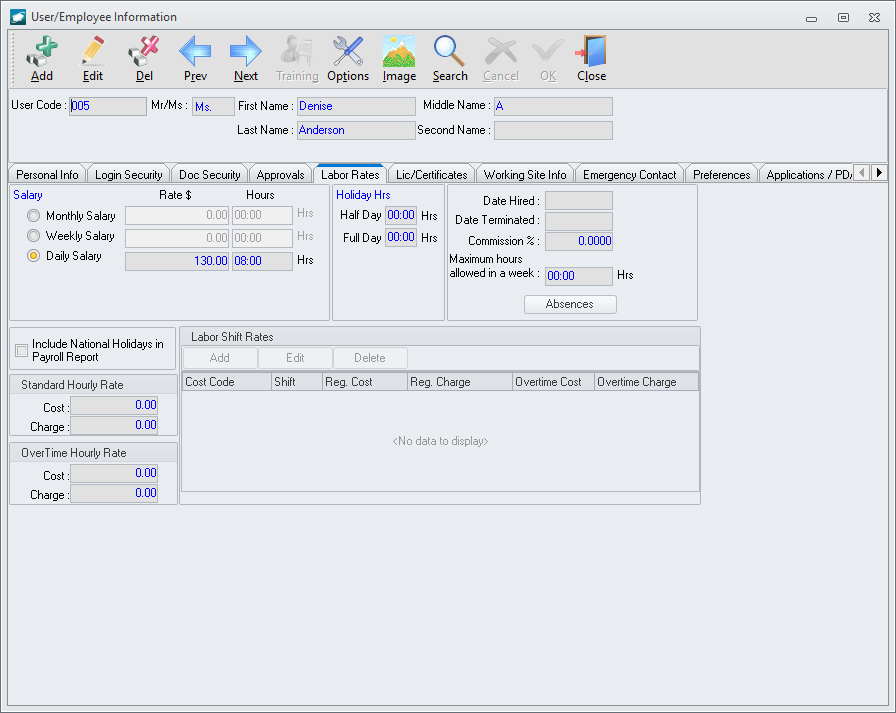
- In the Salary
group box, identify the salary type of the employee by selecting the
radio button
 to
the left of the type:
to
the left of the type:
- Daily Salary –
Select this option if overtime is to be calculated based upon
the number of hours worked per day. Identify
the number of hours that should be considered “normal” per day
in the Hours
column.
- Weekly Salary –
Select this option if overtime is to be calculated based upon
the number of hours worked per week. Identify
the number of hours that should be considered “normal” per week
in the Hours
column.
- Monthly Salary –
Select this option if overtime is to be calculated based upon
the number of hours worked per month. Identify
the number of hours that should be considered “normal” per month
in the Hours
column.
- Left-click the
OK button on the User/Employee
Information window toolbar to save settings.
- Left-click the
Close button on the User/Employee
Information window toolbar to close the window.


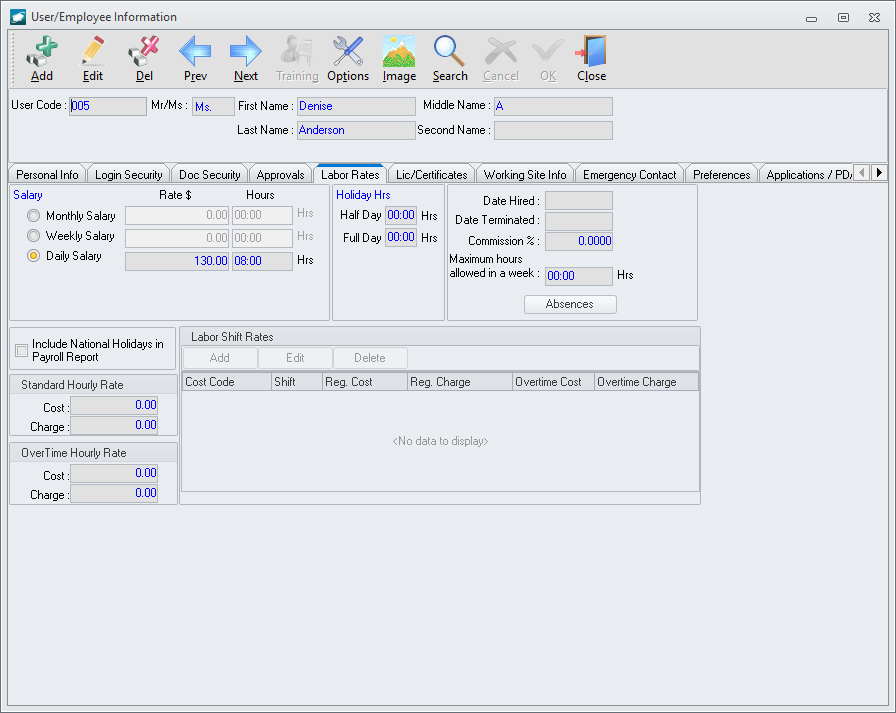
 to
the left of the type:
to
the left of the type: