
Import/Export Module Procedures

Import/Export Module Procedures
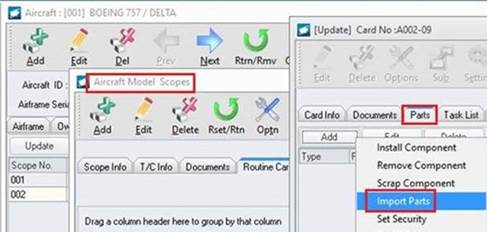
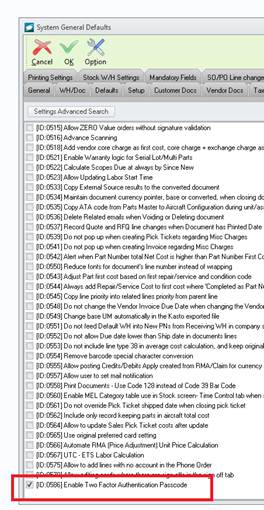
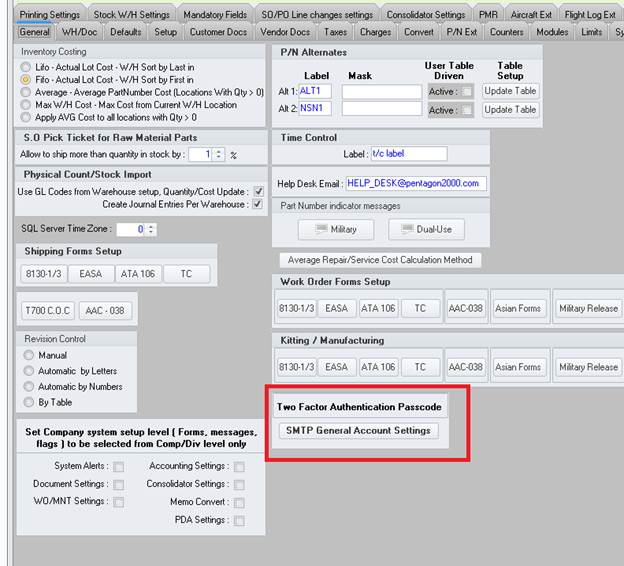
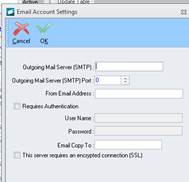
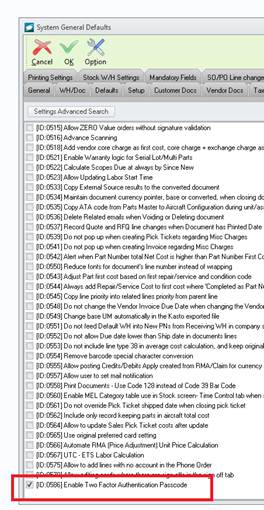
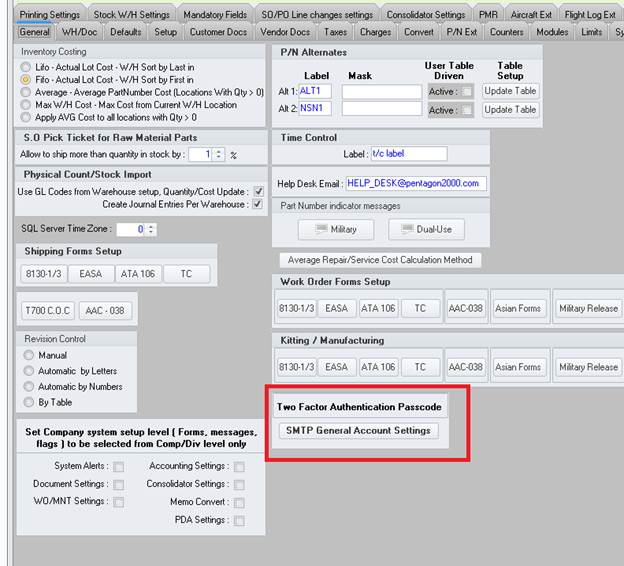
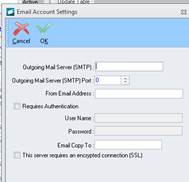
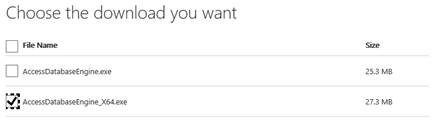
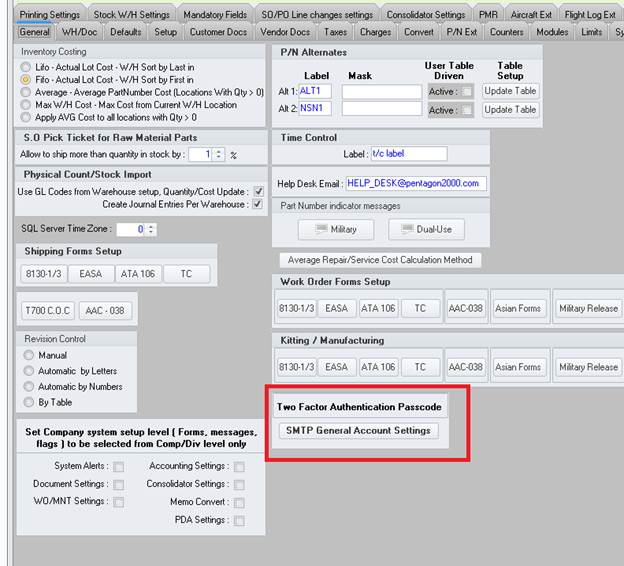
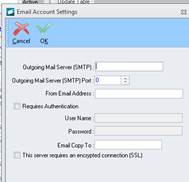
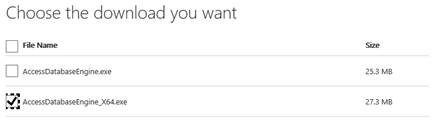
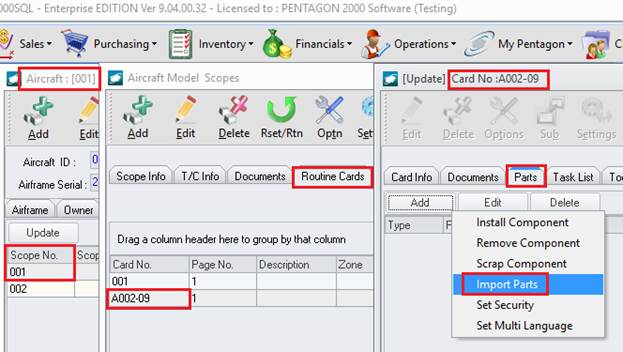
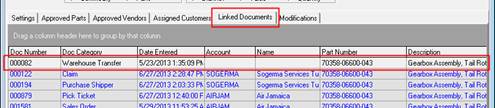

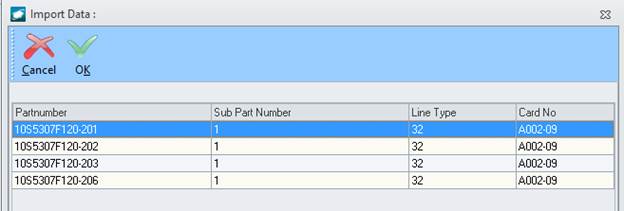
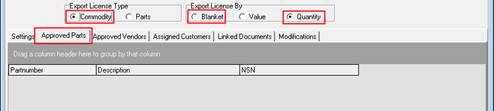
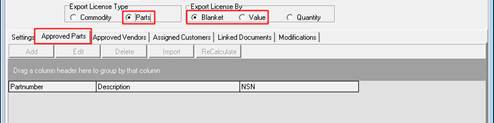
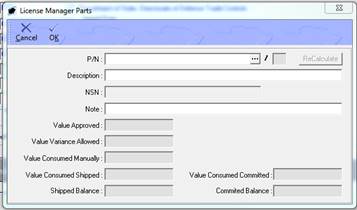
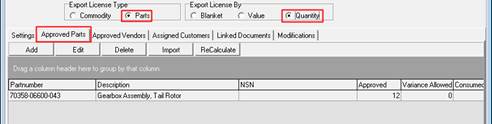
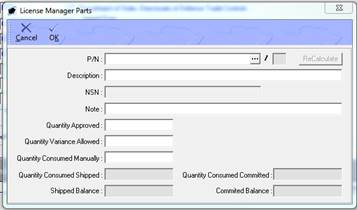

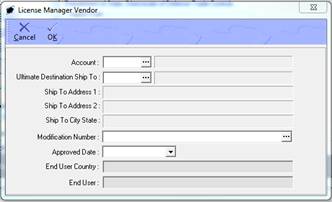
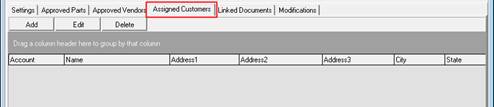
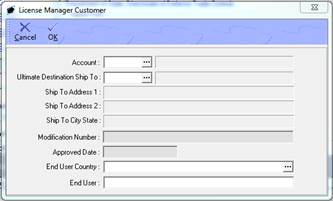


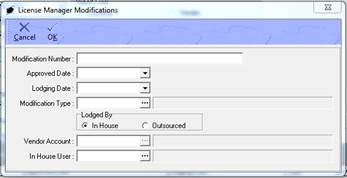
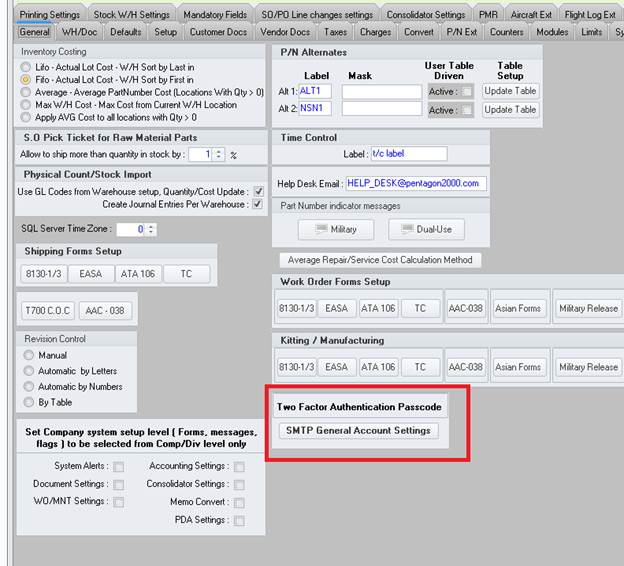
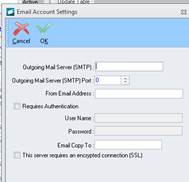
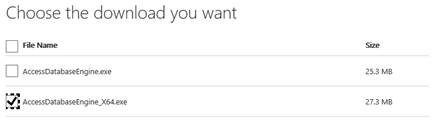
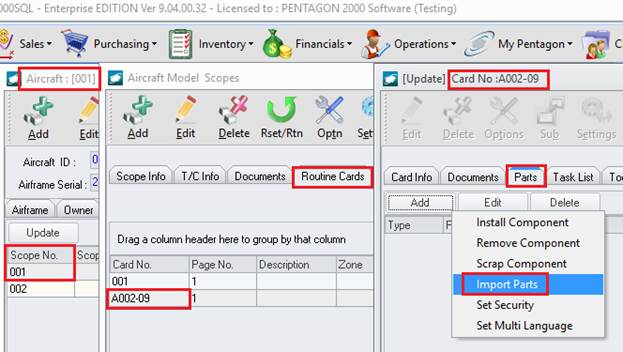
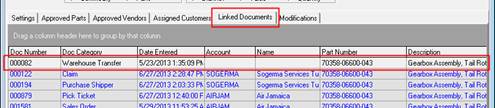

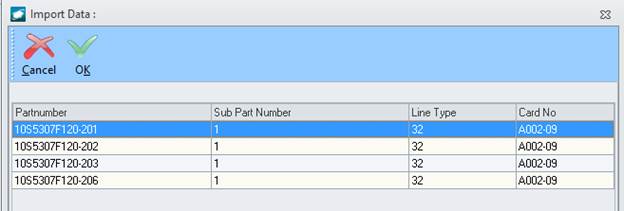
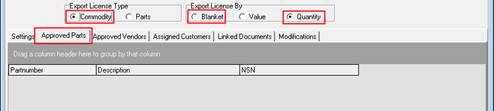
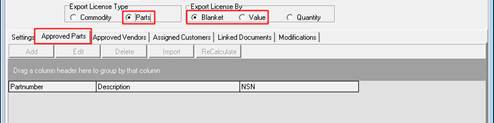
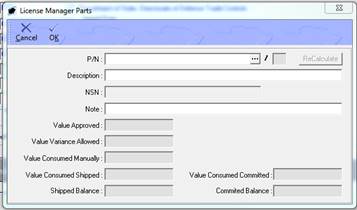
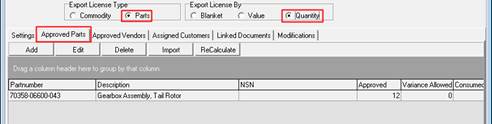
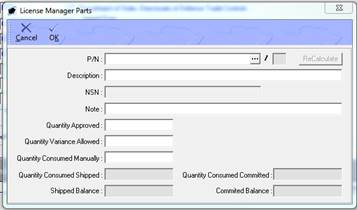
 NOTE:
If there are no restrictions on the vendors from which commodities
may be procured, the Approved Vendor tab may be left blank and
all vendors will be considered valid.
NOTE:
If there are no restrictions on the vendors from which commodities
may be procured, the Approved Vendor tab may be left blank and
all vendors will be considered valid.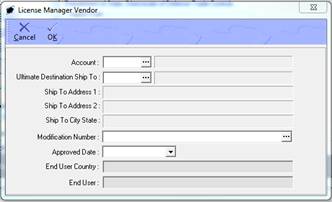
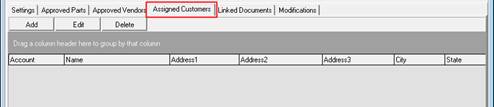
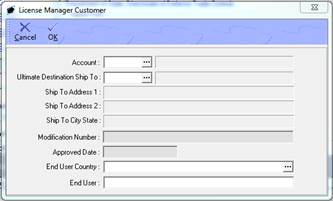


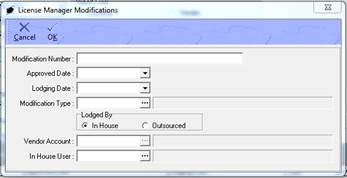
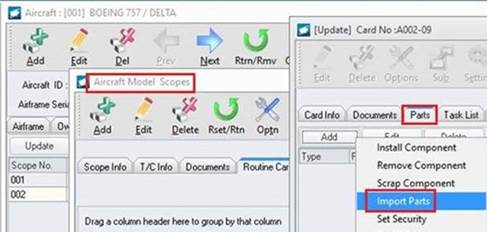
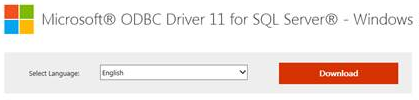
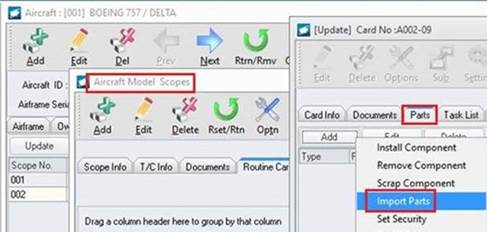
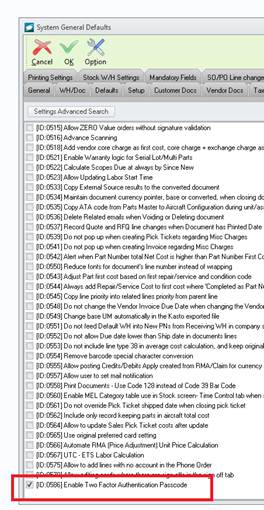
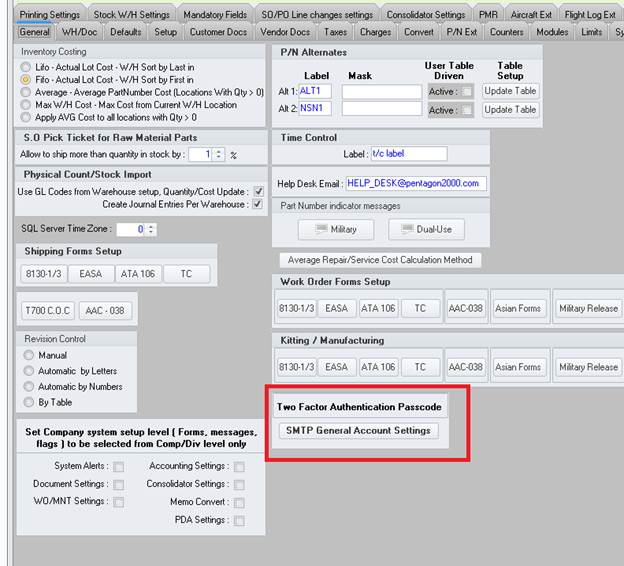
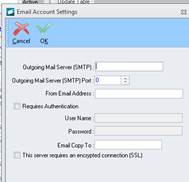
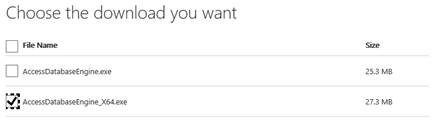
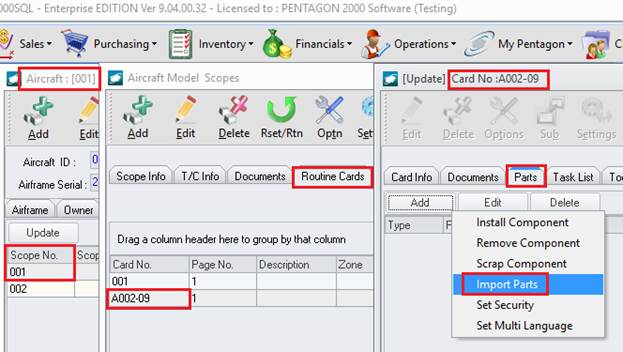
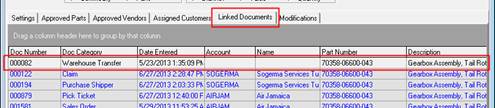
Following
the creation of a purchase shipper, left-click the Lines
tab.
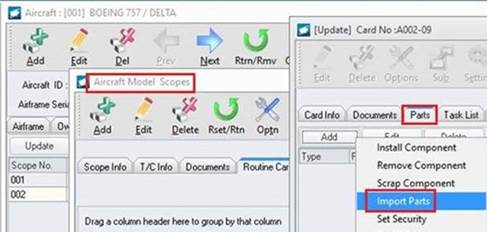
With the Import/Export
License Management Module licensed, a new Export/Import
License tab appears in the line detail. There
will also appear an additional column labeled “Export License
Required” which will identify whether an export license is required
for the part number identified on the line.
An Ultimate Destination
field will appear on the Expedite
tab identifying the country related to the vendor.
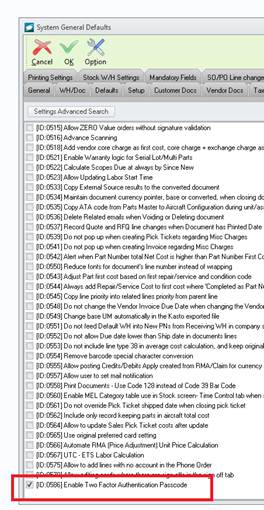
Left-click the Edit button on the Purchase Shipper window toolbar (if not in “Edit” mode).
Left-click
the Optn (Option)
button in the Purchase
Shipper window toolbar, and left-click C.
Assign Export License to Line.
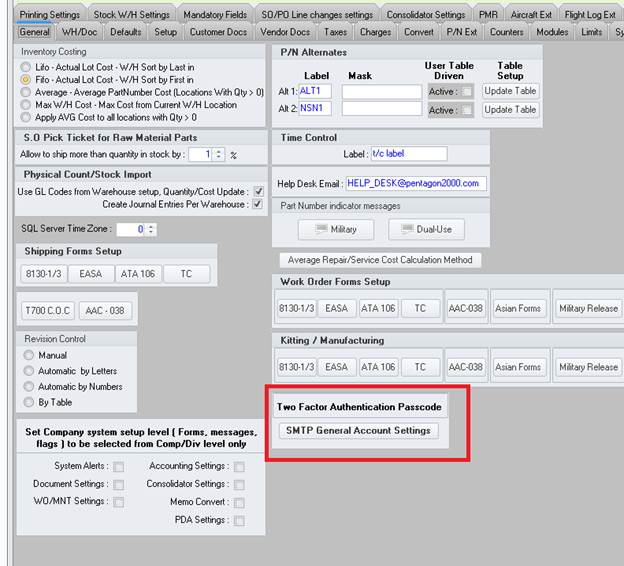
The
Export License Manager
search window will appear.
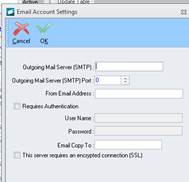
Select the appropriate license (left-click the line within the search window and left-click OK; or double-click the line within the search window).
The
license information will be populated on the Export/Import
License tab.
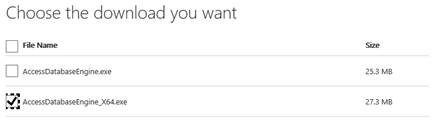
The
purchase shipper will appear on the Linked
Documents tab of the Export
Licenses Manager window.
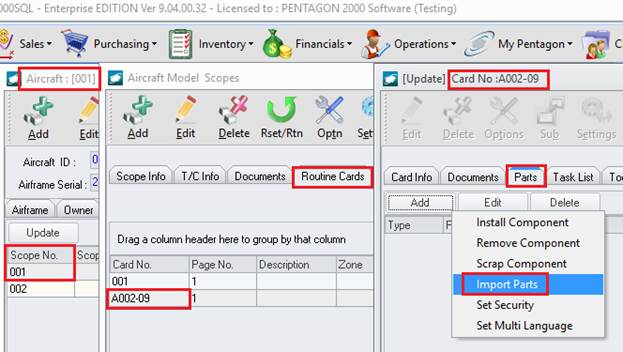
Quantity and value balances on the license will be updated (if applicable).
Vendor Claims
Identify that a line shipped to a vendor is covered under an export
license
Following the creation of a
vendor claim, left-click the Lines
tab.
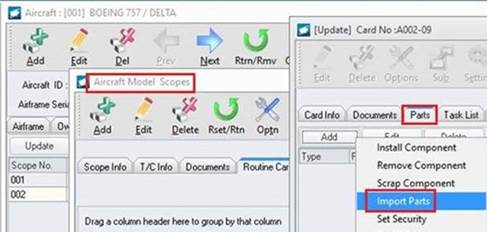
With the Import/Export
License Management Module licensed, a new Export/Import
License tab appears in the line detail. There
will also appear an additional column labeled “Export License
Required” which will identify whether an export license is required
for the part number identified on the line.
An Ultimate Destination
field will appear on the Expedite
tab identifying the country related to the vendor.
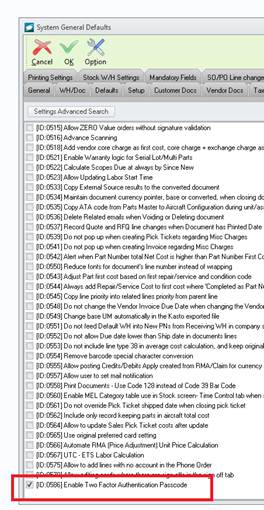
Left-click the Edit button on the Claim window toolbar (if not in “Edit” mode).
Left-click the Optn
(Option) button in the Claim
window toolbar, and left-click F.
Assign Export License to Line.
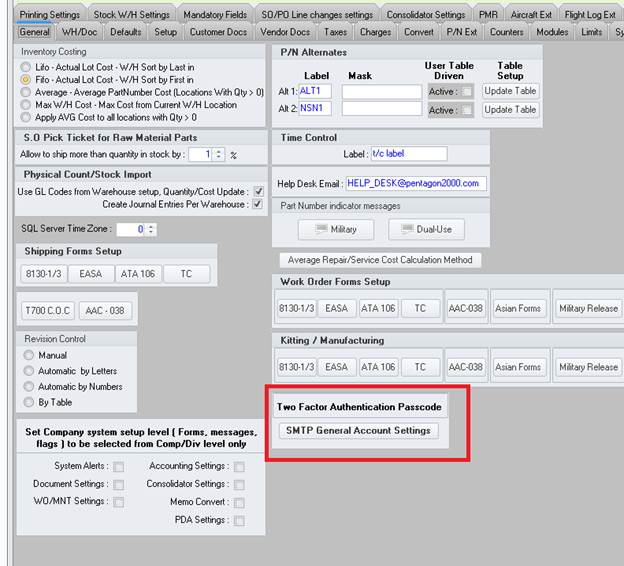
The Export
License Manager search window will appear.
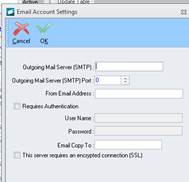
Select the appropriate license (left-click the line within the search window and left-click OK; or double-click the line within the search window).
The license information will
be populated on the Export/Import
License tab
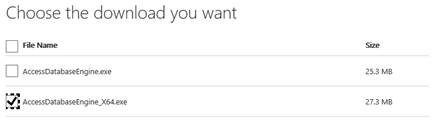
The claim will appear on the
Linked Documents
tab of the Export Licenses
Manager window.
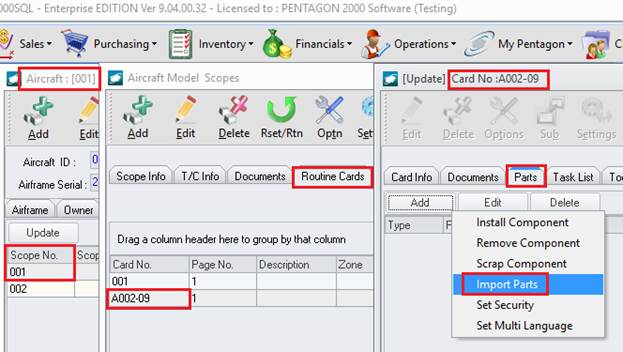
Quantity and value balances on the license will be updated (if applicable).
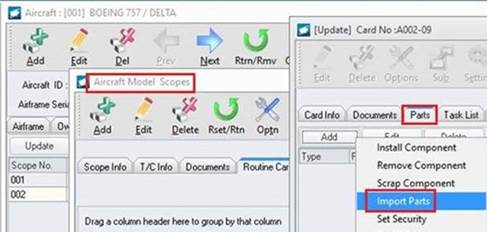
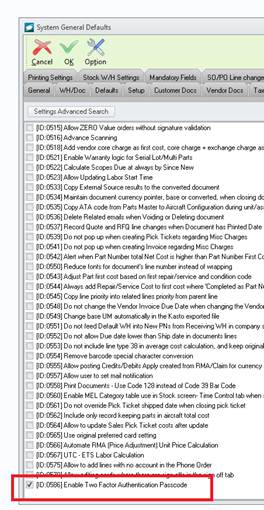
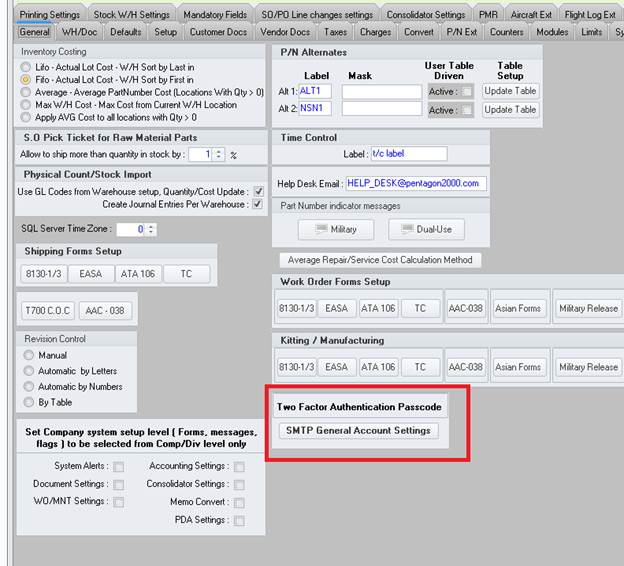
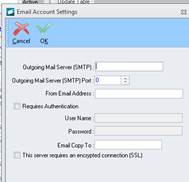
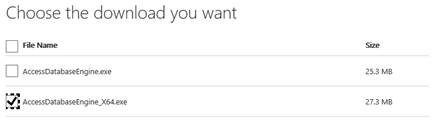
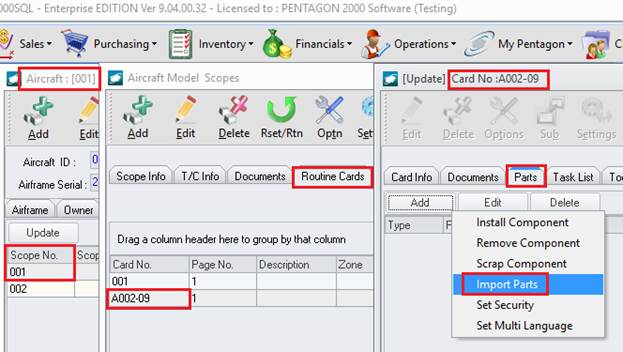
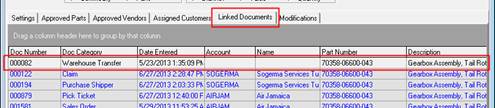
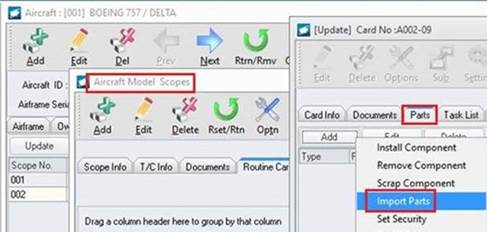
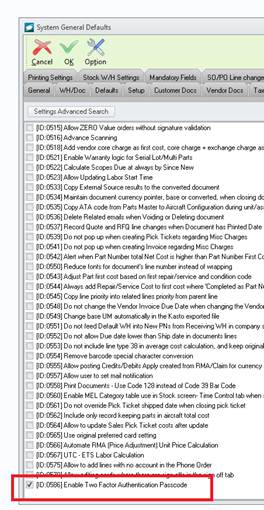
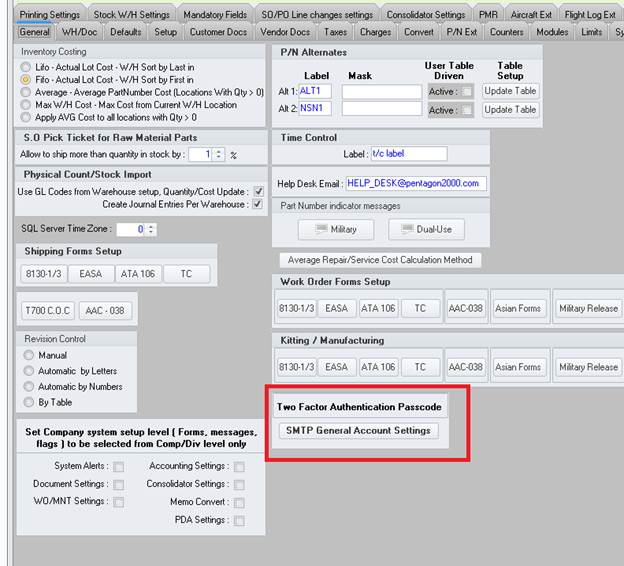
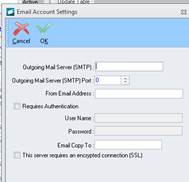
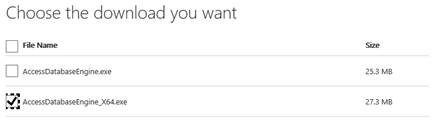
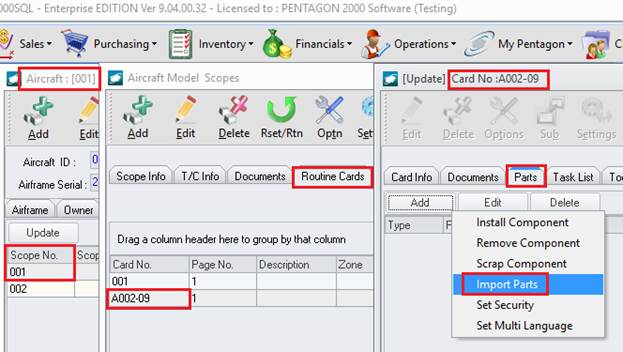
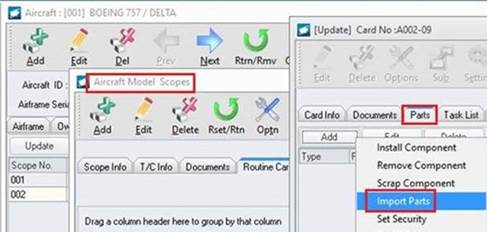
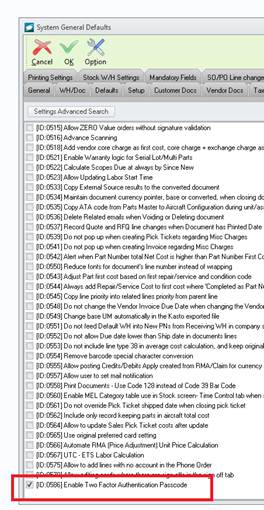
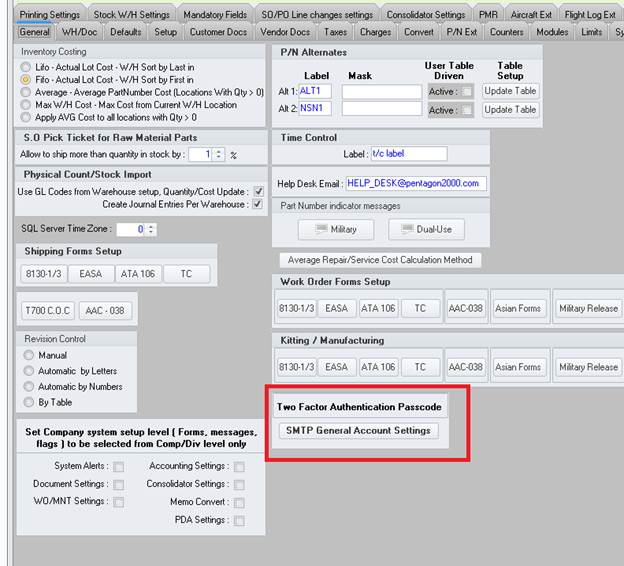
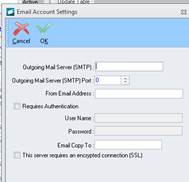
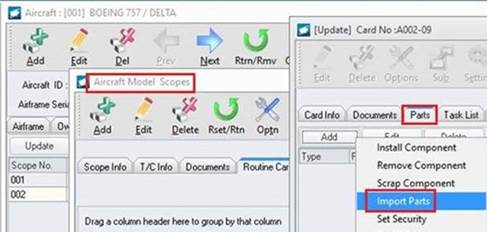
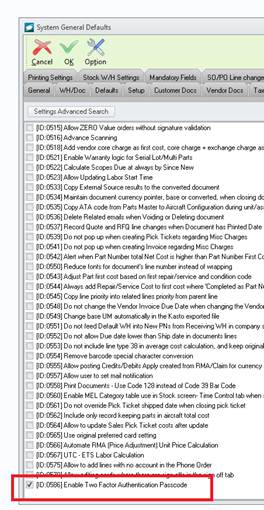
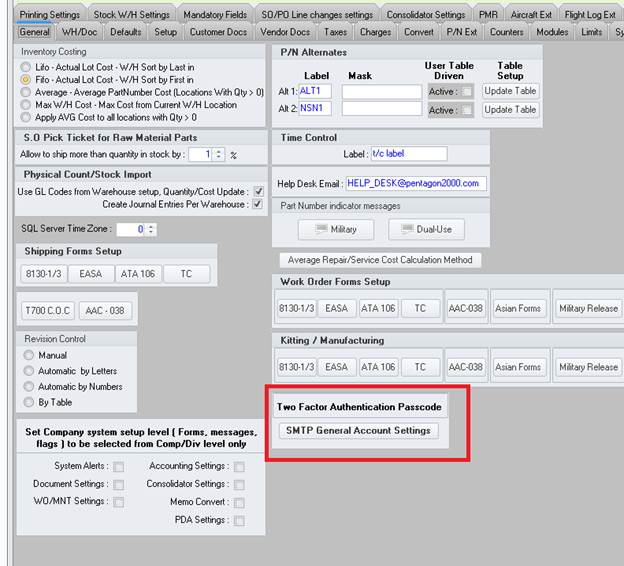
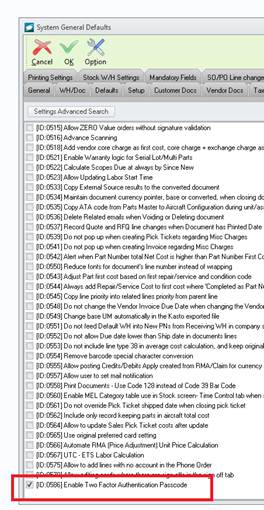
|
AEROSPACE • DEFENSE • ELECTRONICS • POWER SYSTEMS • METALS• DEFENSE • ELECTRONICS • POWER SYSTEMS • METALS |
||
|
|
|
Import/Export Module Procedures |