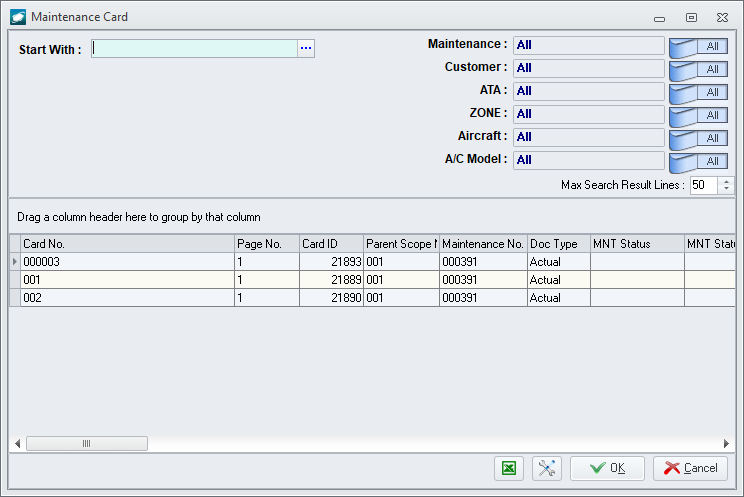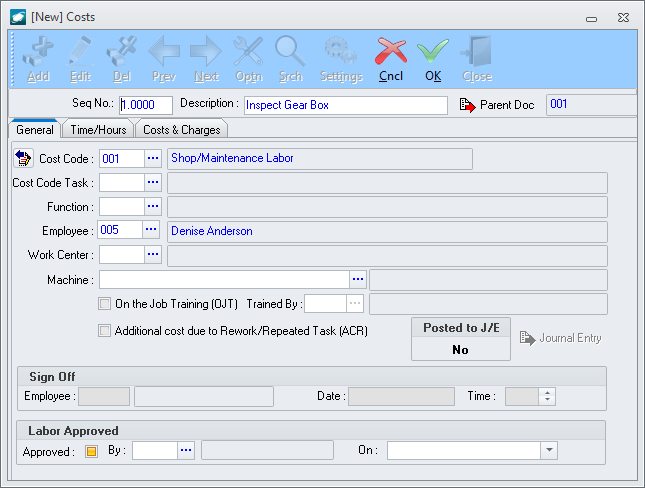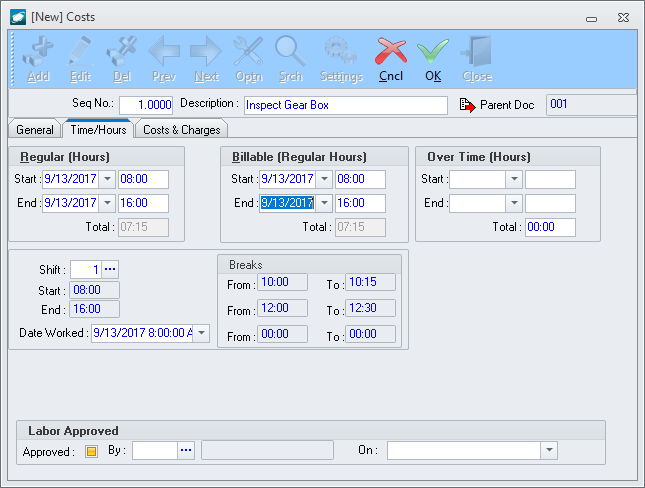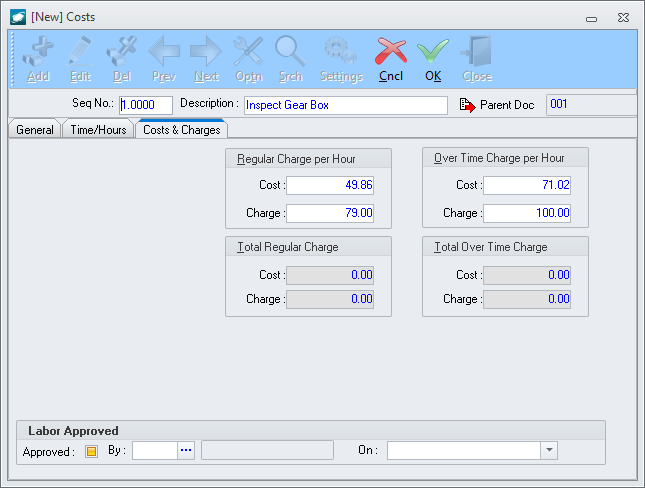Purpose:
To
add a labor record to an in house card on an aircraft maintenance work
order.
NOTE: This
process is identical when the card is in edit
mode and when it is not.
- Initiate the addition of the labor record:
NOTE: There
are two (2) methods for initiating the addition of a labor record:
- From
the Costs Applied tab of the card,
left-click the Add button.
- From
the Costs tab of the MNT work order,
left-click the Add button.
The Maintenance
Card search window will appear.
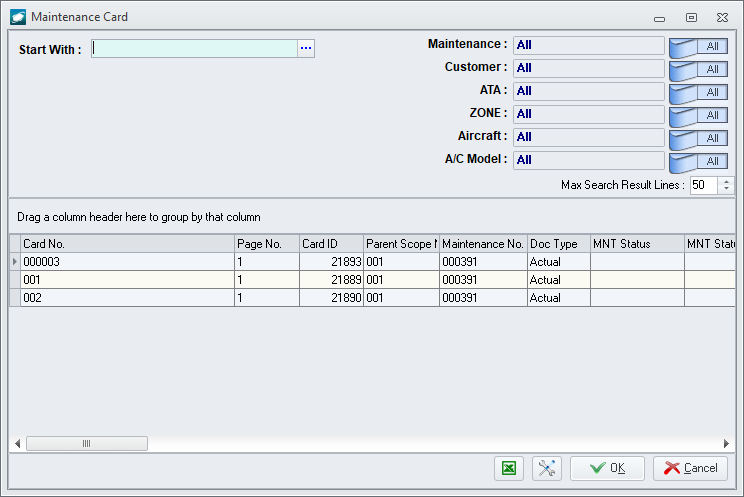
- The card to which the labor should
be added may be selected by double-clicking the applicable record or by highlighting the
applicable record and left-clicking the OK
button.
- The [New]
Costs window will appear.
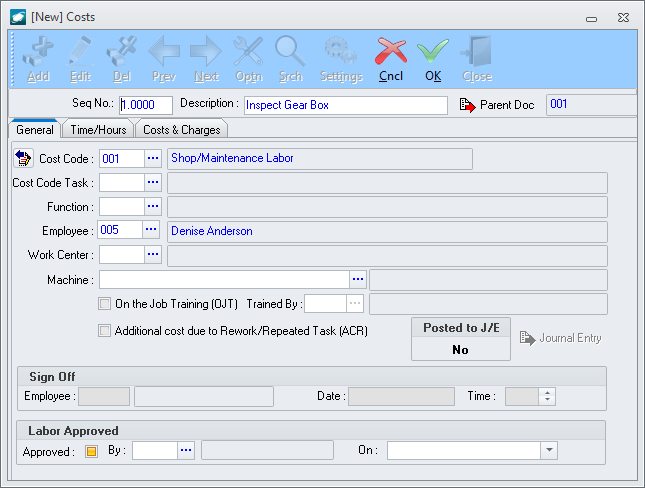
- The Seq No
field in the header will be populated with the next consecutive
whole number beginning with 1.0000
but may be modified as necessary.
- The Description
field in the header will be populated with the card description.
- The Cost Code
field on the General tab will be
populated with the default value identified on the Acct
tab of the MNT work order but may be modified as necessary.
- The Employee
field on the General tab will be
populated by the user code of the user logged into the particular
instance of Pentagon 2000
but may be modified as necessary.
- Left-click the Time/Hours
tab.
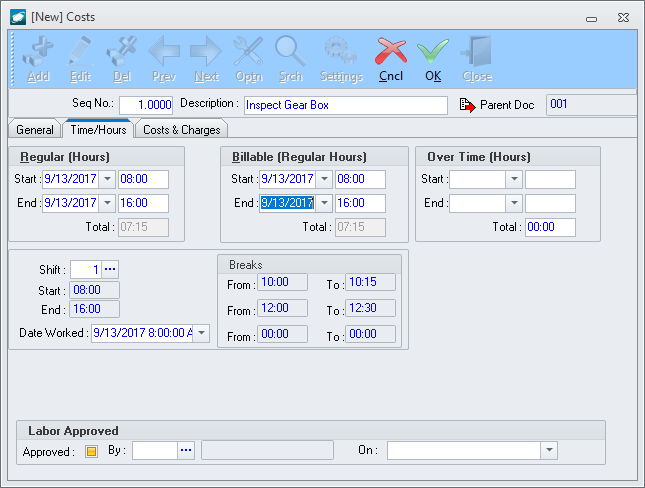
- Many of the fields will be populated
automatically but may be modified as necessary; adjust the regular
hours, billable regular hours, and overtime hours as necessary.
NOTE: "Regular
hours" refers to the number of hours the employee actually
performed work allocated to the card; "billable regular hours"
are the number of hours which are billable to the customer.
NOTE: The
number of hours is automatically calculated after entering the
start date/time and end date/time in each group box and includes
deductions for the breaks listed in the Breaks
group box.
- Left-click the Costs
& Charges tab.
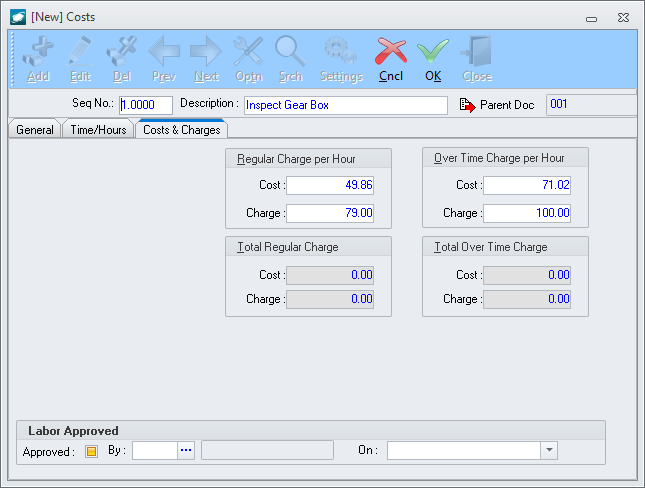
- The Cost
field in the Regular Charge per
Hour group box will be automatically populated based
upon regular hourly cost logic in the system but may be modified
as required.
- The Charge
field in the Regular Charge per
Hour group box will be automatically populated based
upon regular hourly charge logic in the system but may be
modified as required.
- The Cost
field in the Overtime Charge per
Hour group box will be automatically populated based
upon overtime hourly cost logic in the system but may be modified
as required.
- The Charge
field in the Overtime Charge per
Hour group box will be automatically populated based
upon overtime hourly charge logic in the system but may be
modified as required.
- Left-click the OK
button on the [New] Costs
window tool bar.
- Left-click the Close
button on the [New] Costs
window tool bar.
- The labor record
will be added to the grid on the Costs Applied
tab of the card.