
Add Removal Part to MNT Card

Add Removal Part to MNT Card
Purpose: To add a removal part (line type 33) to an in house card on an aircraft maintenance work order.
NOTE: This process does not perform the removal procedure (link pending) required to remove the component from the aircraft records.
NOTE: This process is identical when the card is in edit mode and when it is not.
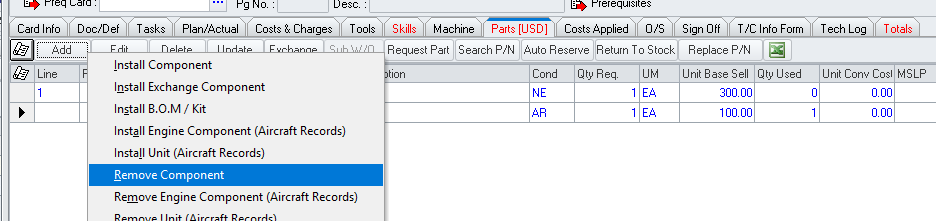
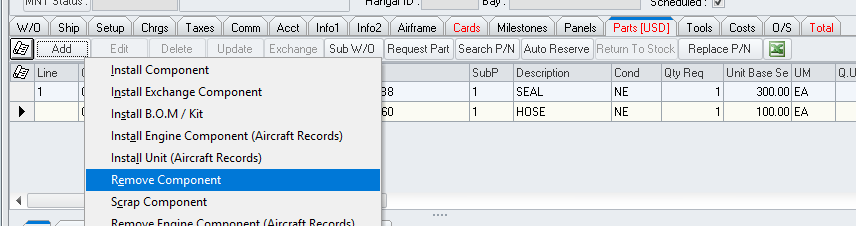
Left-click the Add button then left-click Remove Component
The Maintenance
Card search window will appear.
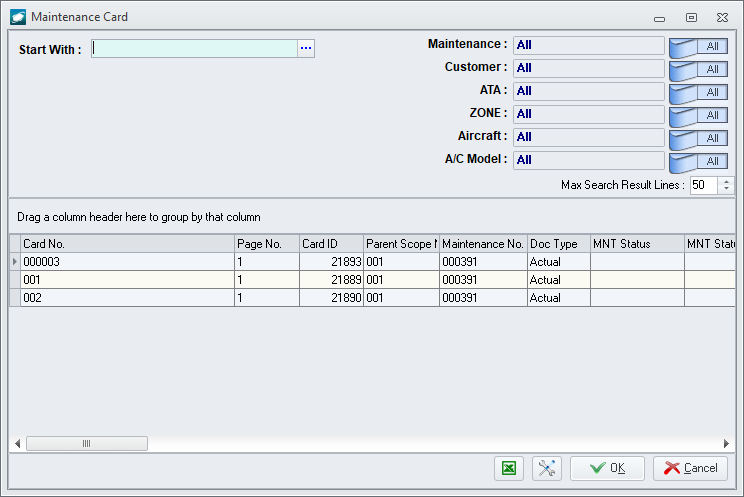
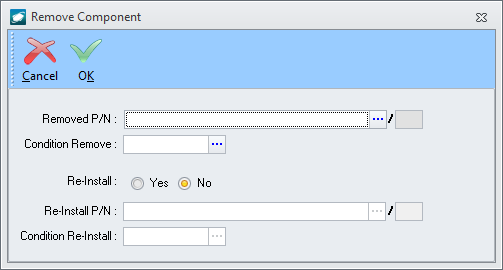
|
AEROSPACE • DEFENSE • ELECTRONICS • POWER SYSTEMS • METALS• DEFENSE • ELECTRONICS • POWER SYSTEMS • METALS |
||
|
|
|
Add Removal Part to MNT Card |