
Add New MNT WO Window

Add New MNT WO Window
Purpose: To define the elements displayed on the Add New Maintenance XL Work Order window.
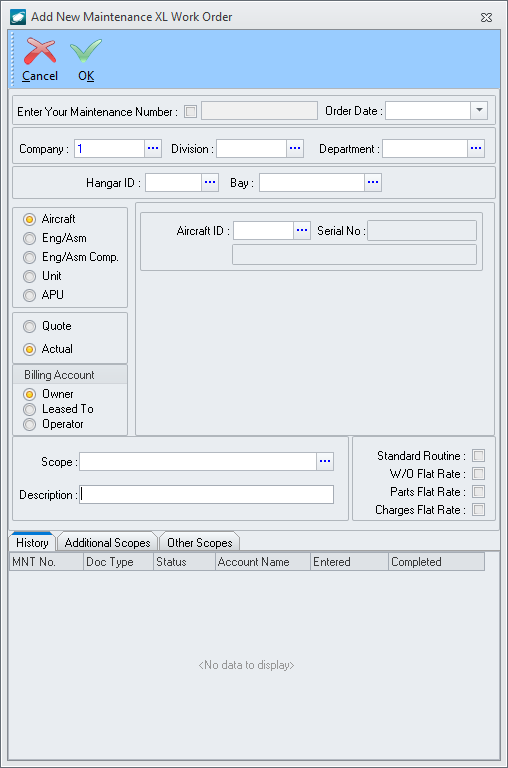
NOTE: Some fields in this window are populated utilizing the administrative setup controlled by the client. (link pending)
Enter Your Maintenance Number flag -
When the flag to the right of the label is checked  ,
the user may assign a MNT work order number. If the flag is unchecked,
the system will assign the next available consecutive number from the
MNT work order counter (link pending)
to the new MNT work order.
,
the user may assign a MNT work order number. If the flag is unchecked,
the system will assign the next available consecutive number from the
MNT work order counter (link pending)
to the new MNT work order.
Enter Your Maintenance Number field
- When the flag to the right of the label is checked  ,
the user must enter the identifier that should be assigned to the new
MNT work order.
,
the user must enter the identifier that should be assigned to the new
MNT work order.
Order Date field - Left click the drop down button ![]() to
select the date and time the MNT work order was ordered.
to
select the date and time the MNT work order was ordered.
NOTE: If no date/time is selected, the system will populate the date and time at which the OK button in this window is selected as the order date on the new MNT work order.
Company field - Left-click the ellipsis ![]() to
select the company for which the MNT work order should be associated.
to
select the company for which the MNT work order should be associated.
Division field - Left-click the ellipsis ![]() to
select the division for which the MNT work order should be associated.
to
select the division for which the MNT work order should be associated.
Department field - Left-click the ellipsis ![]() to
select the department for which the MNT work order should be associated.
to
select the department for which the MNT work order should be associated.
Hangar ID field - Left-click the ellipsis ![]() to
select the hangar in which the aircraft is located or that the MNT work
order is to be performed.
to
select the hangar in which the aircraft is located or that the MNT work
order is to be performed.
NOTE: Hangars are maintained as warehouses (link pending) within the system.
Bay field - Left-click the ellipsis ![]() to
select the bay in which the aircraft is located or that the MNT work order
is to be performed.
to
select the bay in which the aircraft is located or that the MNT work order
is to be performed.
NOTE: Bays are maintained as warehouse locations (link pending) within the system.
The work order subject radio button array allows the user to identify the item that will be the primary subject of the MNT work order. The user's selection changes the fields that must be completed in this window.
Aircraft radio button - Should be selected when maintenance is to be performed on an airframe.
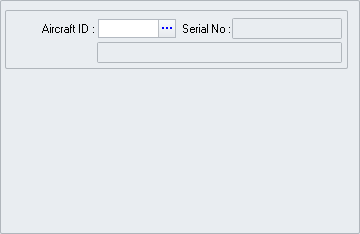
The following fields will appear to the right of the radio button array.
Eng/Asm radio button - Should be selected when maintenance is to be performed on an engine or assembly installed on an aircraft.
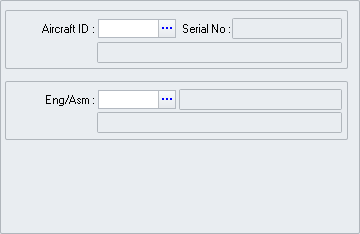
The following fields will appear to the right of the radio button array.
Eng/Asm Comp radio button - Should be selected when the maintenance is to be performed on a component of an engine or assembly installed on an aircraft.
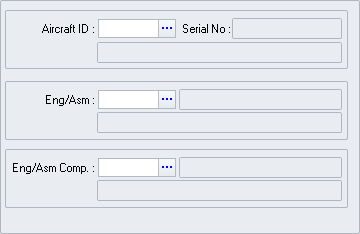
The following fields will appear to the right of the radio button array.
Unit radio button
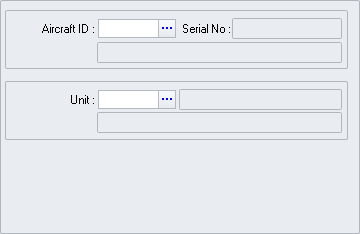
The following fields will appear to the right of the radio button array.
APU radio button
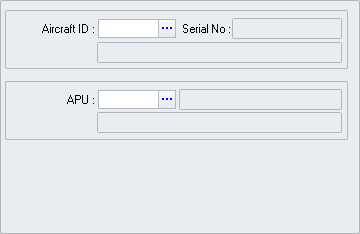
The following fields will appear to the right of the radio button array.
Quote radio button - Should be selected when creating a MNT work order quote.
Actual radio button - Should be selected when creating an actual MNT work order.
The work order type radio button array allows the user to identify the customer associated with the MNT work order. The customer must be identified in the aircraft file as the owner, lessor, or operator.
Owner radio button - Should be selected when the customer associated with the MNT work order is identified as the owner in the aircraft file.
Leased To radio button - Should be selected when the customer associated with the MNT work order is identified as the lessor in the aircraft file.
Operator radio button - Should be selected when the customer associated with the MNT work order is identified as the operator in the aircraft file.
Scope field - Left-click the ellipsis ![]() to
select the primary scope
that will be performed on the new MNT work order.
to
select the primary scope
that will be performed on the new MNT work order.
Description field - Displays the description of the scope from the aircraft records of the selected aircraft.
NOTE: The scope description may be changed for the new MNT work order; however, the name of the scope in the aircraft record will not change.
Standard Routine flag - When the flag to the right of the label is checked  ,
all new cards associated with the new MNT work order will be marked as
Routine.
,
all new cards associated with the new MNT work order will be marked as
Routine.
W/O Flat Rate flag - When the flag to the right of the label is checked  ,
the new MNT work order will be marked to charge a flat rate for all work
performed, regardless of the amount of part, labor, and other costs.
,
the new MNT work order will be marked to charge a flat rate for all work
performed, regardless of the amount of part, labor, and other costs.
Parts Flat Rate flag - When the flag to the right of the label is checked  ,
the new MNT work order will be marked to charge a flat rate for all parts,
regardless of the amount of part costs.
,
the new MNT work order will be marked to charge a flat rate for all parts,
regardless of the amount of part costs.
Charges Flat Rate flag - When the flag to the right of the label is checked  ,
the new MNT work order will be marked to charge a flat rate for labor
and other charges, regardless of the amount of labor and other costs.
,
the new MNT work order will be marked to charge a flat rate for labor
and other charges, regardless of the amount of labor and other costs.
History tab - Displays MNT work orders that have been created where the selected aircraft, engine/assembly, engine/assembly component, unit, or APU and the selected scope are identical to the MNT that is currently being created.
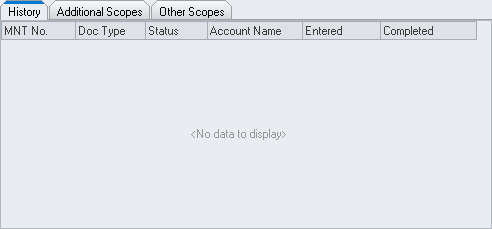
Additional Scopes tab - If the flag labeled
Load Additional Scopes is marked as checked  ,
this tab displays a list of the scopes from the aircraft records associated
with the aircraft, engine/assembly, engine/assembly component, unit, or
APU selected above.
,
this tab displays a list of the scopes from the aircraft records associated
with the aircraft, engine/assembly, engine/assembly component, unit, or
APU selected above.
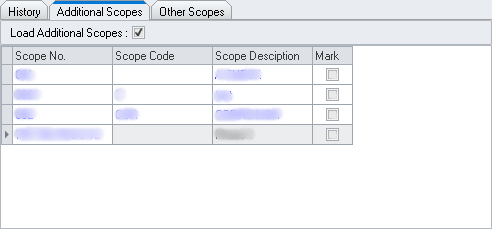
 .
.Other Scopes tab - If the flag labeled
Load Other Scopes is marked as checked  ,
this tab displays a list of the scopes from the aircraft records associated
with other aircraft, engine/assembly, engine/assembly component, unit,
or APU from the aircraft records.
,
this tab displays a list of the scopes from the aircraft records associated
with other aircraft, engine/assembly, engine/assembly component, unit,
or APU from the aircraft records.
NOTE: The other scopes displayed will depend upon the work order type selected above (i.e. if Aircraft is selected, only aircraft scopes will be displayed).
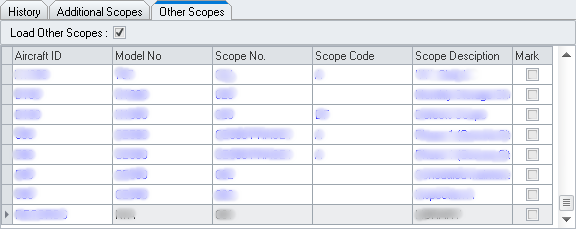
 .
.|
AEROSPACE • DEFENSE • ELECTRONICS • POWER SYSTEMS • METALS• DEFENSE • ELECTRONICS • POWER SYSTEMS • METALS |
||
|
|
|
Add New MNT WO Window |