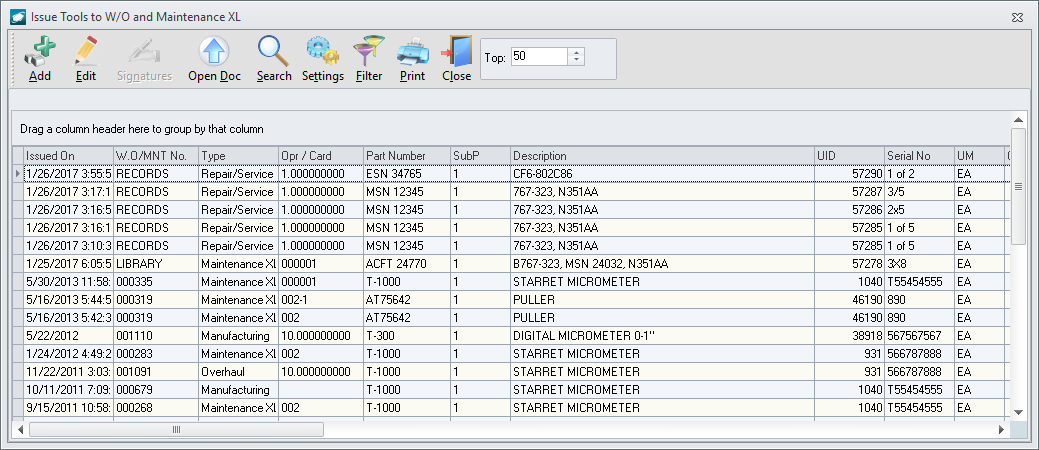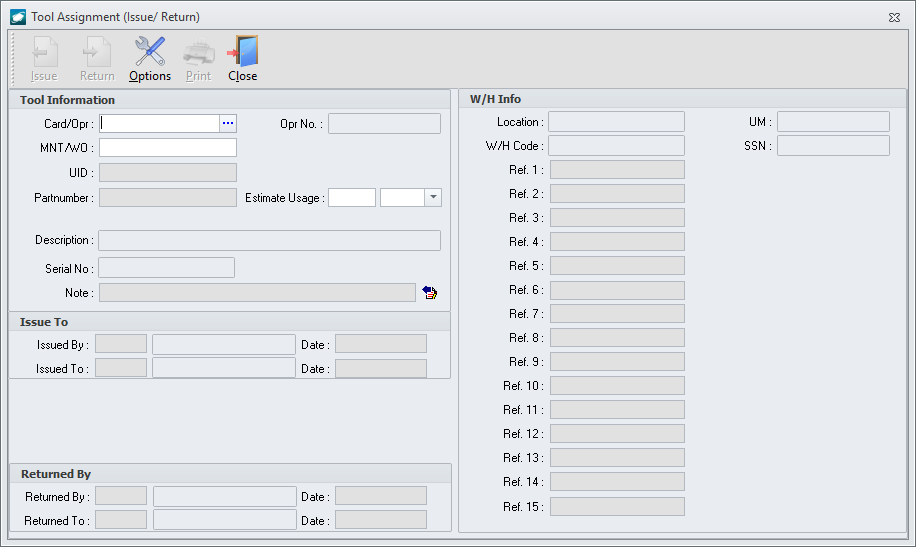Purpose:
To
issue a tool to a component or aircraft maintenance work order.
BARCODING
NOTE: Alternatively,
the Quick Tool
Issue may be used if barcoding functionality is enabled.
- Open the Issue
Tools to W/O and Maintenance XL window:
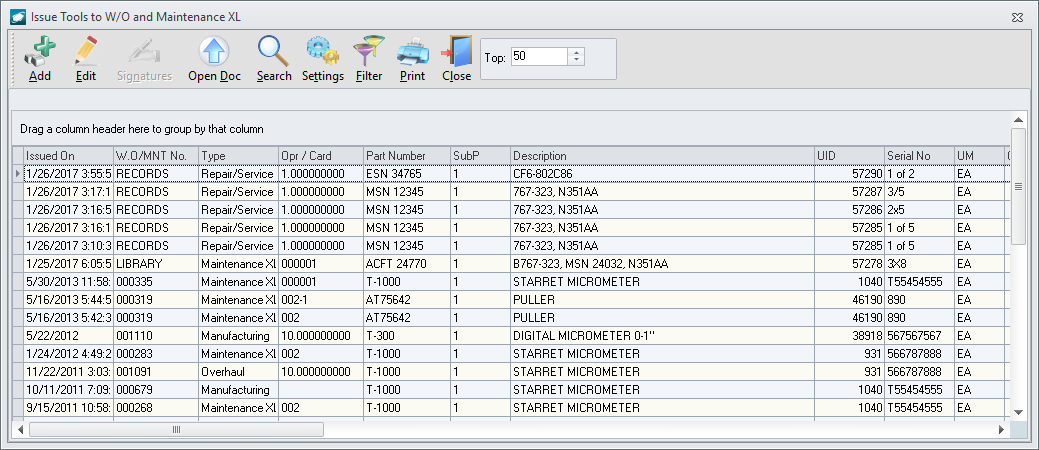
- From the ribbon:
- Left-click Inventory.
- Left-click
the WO / MNT button.
- From the shortcut menu:
- Left-click Inventory.
- Left-click
.
- Left-click the Add
button on the window toolbar. The Tool
Assignment (Issue/Return) window will appear.
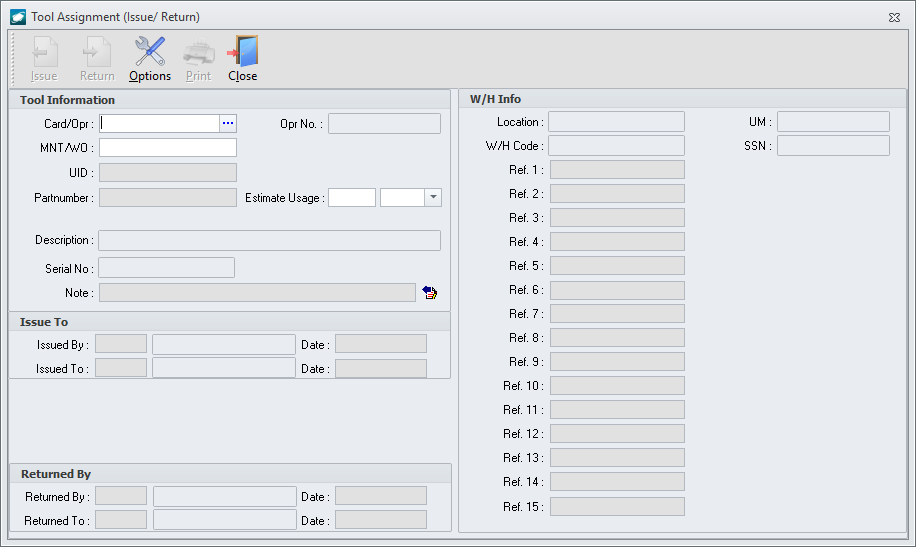
- In the Card/Opr
ID# field, identify
the maintenance work order card or component work order operation
to which the tool will be issued, then press the ‘Tab’ key.
BARCODING
NOTE: If
you have a printed copy of the maintenance work order card or component
work order operation, scan the card or operation number.
NOTE: The
MNT/WO,
Issued
By and Date
fields will be populated automatically
- In
the UID
field, identify the UID of the tool that is being issued.
BARCODING
NOTE: If
you have tools labeled with UID barcodes, scan the UID barcode.
NOTE: The
Part
Number,
Description,
Serial
Number
fields, as well as the field within the W/H Info
group box will be populated automatically.
- In
the Estimate Usage field, identify the length of time to
tool is expected to be checked out before it is returned (optional).
- In
the Note
field, enter a short note related to the issue of this tool (if applicable).
- In
the Issued To field, identify the individual to whom
the tool will be issued.
BARCODING
NOTE: If
the user has a barcoded employee badge, scan the user barcode.
NOTE: The
Issued
To Date
field will be populated automatically.
- Left-click
the Issue
button on the Tool Assignment (Issue/Return)
window toolbar.