
Calibrated Tool Setup

Calibrated Tool Setup
Identify that particular part numbers should be considered a tool and requires periodic calibration.

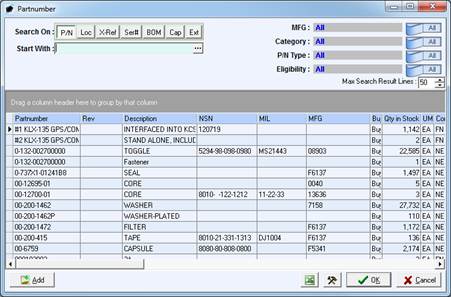
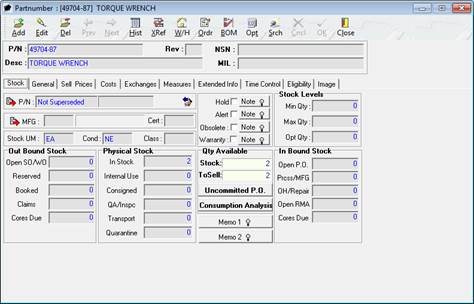
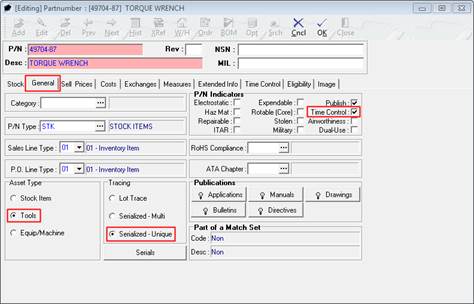
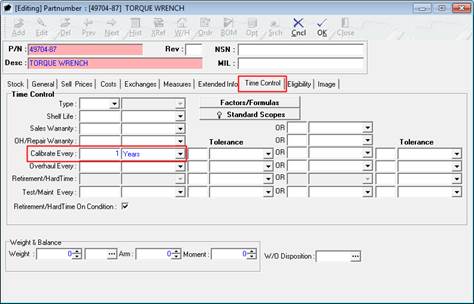
|
AEROSPACE • DEFENSE • ELECTRONICS • POWER SYSTEMS • METALS• DEFENSE • ELECTRONICS • POWER SYSTEMS • METALS |
||
|
|
|
Calibrated Tool Setup |