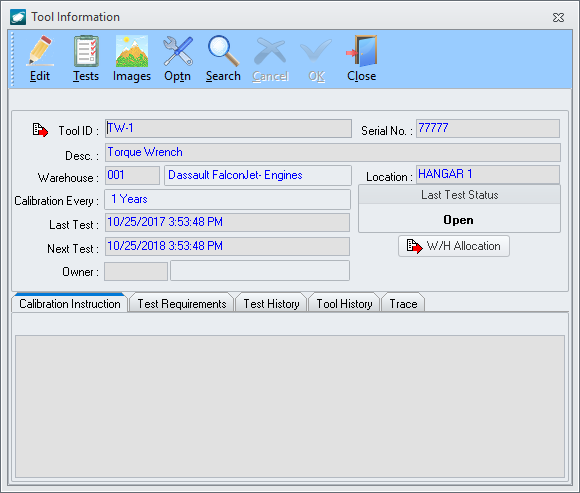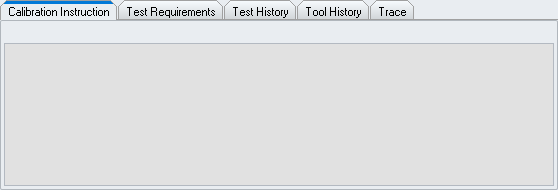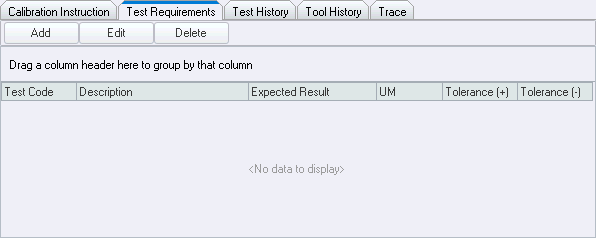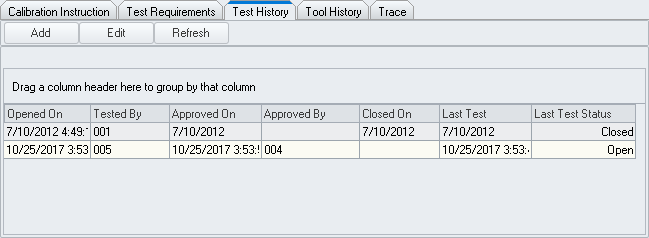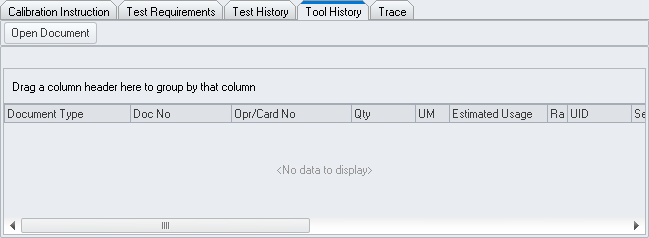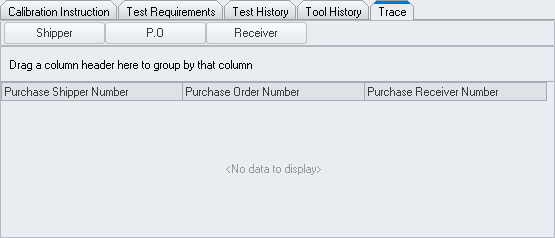Purpose:
To
define the elements displayed on the Tool Information
window.
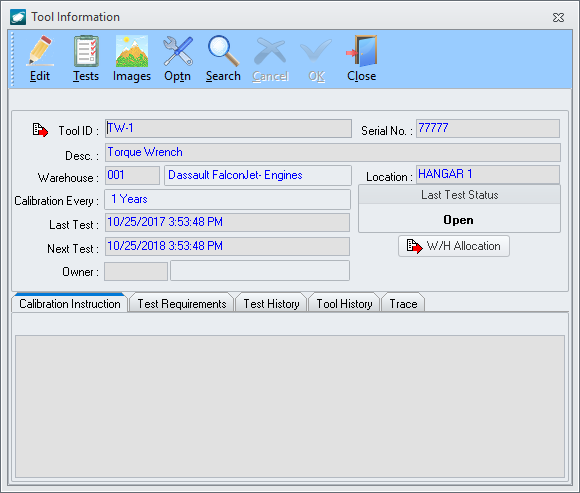
Toolbar

- Cncl - (Cancel)
Left-click to cancel changes made while in edit mode [This
button is only active while the window is in edit mode]
- OK - Left-click
to accept changes made while in edit mode [This
button is only active while the window is in edit mode]
- Close -
Left-click to close the window
Header
- Tool ID field
– Displays the part number of the selected tool, piece of equipment
or machine.
- Serial No.
field – Displays the serial number of the selected tool, piece of
equipment or machine.
- Warehouse
field – Displays the warehouse to which the selected tool, piece of
equipment or machine is assigned.
- Location
field – Displays the
location to which the selected tool, piece of equipment or machine
is assigned.
- Calibration
Every field
– Displays the interval identified for calibration or inspection in
the part master record for the part number of the selected tool, piece
of equipment or machine.
- Last Test
field – Displays the
date that the selected tool, piece of equipment or machine was last
calibrated or inspected.
- Last Test Status group
box – Displays the status of the last calibration or inspection test
for the selected tool, piece of equipment or machine.
- Next Test
field – Identifies
the next date that the selected tool, piece of equipment or machine
must be calibrated or inspected in order to be considered serviceable.
- W/H Allocation button
– Left-click to view the selected tool, piece of equipment or machine
in the warehouse.
- Owner
field (optional) –
Identifies the owner of the selected tool, piece of equipment or machine.
Calibration Instruction Tab
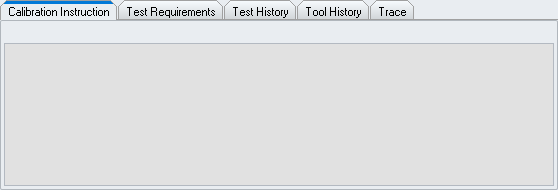
Enter instructions for calibration
or inspection of the selected tool, piece of equipment or machine.
Test Requirements Tab
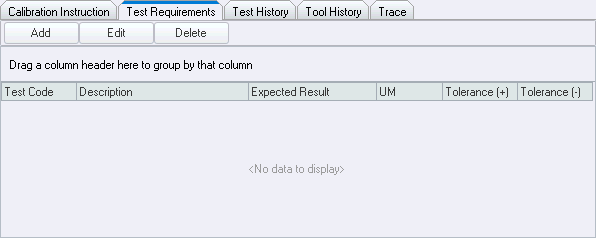
Enables the
identification of specific testing requirements that must be met in order
to pass the calibration or inspection.
NOTE: Buttons
will only appear on the Test
Requirements tab while in edit
mode.
- Add button
– Left-click to add a test requirement.
- Edit
button – Left-click
to edit an existing test requirement.
- Delete button
– Left-click to delete an existing test requirement.
Test History Tab
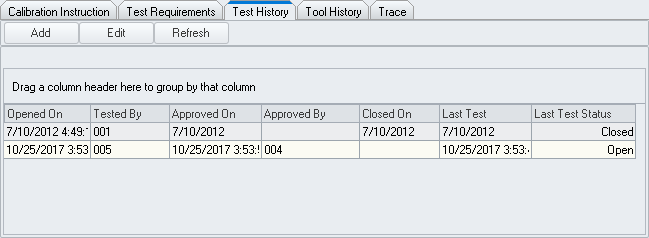
Enables
the recording of the calibration or inspection of the selected tool, piece
of equipment or machine.
NOTE: Buttons
will only appear on the Test History tab while in edit mode.
- Add button
– Left-click to add a calibration or inspection.
- Edit
button – Left-click
to edit an existing calibration or inspection.
- Refresh
button – Left-click
to refresh the list of existing calibrations or inspections.
Tool History Tab
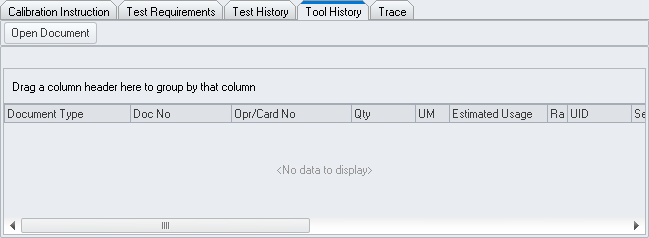
Displays
the list of component and maintenance work orders to which the selected
tool was issued.
- Open Document button
– Opens the selected operation or card to which the selected tool
was issued.
Trace Tab
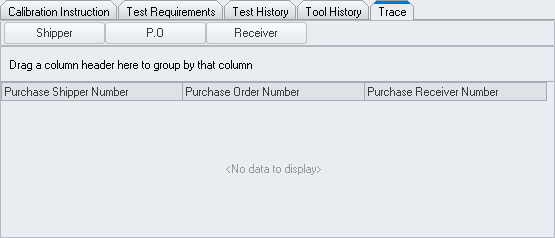
Displays the purchase shippers,
purchase orders, and purchase receivers associate with the calibration
or inspection of the selected tool, piece of equipment or machine.
- Shipper
button – Opens the
selected purchase shipper.
- P.O.
button – Opens the
selected purchase order.
- Receiver
button – Opens the
selected purchase receiver.