Purpose:
The
values within this list are used to identify taxes that may be applied
to invoices to customers or from vendors.
Access
This table may be accessed utilizing multiple methods:
- From the main menu screen:
- Left-click the Admin
button; the Administration Menu
window will appear.
- Left-click ; the selection will expand.
- Double-click ; the Tax List search window will appear.
- From the ribbon:
- Left-click Administration.
- Left-click
the Documents By Code button.
- Left-click ; the Tax List search
window will appear.
- From the shortcut menu:
- Left-click Administration.
- Go
to .
- Left-click
; the Tax
List search window will appear.
Search Window
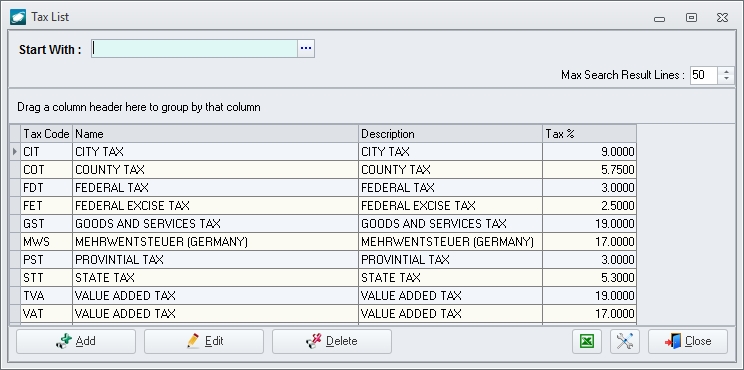
NOTE: For detailed
information on the search window [link].For detailed
information on the search window [link].
To add a record to the table, left-click the
Add button; the Insert
Tax window will appear.
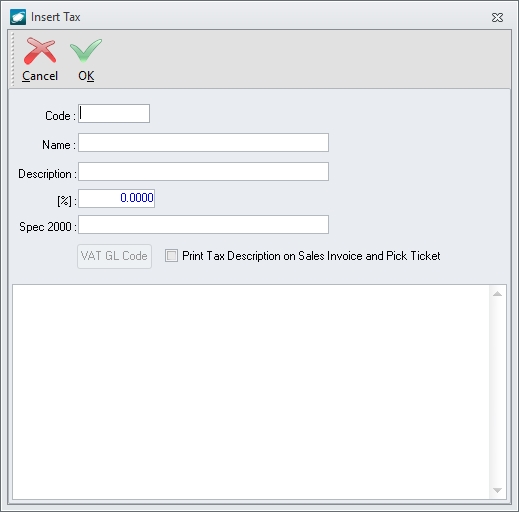
Field Definitions
- Code field
- Enter a unique code for the tax value.
- Name field
- Enter a description of the tax value; this description will populate
selected fields within the user interface.
- Description
field - Enter a description of the tax value ; this description will
appear on sales invoices and pick tickets if the Print
Tax Description on Sales Invoice and Pick Ticket flag in this
window is marked as checked
 .
.
- [%] (percentage)
field - Enter the percentage associated with the tax code.
- Spec 2000
field - (to be verified)
- VAT GL Code
button - (to be verified)
- Print Tax Description
on Sales Invoice and Pick Ticket flag - If this flag is marked
as checked
 ,
the value of the Description field
will be printed on sales invoices and pick tickets.
,
the value of the Description field
will be printed on sales invoices and pick tickets.
- Memo field
[large field (not labeled) at the bottom of the window)] - Enter
any notes relevant to the selected tax.
To edit a record, left-click the record to select it and left-click
the Edit button.
To delete a record, left-click the record to select it and left-click
the Delete button.


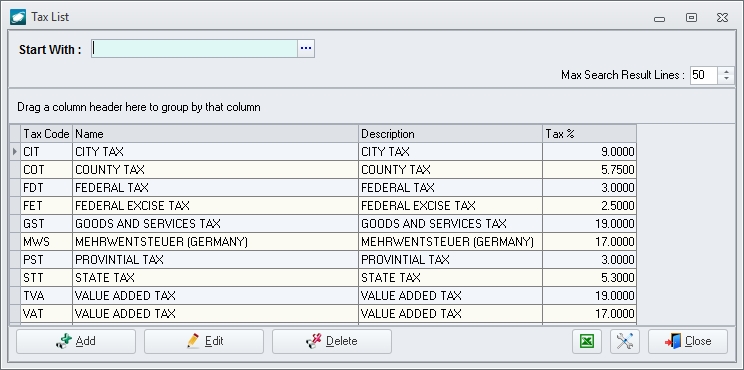
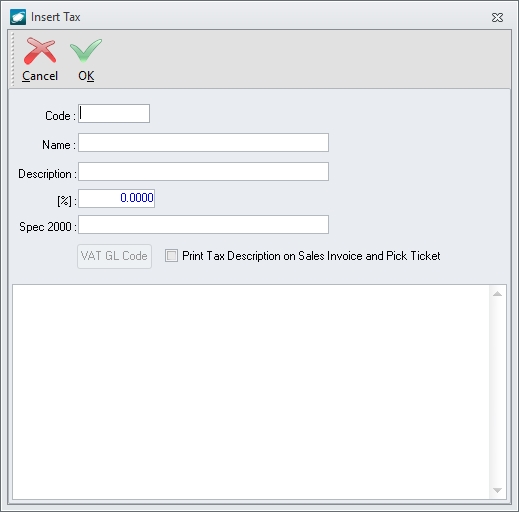
 .
. ,
the value of the Description field
will be printed on sales invoices and pick tickets.
,
the value of the Description field
will be printed on sales invoices and pick tickets.