
Stock Quantity Email Notification

Stock Quantity Email Notification
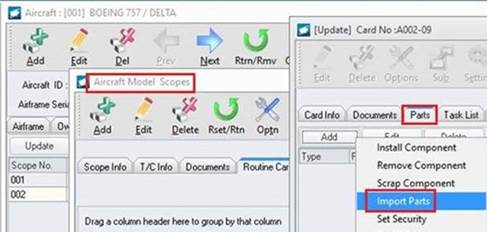
From the Server and Tasks Setup window, create a new scheduling task
Left-click the Edit button on the window toolbar.
Left-click the Add button in the Scheduled
Tasks group box (in the lower left of the window), the
Scheduling Item window will appear
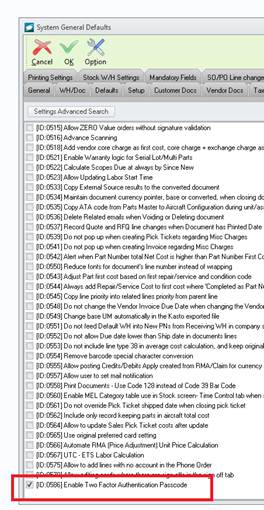
Complete the scheduling fields in the upper part of the window.
In the Scheduling Item Type field, select the Stock Qty Email Notification from the drop down list.
Left-click the Advanced Options... button and the
Server Scheduling Setup window
will appear.
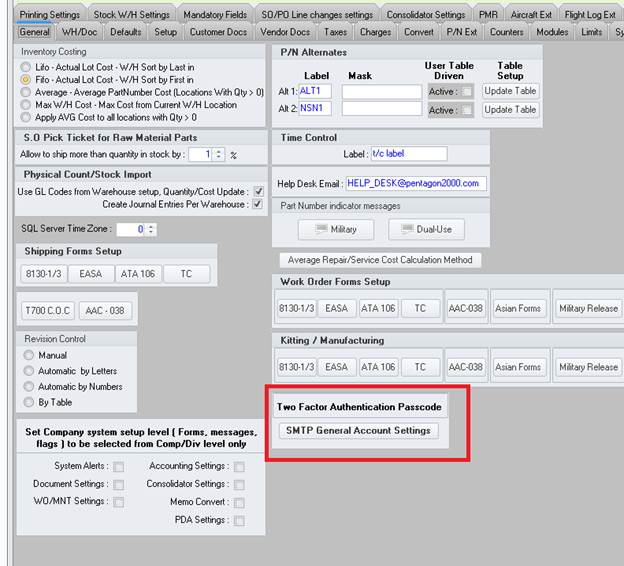
In the Qty below stock level field, select
the stock level to which quantity will be compared for this
particular notification email.
NOTE: You
may create an unlimited number of notifications based upon
different stock levels.
In the Recipient field, select the user
to whom the internal email will be sent.
NOTE: To
send the same email to two or more users, you must create
a task for each user.
When the task runs,
the internal email will be sent to the user and appear in the following
format:
Partnumber/ SubP
: Quantity in Stock : Missing
(short)
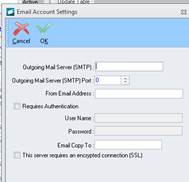
|
AEROSPACE • DEFENSE • ELECTRONICS • POWER SYSTEMS • METALS• DEFENSE • ELECTRONICS • POWER SYSTEMS • METALS |
||
|
|
|
Stock Quantity Email Notification |