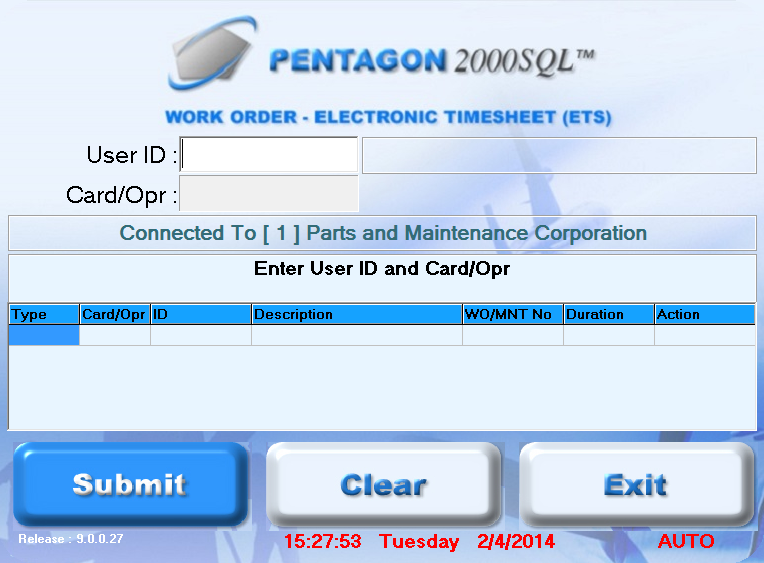Purpose:
To
describe the steps for logging into an operation or card via ETS-Auto
terminal interface.
- Left-click the ETS-Auto
shortcut to open the application on the terminal.
- The Electronic
Timesheet (AUTO) terminal interface will appear.
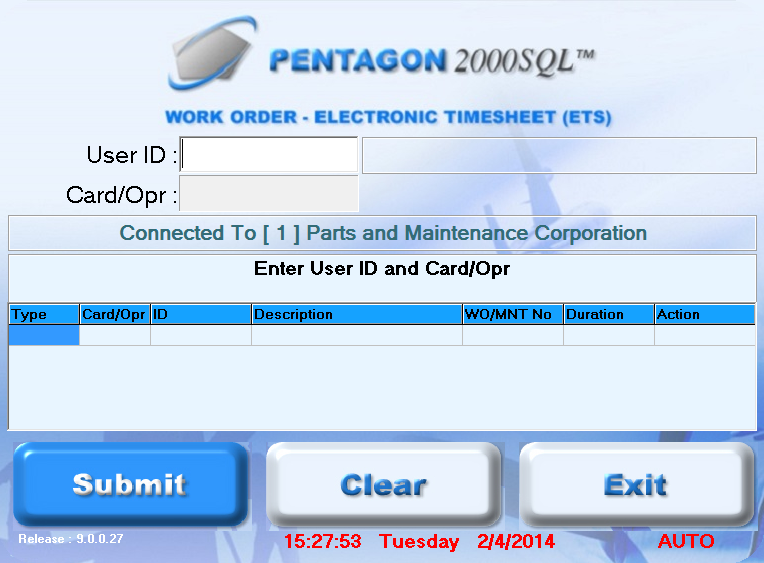
BARCODING
NOTE: As
an alternative to the steps below, the Barcode
Login to ETS-Auto Terminal may be used if barcoding functionality
is enabled.
- In the User ID
field, enter the employee number and press the Enter
key.
- In the Card/Opr
field, enter the card or operation number and press the Enter
key.
- The task will appear in the grid and the
task will be identified as Opened
in the Action column.
- Press the Enter
key or left-click the Submit button.
- If the user is already logged into another
task, the employee will be logged out of the one task and logged into
the new task.