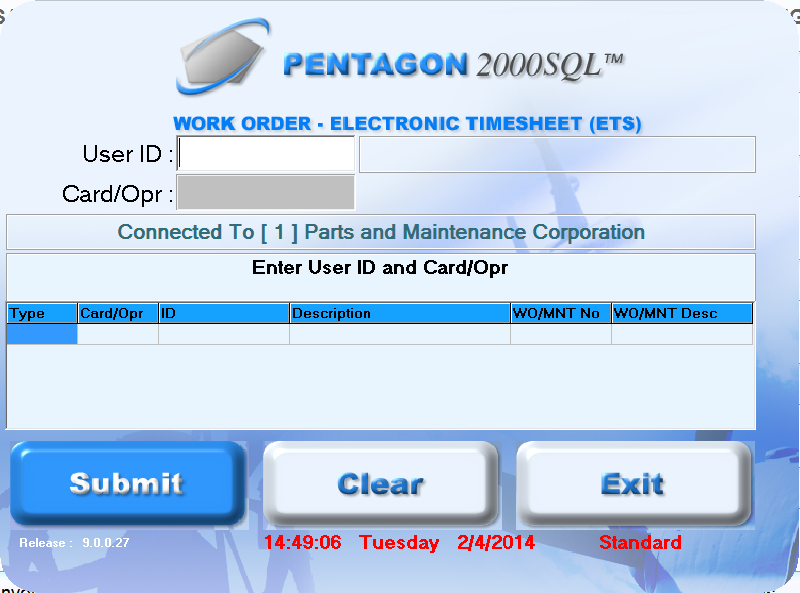Purpose:
To
describe the steps for logging into an operation or card via ETS terminal
interface.
- Left-click the ETS
shortcut to open the application on the terminal.
- The Electronic
Timesheet terminal interface will appear.
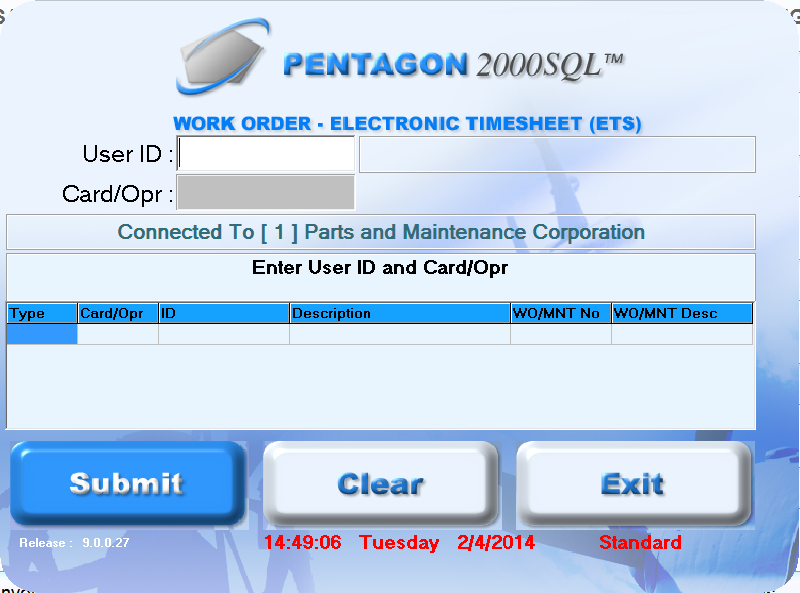
BARCODING
NOTE: As
an alternative to the steps below, the Barcode
Login to ETS Terminal may be used if barcoding functionality is
enabled.
- In the User ID
field, enter the employee number and press the Enter
key.
- In the Card/Opr
field, enter the card or operation number and press the Enter
key.
- The task will appear in the grid.
- Repeat step 4 until all tasks have been added
to the grid.
NOTE: You must ensure the
Auto Clear
After field (see ETS
Terminal Setup) is long enough to enter all task numbers before
the terminal interface clears.
- Press
the Enter
key, left-click the Submit
button or wait for the system to automatically submit the information.