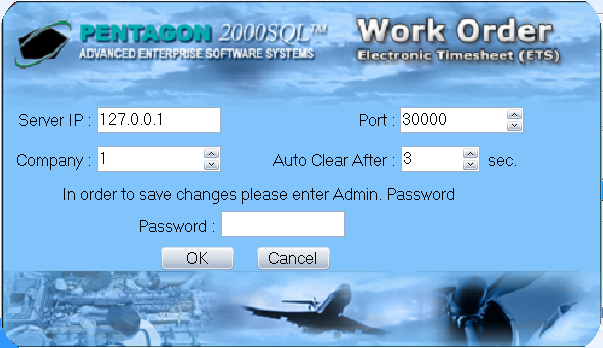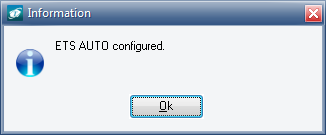Purpose:
To
describe the steps for setting up an ETS-Auto terminal.
NOTE: ETS-Auto may run on any terminal that is
connected to your organization's network on which Pentagon 2000
runs. This process may only need to be performed once, provided that all
terminal shortcuts are pointed to the same instance of Pentagon 2000.
- Create
a shortcut to the ETS-Auto application
(ETSAuto.exe)
from the directory where the Pentagon 2000
application (PentagonXX.exe) exists.
- Double-click
the ETS-Auto shortcut.
- The
Electronic Timesheet configuration
window will appear.
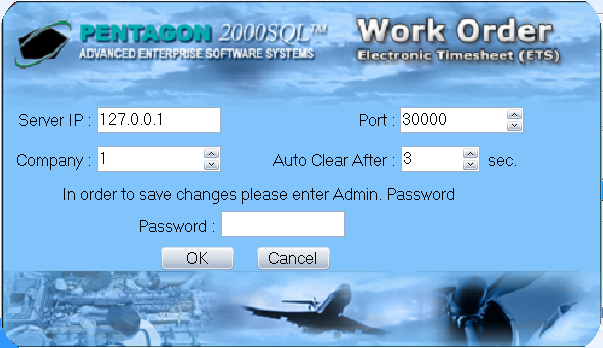
- In the Server IP
field, enter the server address that was recorded during the Task
Server Setup.
- In the Port
field, enter the listening port that was recorded during the Task
Server Setup.
- In the Company
field, identify the company for which the terminal will be used.
- In the Auto Clear
After field, enter the number of seconds the system should
wait to clear terminal interface after the user is identified (if
no other information is entered).
- In the Password
field, enter the ADM password for
the identified company.
- Left-click the OK
button to save the changes.
- An Information
window will appear with the following message:
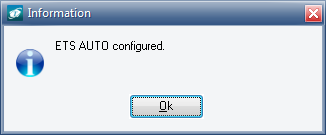
- Left-click the OK
button to complete the setup.