Purpose:
To
define the elements displayed on the Costs
tab of the Maintenance XL Work Order
window.
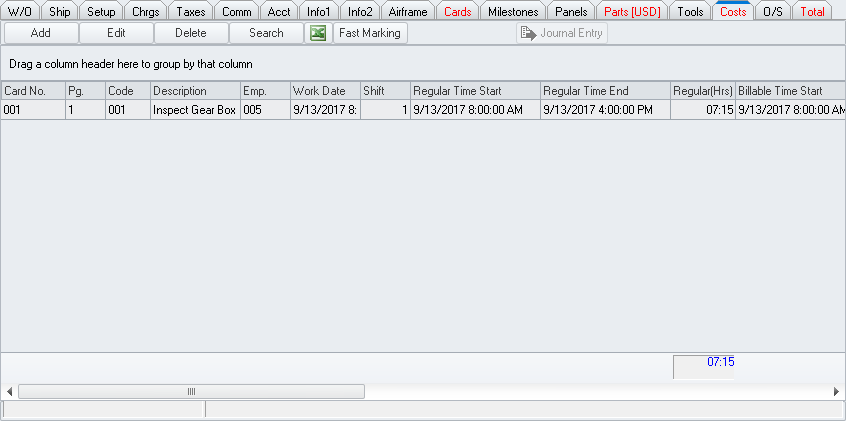
Tab Tool Bar
Located across the upper portion of the tab.
- Add button
- Left-click to display a menu that allows the user to add
labor to cards associated with the MNT work order.
- Edit button
- Left-click to edit the labor that is selected in the grid.
- Delete button
- Left-click to delete the labor that is selected in the grid.
- Search button
- Left-click to open the Costs search
window which lists all labor on the MNT work order.
 button - Left-click to export the grid to a .csv file.
button - Left-click to export the grid to a .csv file.
NOTE: The
columns will be exported to the .csv in the same order in which they
appear in the grid.- Fast Marking
button - Left-click to open the Maintenance
Fast Marking window which allows quick marking of selected
flags associated with each cost
 Journal Entry
button - If active, left-click to view the journal entry associated
with the line selected in the grid.(to be verified)
Journal Entry
button - If active, left-click to view the journal entry associated
with the line selected in the grid.(to be verified)
Labor Grid
Located in the upper portion of the tab just below the tab tool bar.
- Displays a row for each labor cost associated
with the MNT work order.
- Column Headers
- Identifies the field to which the values below that header belong.
Left-clicking a column header will result in the grid being sorted
by that column in ascending order. Left-clicking a second time on
the same column header will sort the grid by that column in descending
order.
- Filters
- A filter icon
 will appear on the right side of each column header when the mouse
pointer is hovered over the column header. Left-click to expand a
filter menu which will allow the user to filter results based upon
the particular column.
will appear on the right side of each column header when the mouse
pointer is hovered over the column header. Left-click to expand a
filter menu which will allow the user to filter results based upon
the particular column.
NOTE: If
a column is filtered, a grey filter icon  will
appear in the right portion of the column header.
will
appear in the right portion of the column header.
- The width of each column may be adjusted
as necessary.
- The column order may be adjusted by dragging
the column header to another position within the grid. If a column
header is selected (by depressing the left button of the mouse) then
the mouse hovered over the other column headers, a set of green arrows
will appear identifying where the column will be repositioned when
the mouse button is released.


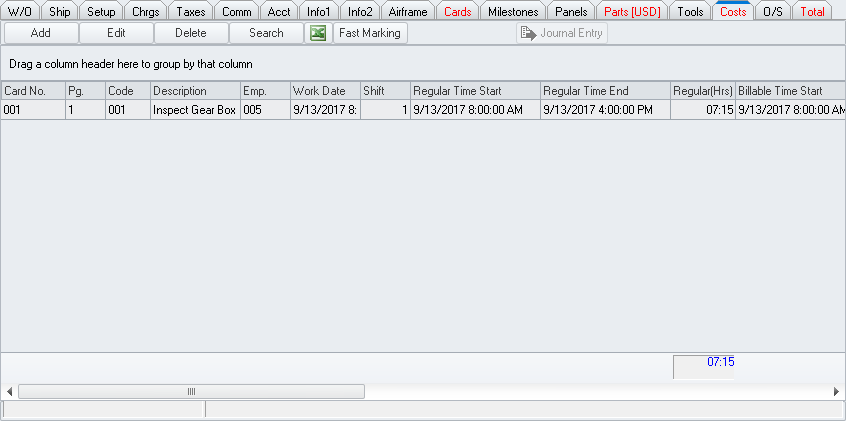
 Journal Entry
button - If active, left-click to view the journal entry associated
with the line selected in the grid.(to be verified)
Journal Entry
button - If active, left-click to view the journal entry associated
with the line selected in the grid.(to be verified) will appear on the right side of each column header when the mouse
pointer is hovered over the column header. Left-click to expand a
filter menu which will allow the user to filter results based upon
the particular column.
will appear on the right side of each column header when the mouse
pointer is hovered over the column header. Left-click to expand a
filter menu which will allow the user to filter results based upon
the particular column. will
appear in the right portion of the column header.
will
appear in the right portion of the column header.