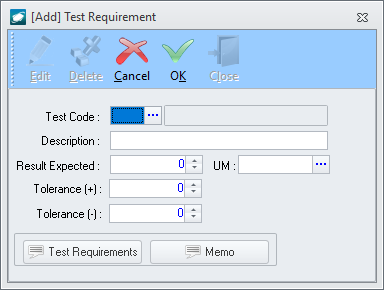Purpose:
To
add a test requirement for a tool, piece of equipment, or machine.
- From the Test Requirements
tab of the Tool Information
window while in edit mode(adj) in any document, left-click the Edit button (most commonly located in the document window toolbar); after the button is selected "[Editing]" should appear in the document window title bar,
left-click the Add button. The Test Requirement window will appear.
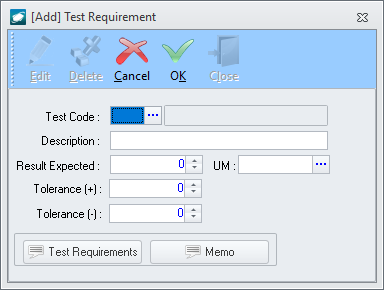
- Left-click the ellipsis
 in
the Test Code field and the Test Code List search window will appear.
The applicable code may be selected by double-clicking the applicable record or by highlighting the
applicable record and left-clicking the OK
button.
in
the Test Code field and the Test Code List search window will appear.
The applicable code may be selected by double-clicking the applicable record or by highlighting the
applicable record and left-clicking the OK
button.
- In the Description
field, enter a description of the test requirement.
- In the Result Expected
field, enter the number associated
with the expected measurable result of the test requirement.
- In
the UM
field, enter the
unit of measure associated with the expected measurable result of
the test requirement.
- In
the Tolerance (+) field, enter the acceptable positive variance
allowed for the result of the test requirement.
- In
the Tolerance (-) field, enter the acceptable negative variance
allowed for the result of the test requirement.
- Left-click
the Test Requirements
button to open the Memo
Editor and enter any instructions or comments related to the test
requirement.
- Left-click
the Memo
button to open the Memo
Editor and enter any information to be used internally related
to the test requirement.
- Left-click
the OK
button on the window toolbar to save the test requirement.