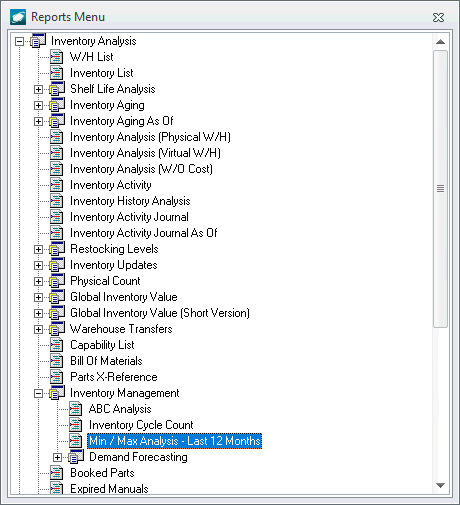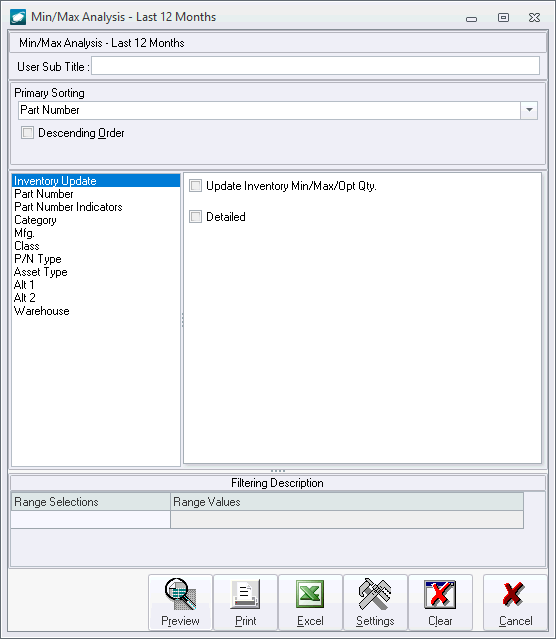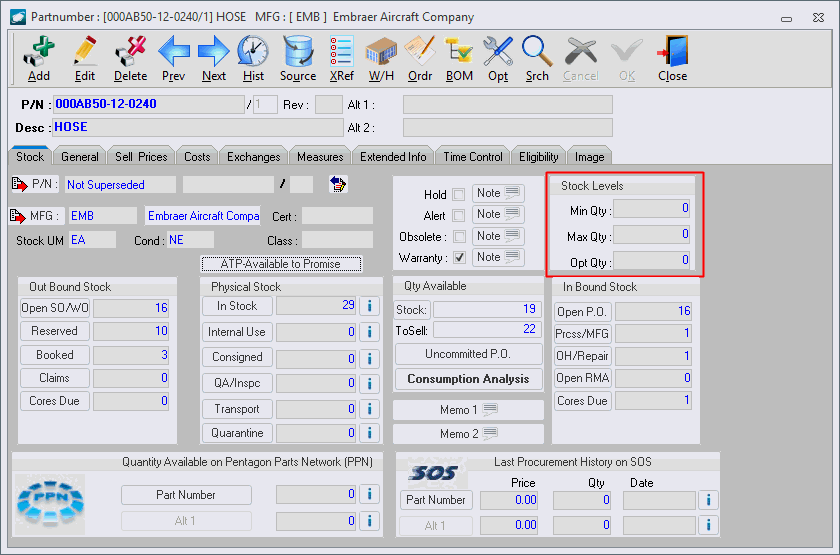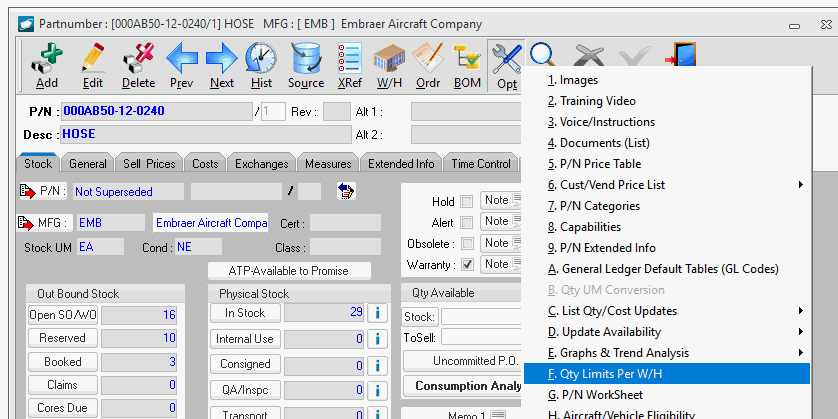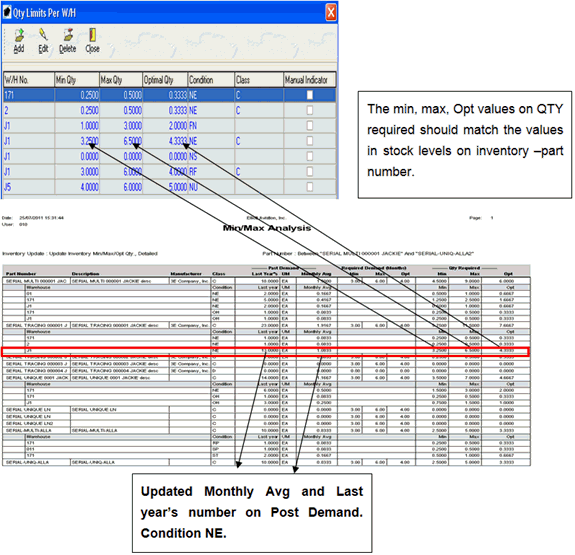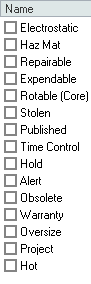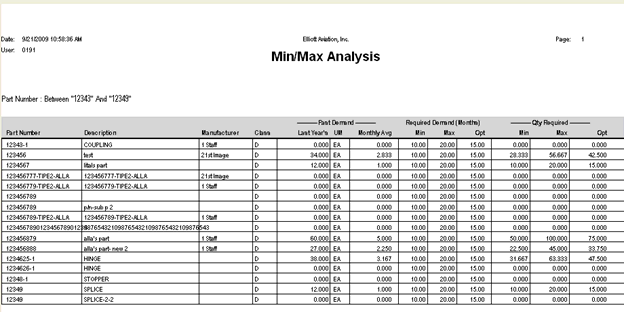This report provides the information necessary to set stock levels in
part master records based upon the last 12 months of demand.
NOTE: This
report will not run properly or set stock levels in the parts master record
unless the Class
table is populated and the Class field
within each part master record is not null.
- From the Reports
window, expand ,
expand , and
select Min / Max Analysis - Last 12 Months
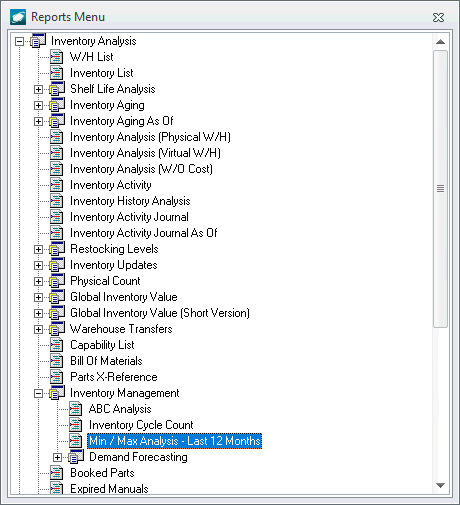
- The Min/Max Analysis
- Last 12 Months report window will appear.
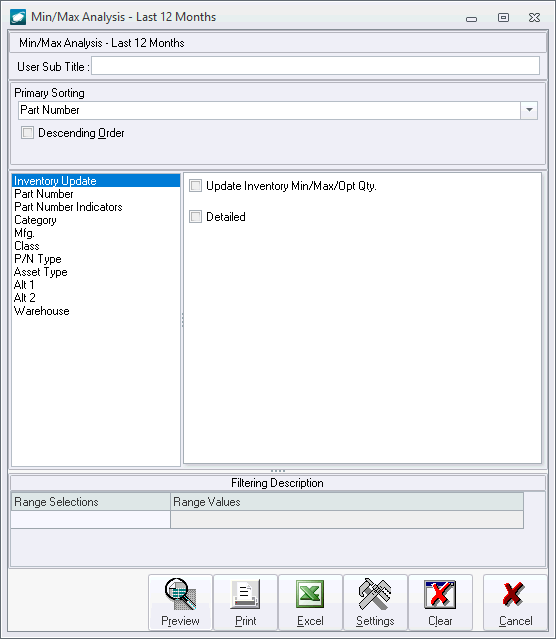
- A subtitle may be added in the User
Sub Title field
- Primary sorting may be adjusted by selecting
a value in the drop down field. The report will be presented in ascending
order by default, but may be presented in descending order by selecting
the flag to the left of Descending Order.
- Filters
- Inventory Update
- Update Inventory
Min/Max/Opt Qty flag - if checked, the results of the
analysis will be pushed to the Min/Max/Opt fields within the
parts master when the report is run.
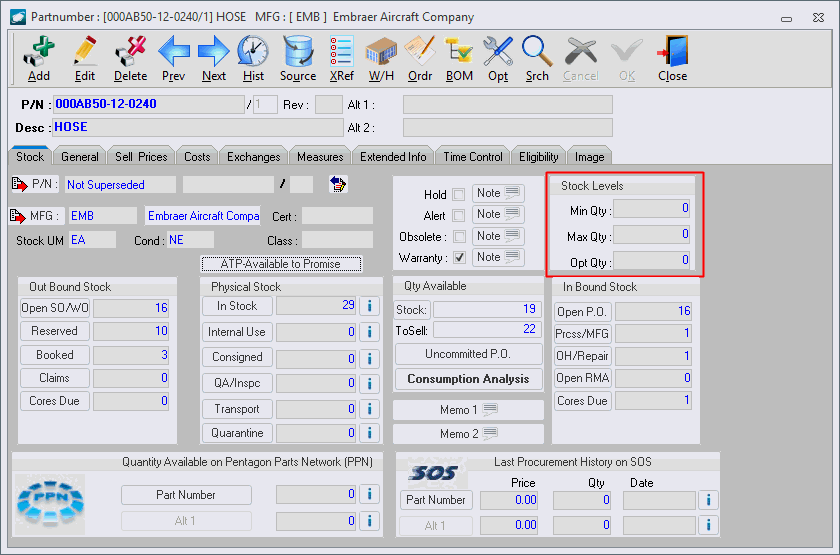
- Detailed
flag - if checked, the results of the analysis will be pushed
to the Min/Max/Opt field identified by warehouse when the
report is run.
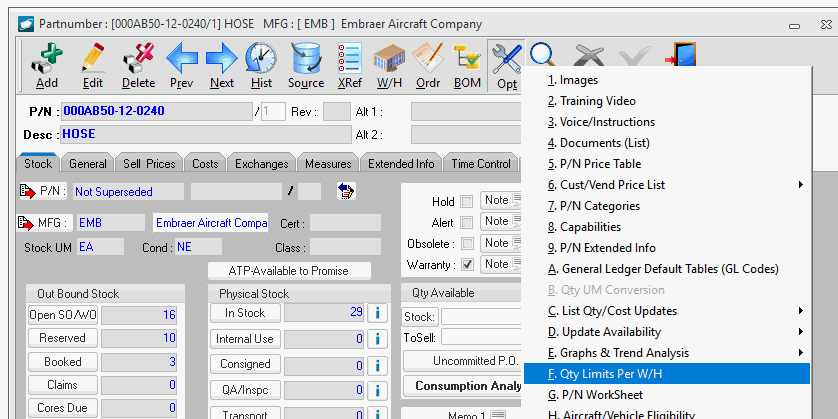
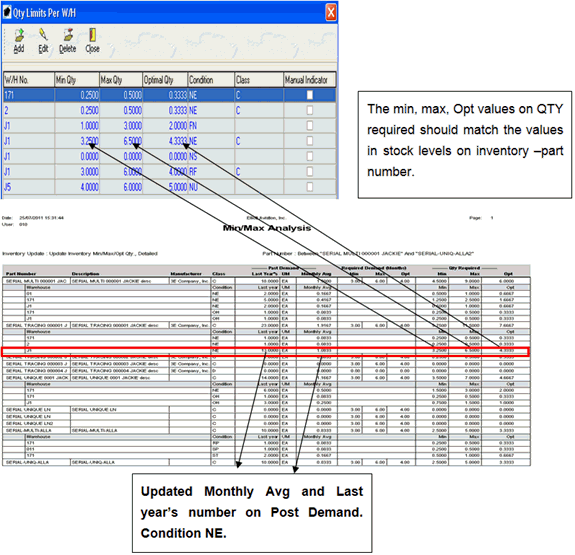
- Part Number
- Select a range of values to limit the report to only those records
within the specified range; if no range is selected, report will
include all records
- Part Number
Indicators - Select values to limit the report to only
those records containing all marked values; if no values are selected,
report will include all records.
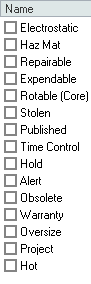
These flags are contained on either the Stock
or General
tabs of the part master record.
- Category
- Add a list of values to limit the report to only those records
which have one of the values associated with the record; if no
values are selected, report will include all records.
- Mfg -
Add a list of values to limit the report to only those records
which have one of the values associated with the record; if
no values are selected, report will include all records.
- Class
- Select values to limit the report to only those records containing
one of the marked values; if no values are selected, report will
include all records.
- P/N Type
- Select values to limit the report to only those records containing
one of the marked values; if no values are selected, report will
include all records.
- Asset Type
- Select values to limit the report to only those records containing
one of the marked values; if no values are selected, report will
include all records.
- Alt1
- Select a range of values to limit the report to only those records
within the specified range; if no range is selected, report will
include all records
- Alt2
- Select a range of values to limit the report to only those records
within the specified range; if no range is selected, report will
include all records
- Warehouse
- Add a list of values to limit the report to only those records
which have one of the values associated with the record; if
no values are selected, report will include all records.
Output/Logic
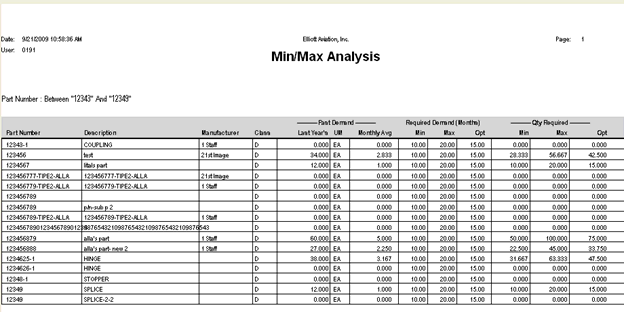
- Part Number
- displays part number
- Description
- displays description from part master record
- Manufacturer
- displays manufacturer from part master record
- Class - displays
the class from the part master record
- Past Demand: Last
Year's - Total sold/used in the last 12 months.
- Past Demand: UM
- Displays the stock unit of measure from the part master record.
- Past Demand: Monthly
Average - Displays calculated value [Past Demand: Last Year's / 12]
- Required
Demand (Months): Min - Displays the Min (months) value
from the Class
table associated with the Class
from the part master record.
- Required
Demand (Months): Max - Displays the Max (months) value
from the Class
table associated with the Class
from the part master record.
- Required
Demand (Months): Opt - Displays the Opt (months) value
from the Class
table associated with the Class
from the part master record.
- Qty
Required: Min - Displays calculated value [Past
Demand: Monthly Average * Required Demand (Months): Min]
NOTE: This
is the value that will be pushed to the Min
stock level on the part master if the Update
Inventory Min/Max/Opt Qty flag was selected prior to running
the report.
- Qty
Required: Max - Displays calculated value [Past
Demand: Monthly Average * Required Demand (Months): Max]
NOTE: This
is the value that will be pushed to the Max
stock level on the part master if the Update
Inventory Min/Max/Opt Qty flag was selected prior to running
the report.
- Qty
Required: Opt - Displays calculated value [Past
Demand: Monthly Average * Required Demand (Months): Opt]
NOTE: This
is the value that will be pushed to the Opt
stock level on the part master if the Update
Inventory Min/Max/Opt Qty flag was selected prior to running
the report.