Purpose:
To
define the elements displayed on the Acct
(Accounting) tab of the Maintenance XL Work
Order window.
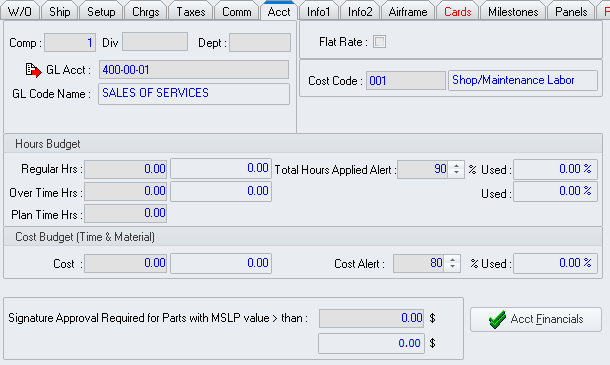
Accounting Group Box
Located in the upper left portion of the tab.
- Comp (Company)
field - Displays the company code to which the financials are related.
- Div (Division)
field - Displays the division code to which the financials are related.
- Dept (Department)
field - Displays the division code to which the financials are related.
 icon - Left-click to open the GL Account
Table window for the general ledger account identified in the
GL Acct field.
icon - Left-click to open the GL Account
Table window for the general ledger account identified in the
GL Acct field.- GL Acct (General
Ledger Account) field - Displays the general ledger account table
associated with the MNT work order.
- GL Code Name
field - Displays the name associated with the general ledger account
identified in the GL Acct field.
Flat Rate Group Box
Located in the upper right portion of the tab.
- Flat Rate
flag - When the flag to the right of the label is checked
 ,
the work order is set to be charged at a flat rate.
,
the work order is set to be charged at a flat rate.
Cost Code Group Box
Located in the right column of group boxes just below the Flat
Rate group box.
- Cost Code
field - Displays the default cost code for cards associated with the
MNT work order.
Hours Budget Group Box
Located just below the Accounting
group box.
- Regular Hrs
field - Displays the number of regular hours that are budgeted for
the MNT work order.
- Regular
Hours Expended field - Displays the cumulative number of regular
hours that have been expended on the MNT work order.
- Overtime Hrs
field - Displays the number of overtime hours that are budgeted for
the MNT work order.
- Overtime
Hours Expended field - Displays the cumulative number of overtime
hours that have been expended on the MNT work order.
- Plan Time Hrs
field - Displays the number of total hours that the MNT work order
is expected to take.
- Total Hours Applied
Alert field - Displays the threshold in terms of percentage
at which an alert will be sent to the user identified as Project Manager
on the Comm tab via internal
mail.
NOTE: The
user identified as Project Manager must ensure the WO/MNT
Costs or Hours Budget Overrun % Alert flag on the Internal
Mail Notification tab of the My
Settings window is checked  in order
to enable this particular alert.
in order
to enable this particular alert.
- Used (Regular
Hours) field - Displays the percentage of regular hours that have
been used in relation to the number of budgeted regular hours.
- Used (Overtime
Hours) field - Displays the percentage of overtime hours that have
been used in relation to the number of budgeted overtime hours.
Cost Budget (Time & Material) Group Box
Located just below the Hours Budget
group box.
- Cost field
- Displays the cost (in terms of the base currency) that is budgeted
for the MNT work order.
- Cost Expended
field - Displays the cumulative costs that have been expended on the
MNT work order.
- Cost Alert
field - Displays the threshold in terms of percentage at which an
alert will be sent to the user identified as Project Manager on the
Comm tab via internal mail.
NOTE: The
user identified as Project Manager must ensure the WO/MNT
Costs or Hours Budget Overrun % Alert flag on the Internal
Mail Notification tab of the My
Settings window is checked  in order
to enable this particular alert.
in order
to enable this particular alert.
- Used (Cost)
field - Displays the percentage of costs that have been used in relation
to the number of budgeted costs.
Parts Signature Group Box
Located just below the Cost Budget
group box.
- Signature Approval
Required for Parts with MSLP value > than field - Displays
the threshold at which signature approval is required to pull parts
from stock or add parts to a Parts/Material Requisition.
NOTE: This
threshold is based upon the unit value, not extended value.
- Converted Threshold
field - Displays the value from the Signature
Approval Required for Parts with MSLP value > than field
in terms of the converted currency identified on the Setup
tab.
Acct Financials button - Left-click
to display the Financial Information
window (link pending)
for the customer associated with the MNT work order and identified on
the W/O tab.


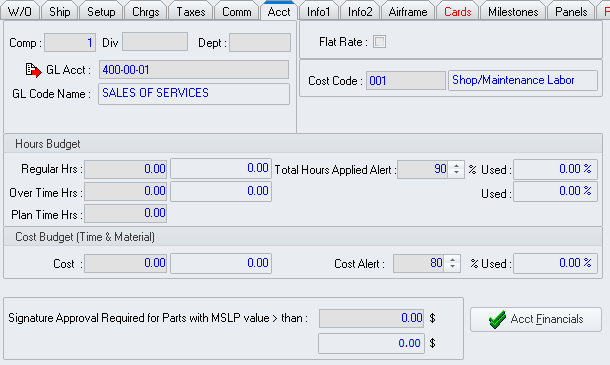
 icon - Left-click to open the GL Account
Table window for the general ledger account identified in the
GL Acct field.
icon - Left-click to open the GL Account
Table window for the general ledger account identified in the
GL Acct field. ,
the work order is set to be charged at a flat rate.
,
the work order is set to be charged at a flat rate. in order
to enable this particular alert.
in order
to enable this particular alert. in order
to enable this particular alert.
in order
to enable this particular alert.