Purpose:
To
define the elements displayed on the Chrgs (Charges) tab
of the Maintenance XL Work Order window.
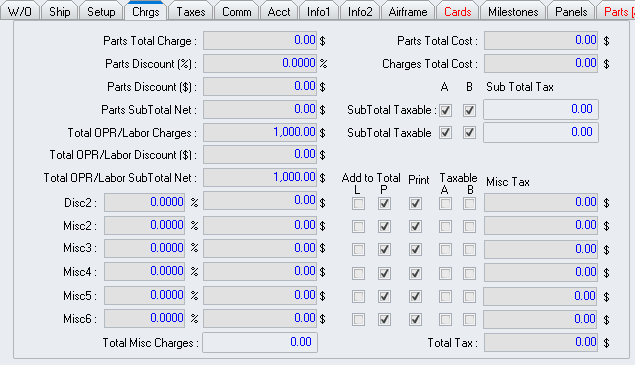
Totals and Discounts Section
Located in the upper left portion of the tab.
- Parts Total Charge
field - Displays the cumulative gross parts charges from all lines
on the Parts
tab.
- Parts Discount (%)
field - Displays the cumulative discount for all parts in terms of
percentage.
- Parts Discount ($)
field - Displays the cumulative discount for all parts in terms of
currency amount.
- Parts SubTotal Net
field - Displays the net subtotal for all parts.
- Total OPR/Labor
Charges field - Displays the cumulative gross labor charges
from all lines the Costs
tab.
- Total OPR/Labor
Discount ($) field - Displays the cumulative discount for all
labor charges in terms of currency amount.
- Total OPR/Labor
SubTotal Net field - Displays the net subtotal for all labor.
Costs Section
Located in the upper right portion of the tab.
- Parts Total Cost
field - Displays the cumulative parts cost from all lines on the Parts tab.
- Charges Total Cost
field - Displays the cumulative labor cost from all lines on the Costs tab.
Tax Section
Located in the right column just below the Costs
Section.
- SubTotal Taxable
(for parts) flags - When the flag to the right of the label is checked
 ,
the tax is applied to the value in the Parts
SubTotal Net field. The cumulative calculated tax amount for
parts will be displayed in the field to the right of the flags.
,
the tax is applied to the value in the Parts
SubTotal Net field. The cumulative calculated tax amount for
parts will be displayed in the field to the right of the flags.
- SubTotal Taxable
(for labor) flags - When the flag to the right of the label is checked
 ,
the tax is applied to the value in the Total
OPR/Labor SubTotal Net field. The cumulative calculated tax
amount for labor will be displayed in the field to the right of the
flags.
,
the tax is applied to the value in the Total
OPR/Labor SubTotal Net field. The cumulative calculated tax
amount for labor will be displayed in the field to the right of the
flags.
Miscellaneous Charges Section
Located in the lower portion of the tab.
Each line of this section applies to one of the six (6) global miscellaneous
charges
- Percentage
column - Displays the miscellaneous charge in terms of percentage.
The value in this field may be modified if the miscellaneous charge
is set up to be calculated by percentage at the document level on
the Setup
tab. The value in this field will be calculated if the miscellaneous
charge is set up to be calculated (1) by currency amount or (2) by
percentage at the line level.
- Amount
column - Displays the miscellaneous charge in terms of currency amount.
The value in this field may be modified if the miscellaneous charge
is set up to be calculated by currency amount at the document level
on the Setup
tab. The value in this field will be calculated if the miscellaneous
charge is set up to be calculated (1) by currency amount at the line
level or (2) by percentage.
- Add to Total: L
(labor) column - When the flag in this column is checked
 ,
labor amounts will be considered in the basis for the calculation.
,
labor amounts will be considered in the basis for the calculation.
- Add to Total: P
(parts) column - When the flag in this column is checked
 ,
parts amounts will be considered in the basis for the calculation.
,
parts amounts will be considered in the basis for the calculation.
- Print column
- When the flag in this column is checked
 ,
the miscellaneous charge will be printed on selected forms.
,
the miscellaneous charge will be printed on selected forms.
- Taxable: A
column - When the flag in this column is checked
 ,
Tax A from the Taxes tab will be applied to the
value in the miscellaneous charge Amount
column.
,
Tax A from the Taxes tab will be applied to the
value in the miscellaneous charge Amount
column.
- Taxable: B
column - When the flag in this column is checked
 ,
Tax B from the Taxes tab will be applied to the
value in the miscellaneous charge Amount
column.
,
Tax B from the Taxes tab will be applied to the
value in the miscellaneous charge Amount
column.
- Misc Tax
column - Displays the calculated tax amount for the miscellaneous
charge.
- Total Misc Charges
field - Displays the cumulative miscellaneous charges.
- Total Tax
field - Displays the cumulative amount of all taxes.


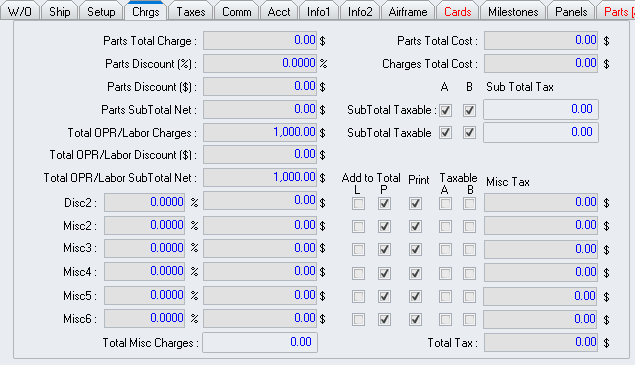
 ,
the tax is applied to the value in the Parts
SubTotal Net field. The cumulative calculated tax amount for
parts will be displayed in the field to the right of the flags.
,
the tax is applied to the value in the Parts
SubTotal Net field. The cumulative calculated tax amount for
parts will be displayed in the field to the right of the flags. ,
the tax is applied to the value in the Total
OPR/Labor SubTotal Net field. The cumulative calculated tax
amount for labor will be displayed in the field to the right of the
flags.
,
the tax is applied to the value in the Total
OPR/Labor SubTotal Net field. The cumulative calculated tax
amount for labor will be displayed in the field to the right of the
flags. ,
labor amounts will be considered in the basis for the calculation.
,
labor amounts will be considered in the basis for the calculation. ,
parts amounts will be considered in the basis for the calculation.
,
parts amounts will be considered in the basis for the calculation. ,
the miscellaneous charge will be printed on selected forms.
,
the miscellaneous charge will be printed on selected forms. ,
Tax A from the Taxes tab will be applied to the
value in the miscellaneous charge Amount
column.
,
Tax A from the Taxes tab will be applied to the
value in the miscellaneous charge Amount
column. ,
Tax B from the Taxes tab will be applied to the
value in the miscellaneous charge Amount
column.
,
Tax B from the Taxes tab will be applied to the
value in the miscellaneous charge Amount
column.